 The former flagship Samsung Galaxy S9 came out 2 years ago, but is still considered a fairly modern smartphone due to its top-end features. In this article, I will also tell you life hacks for your Galaxy S9 and S9 +, with which the device will last a couple of years. We will also consider the common “diseases” of this model and try to fix them.
The former flagship Samsung Galaxy S9 came out 2 years ago, but is still considered a fairly modern smartphone due to its top-end features. In this article, I will also tell you life hacks for your Galaxy S9 and S9 +, with which the device will last a couple of years. We will also consider the common “diseases” of this model and try to fix them.
Wireless charger
The Samsung Galaxy S9 can be charged without cables on the Qi charging station. Unfortunately, normal charging power is limited to 5 watts. Only Samsung branded chargers will allow you to quickly charge your Galaxy S9 wirelessly – provided you connect the charging pad to a separate Samsung cable. This is what a branded fast charging looks like, you can buy it in the online store for 800 rubles:

to the content
Battery life is very short
If used improperly, the battery will wear out quickly and replacement is required every year. Unfortunately, it is very difficult to change the battery on your own. the manufacturer literally “filled” all parts of the case with glue. I recommend contacting the SC if there are no professional repair tools at hand.
Read here how to save battery power in your phone.
to the content
Galaxy S9 won't charge
If your Galaxy S9 battery no longer charges while the charger is connected, there are several possible reasons. Either the connected charger is faulty, or the charging cable is faulty, and then you will have to buy a new one. Or the charging socket is faulty if using wired charging. Replacing the nest in the SC will help, the price is 500-800r.
Your software (Android and its environment) is consuming too much power. In this case, I recommend updating Android manually or looking for updates on the official. site. Read more in this article.
to the content
Rooting Galaxy S9
The Galaxy is easy to root. But at the same time the officer is lost. manufacturer's warranty + you will no longer receive monthly security updates (you can download them manually on the official support site).
Developed custom TWRP recovery specifically for Galaxy S9. Root works as usual via Magisk (not supported on Android 10). And a number of independent developers offer an increase in the performance of a smartphone with custom firmware, but at the same time the device loses support for VoLTE VoWiFi technologies.
Read more about Root rights here.
to the content
Software update and Android on Galaxy
The Android 10 update for the Galaxy S9 is available from January 2020. In April 2020. it will appear for other Samsung models as well.
Interesting information about updating smartphones is collected in this article.
Users often report Galaxy S9 running slower or even freezing after an update Android. This is normal at first, you can always clear the cache after a major system update. The system must “reboot” to the new Android, update many components, this leads to a slowdown in the smartphone for the first 1-2 days. And may cause an accelerated discharge of the battery. All problems should disappear in a couple of days.
If the problems persist, use the “Restore and reset” in the phone settings. The same applies to fast battery discharge – just go back to factory settings.
to the content
Galaxy S9: Reset, Reboot, Factory Reset
If your phone doesn't respond, won't turn on, freeze or glitch, these key combinations should help you restart or shut down your device:
- Force restart: Press and hold the Volume + and Power key for 7 seconds.
- Reboot in Recovery (recovery menu): to call the Recovery menu, press and hold 3 buttons: Volume +, Home, Power. And already in the menu select the “Reboot” option.
- Power Off: Select “Power Off” in the Recovery menu.
If you want to restore your phone to factory settings, first save all your data (including contacts, calendars, installed apps, and media files. Use a backup to Google Drive or Samsung cloud. Then do a full reset (factory reset), again Sign in to your Samsung account, Google account, and all data, including installed apps and contacts, will be automatically copied to your clean phone.
to the content
Dual-Sim and eSIM on Galaxy S9
Some Galaxy S9 models come with dual SIM support. This is very convenient if you often fly abroad. You just buy a local sim and insert it into the second slot so as not to pay for the Internet in roaming. I recommend turning off the second SIM card in the phone settings if you do not use it – to save battery.
But there is also an alternative to conventional SIM cards – this is eSIM, i.e. virtual sim card (not supported on Galaxy S9 yet), only a few newer models iPhone and Moto Razr work with it. But we will wait for the Android update, perhaps in Android 11 there will be support for eSIM.
Two WhatsApp messengers can run on Galaxy S9 at the same time. Support can be enabled in “Advanced settings” in the phone.
to the content
Use and protect your Galaxy S9
Is the Galaxy S9 waterproof? The smartphone is waterproof up to IP68 standard (read more about standards in this article). In theory, a smartphone should “live” for half an hour in fresh water at a depth of 1.5 meters (no soap or salt) without any damage or glitches. However, when hitting a surface of water, a high partial pressure can arise, and water droplets can enter and cause a short circuit in the electronics.
Use a protective cover to avoid costly repairs. The covers are available in different variations:
- The silicone case is a soft material that protects the back and edges from bumps and scratches. It is good to use in combination with a protective film or plexiglass.
- The flip-side case transforms the Galaxy S9 into a laptop of sorts. It is better to take branded covers – they are ideal for the size of the device. Through these covers (such as “Clear View Standing Cover”), you can see the display and indication so that you do not open the cover every time.

to the content
Galaxy S9 camera tricks
- Automatic super slowdown.
Samsung's new camera has Super Slow Motion, but getting the most out of it requires preparation:
- you need good light;
- you need to be far enough away from the stage to capture as much as possible;
- A tripod is optional but recommended.
Point the smartphone camera at a moving object, and when a yellow field (yellow square) appears, activate the Super Slow Motion function. The video will continue to be recorded, but with a slowdown. The function can be reactivated 2 seconds after the last use.
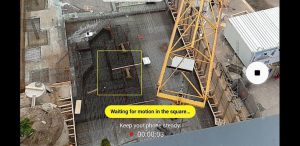
- Create GIF with slow motion.
After you've shot a slow motion video, you can create an animated GIF file from this video. Go to the gallery, find our slow motion video, swipe the video preview screen to open the video details. Below the technical information, you will see the clip in three slow-motion versions. Open any version – you can edit and save as GIF.
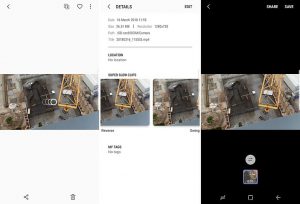
- Activate normal Slow Motion.
Time Lapse Mode is disabled by default. And Super Slow Motion isn't always suitable for capturing videos, so it's best to enable simple slow motion when video is recorded at 1080p and 240fps. To do this, go to the camera settings and turn on the slow motion shooting mode.
- Bokeh effect in pictures.
The Bokeh effect is an artistic blurring of the background in a photo.
With the Galaxy S9 and S9 +, you can create bokeh for both the main camera and the selfie camera. Make sure you pick the right option: selective focus for the rear camera and selfie focus for the front camera. For the main camera, the foreground should be about half a meter from the lens. After shooting, you can adjust the blurring of the background or foreground, depending on what you want to highlight.

The bokeh effect is also available for food photos. For the main camera, there is an option with a corresponding name. Touch the screen with your finger to focus on one point, the rest of the scene will be out of focus.

to the content
Illumination around the edges of the smartphone
If your smartphone lies face down, the sound is turned off, you will still not miss incoming messages and notifications. Go to “Settings” – “Screen” – “Side Screen” – turn on the backlight / indicator. Display options can also be configured here.
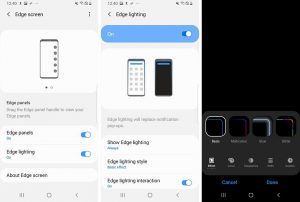
I hope these Galaxy S9 and S9 + tips and tricks will make your life easier and help you fix your smartphone problem. Write in the comments your life hacks on this model.
