 Each smartphone has a built-in security system – a software package responsible for performance, security of personal data and free space in the phone.
Each smartphone has a built-in security system – a software package responsible for performance, security of personal data and free space in the phone.
For example, in phones Xiaomi, the standard Security application is responsible for this. Your smartphone also has a similar program with similar modules to optimize the OS and protect personal data.
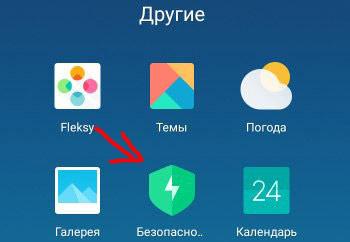
When launched, the application scans the system for what objects can be optimized + checks the files with the built-in antivirus.
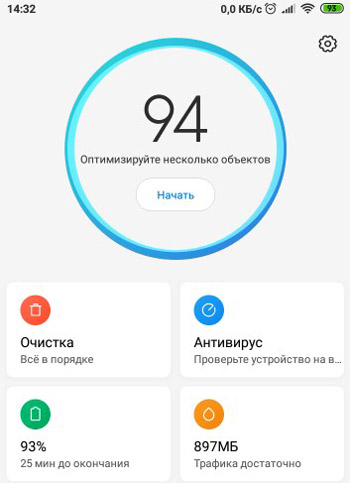
There are several modules in the application: cleaning, antivirus, antispam, battery, traffic control, system acceleration, application protection, application cloning, second space and game acceleration. Let's consider each module separately.
Cleaning module
The cleaning module is responsible for freeing up the internal memory in the phone. Analyzes databases, looking for useless files, packages and data leftovers, internal memory used by various applications.
For example, in my Redmi 6, you can free up 357 MB by removing the junk.
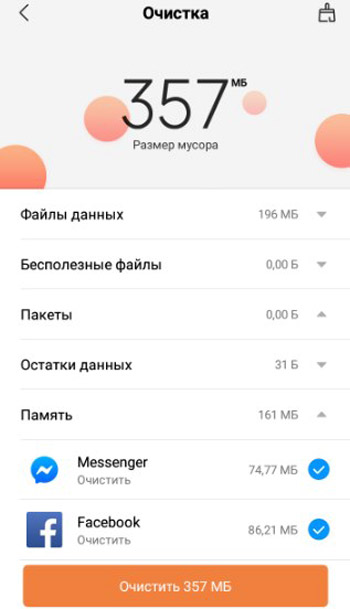
Select the brush on the top right for deep cleaning. Here you can delete photos, unused applications, data files and application cache, large files
The cleaning module has the following settings (click on the gear in the Security app> Module settings> Cleaning):
- Signature settings: Clean Master or Tencent. Those. by what parameters will be analyzed unnecessary files that can be deleted from the system.
- Exceptions – Add applications that cannot be removed and clear their cache.
- Remind to clean up.
- Garbage size: 100 – 1000 MB. Those. when to suggest cleaning the phone, at what volume of garbage.
- Schedule – how often to remind you to clean: every day, every 3.7 or 15 days.
- Check memory before clearing.
- Create a shortcut to the cleaning module on the desktop.
- Update the app automatically.
- Receive cleaning recommendations.
- Download only via wi-fi – the program works and updates only via wifi, so as not to consume the mobile Internet package.
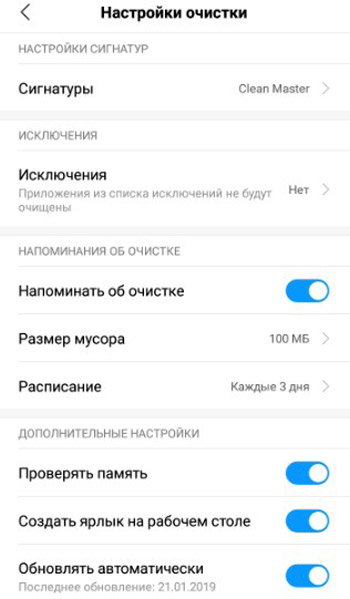
to the content
Antivirus module
Scans the phone, files, installed applications and running processes for viruses and security problems. I recommend running it at least once a week – this way you will protect your personal data from loss, including access to the Internet bank.
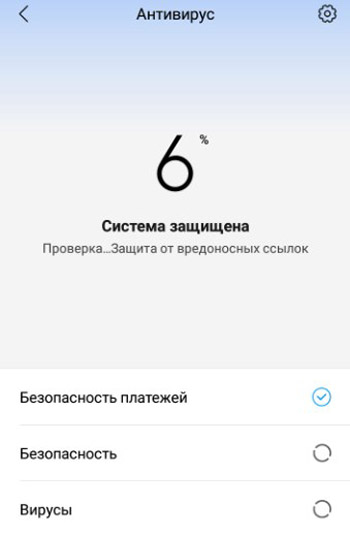
Settings for the “Antivirus” module (gear icon on the top right):
- Signatures – what anti-virus databases to use to scan for viruses, malware and unwanted links: Avast (default), AVL, Tencent.
- Check each application for viruses before installation.
- Automatically update Avast databases.
- Check for signature updates (anti-virus database).
- Checked objects:
- ROOT access. Those. programs are checked for root access (exclusive administrator rights) to the system.
- System Updates – Check for updates regularly.
- Antivirus exclusions – manage antivirus exclusions, i.e. what you excluded from the anti-virus scan. It's best not to add anything to exceptions for security reasons.
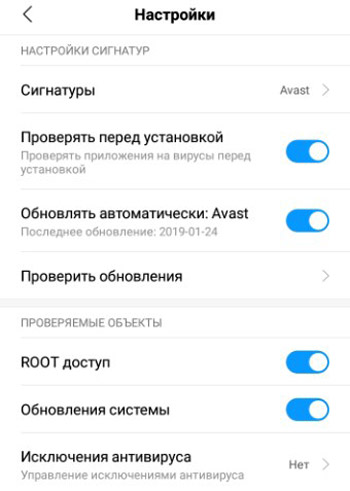
to the content
Battery module
The module analyzes battery performance, identifies problems, proposes a solution, and optimizes battery performance.
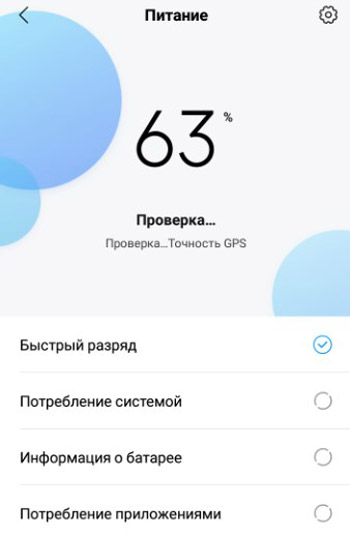
To go to the module settings, click on the gear in the upper right. The following settings are available:
- Turn off the Internet when the screen is locked to save energy: never, after 5, 10, 30 minutes.
- Clear memory when the phone is locked: after 1, 5, 10, 30 minutes or never.
- Low battery alert – receive notifications and alerts when the battery is low.
- Power timer – turn on / off the phone on schedule. For example, you can turn off your phone at night and turn it on in the morning.
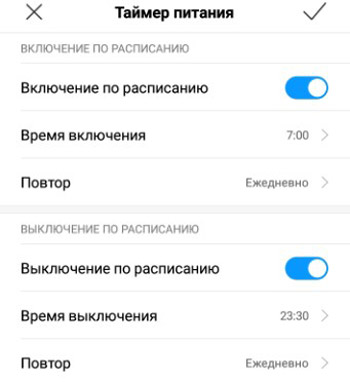
- Battery indicator: percentage, graphic or bar at the top of the screen.
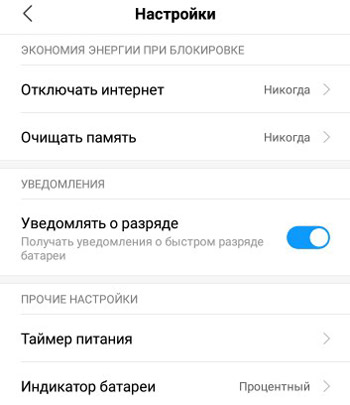
to the content
Module “Data transmission”
The application monitors and collects statistics on the use of mobile Internet, the volume of transmitted traffic. The module monitors how much traffic is consumed by each specific application (you can close access to the Internet, i.e. allow only wi-fi to be used).
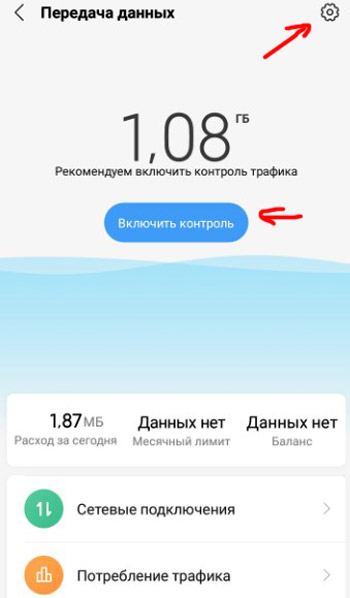
If your tariff does not have unlimited Internet, I recommend setting up traffic control so as not to drain all the money from the balance. To do this, go to the data transfer settings (gear icon at the top right).
- Enable traffic control.
- Tariff plan – set monthly traffic limit, alert threshold and what to do if you exceed your traffic. For example, block the internet.
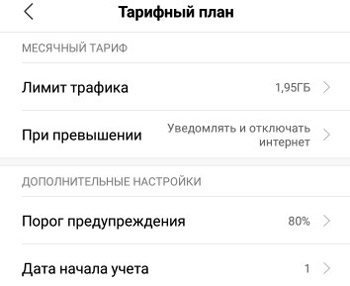
- Enter the traffic consumption in megabytes or gigabytes.
- Limits and notifications. Set daily limit, over-limit actions, and display notifications on the lock screen.
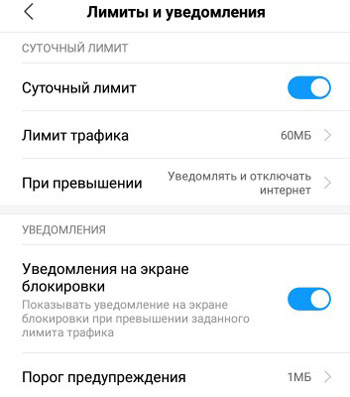
- Widget in the notification curtain – show / hide.
- Show network speed – the speed of the current connection.
- Send traffic reports to developers. This can improve the performance of the branded shell MIUI.
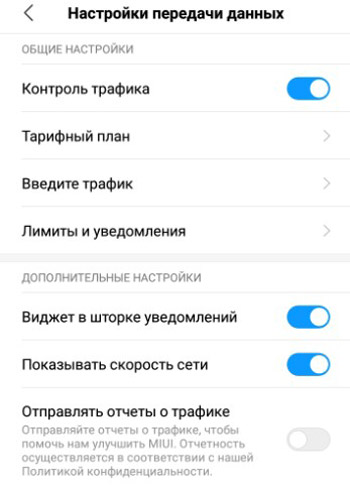
to the content
Module “Acceleration”
The “Acceleration” module clears the RAM of the smartphone to improve performance, terminates running applications (except for pinned and system applications) and gives recommendations on how to speed up the phone.
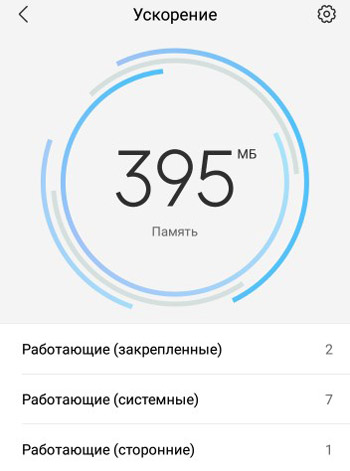
To go to the module settings, click on the gear (top right). The following options are available here:
- Pinned applications – these applications are constantly running, they cannot be terminated, they are marked with the icon. For example, I have WhatsApp and Facebook constantly running. Add your apps to the list.
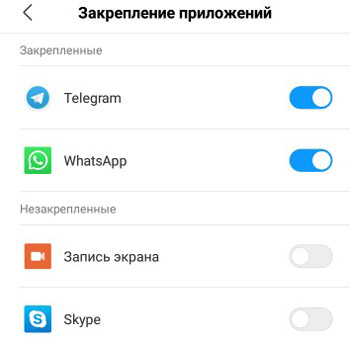
- Clear memory – set up automatic acceleration (1-30 minutes after screen lock).
- Receive recommendations for improving acceleration.
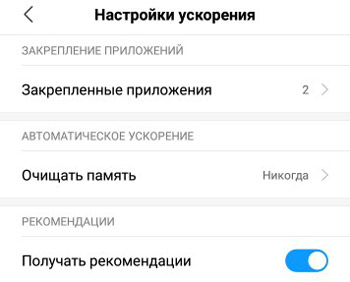
To increase system speedup, remove unnecessary programs from autorun.
to the content
Application module
This module collects all statistics about the operation of applications in the phone. Additionally, here you can update, remove, clone applications and set permissions for them.
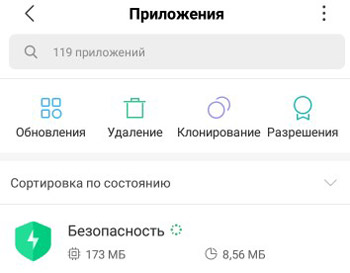
By choosing a specific application, you can see all the statistics on it: how much memory it takes, Internet traffic, how much energy is consumed, is there an autostart, what permissions, notifications, what network connections it can use (wi-fi, 3g / 4g).
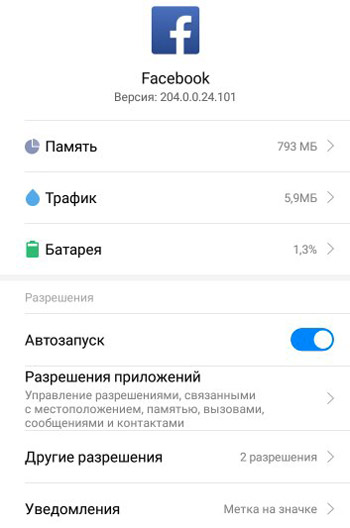
Additionally, you can enable receiving a recommendation about the module's operation.
to the content
Application Protection module
Protects your online payments and privacy. In this module, you can set a password for a specific application or application group. Those. configure application launch by password.
Select and apps and click “Set Password”. As protection, you can set a pattern, digital code (4 digits) or password (letters + numbers).
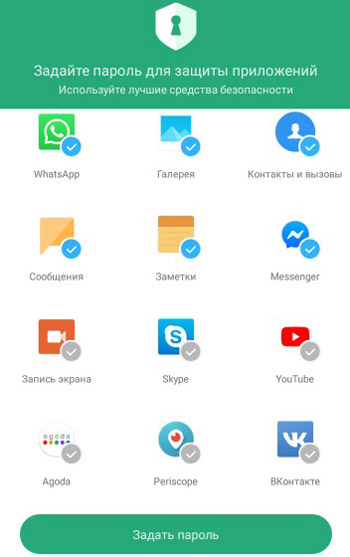
to the content
Antispasm
The service blocks incoming messages and calls from blacklisted contacts.
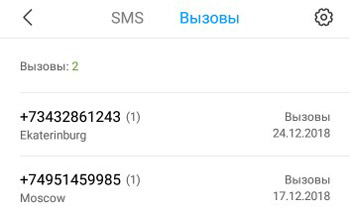
Basic service settings (select the gear in the upper right corner):
- Turn on antispam.
- Blocking messages:
- SMS from strangers – enable / disable.
- Block sms from certain contacts.
- Blacklist – a list of words for which the message is blocked.
- Whitelist – the allowed list of words in the message.
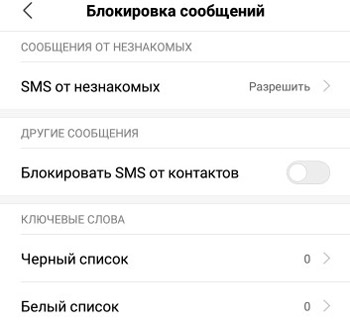
- Call blocking:
- Block calls from strangers – all calls from unknown numbers will be blocked.
- Block forwarded calls.
- Block calls from contacts – all incoming calls will be blocked.
- Block calls from hidden numbers.
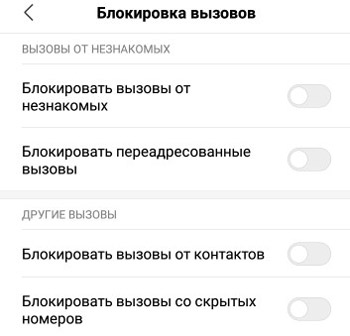
- Blacklist – block calls and messages from specific numbers and regions.
- Whitelist – Allow calls and messages only from specific numbers and regions.
- Notifications – receive from all numbers or except for blocked ones, or do not show any notifications at all.
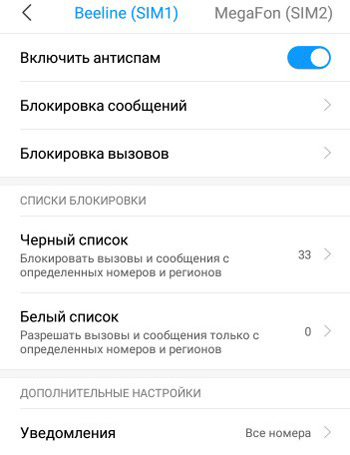
If the phone uses a second SIM card, in order not to configure everything in a new way, select the option “General settings from SIM1” – all settings will be copied to this SIM too.
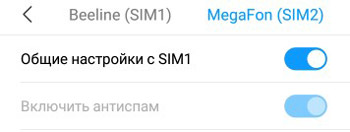
If there are other contacts on the second sim card, it will be better to reset all settings manually.
to the content
Network diagnostics
The “Network Diagnostics” module shows the current speed of receiving / transmitting data in the wi-fi network, as well as which applications are using the wifi connection at the moment.
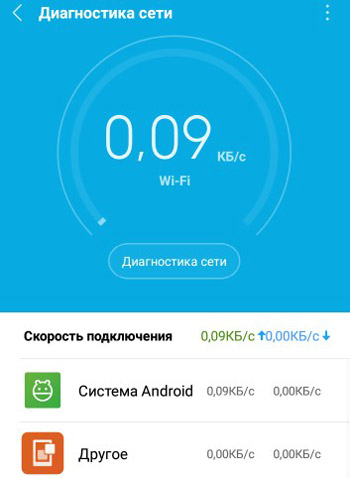
Click the appropriate option to diagnose the network. The service will diagnose the network protocol, network, check the traffic of installed applications and background connections.
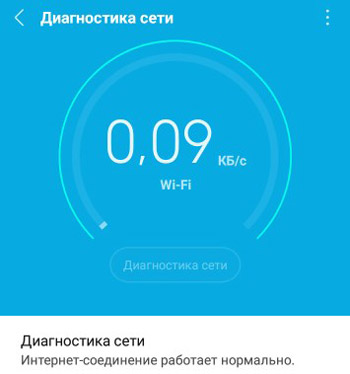
And it will issue a verdict – “The Internet connection is working normally” or list the problems found and recommendations for their elimination.
to the content
First aid
The service analyzes the operation of the entire operating system as a whole – it looks for problems in the work and gives recommendations on how to fix them. Checks performance, network, settings, power, applications.
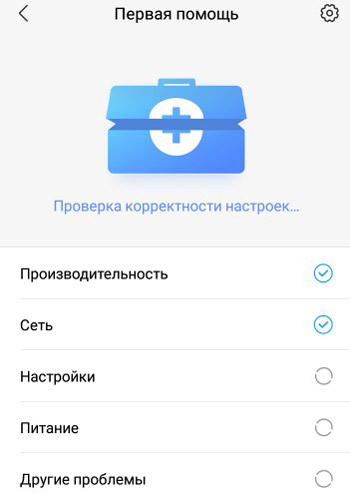
For example, 1 problem was found on my phone – these are pop-up windows. We need to eliminate it.

You can also send your own report to the developers if the review did not reveal any problems, but you did find several.
to the content
Speed up games
This function automatically clears the phone's RAM, and this affects the performance in “heavy” games. You can add auto acceleration for 60 games. Just click on the “Add” icon and select the games on your phone that you would like to speed up.
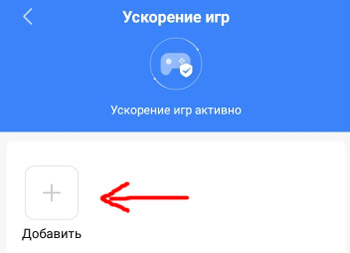
Click on the “Settings” button to manually adjust the automatic acceleration for games. The following options are available:
- Enable game acceleration.
- Shortcut bar: fixed, swipe to show or not show. The option displays the shortcut bar during the game.
- Network acceleration:
- Connection priority.
- Limit sync.
- Do not switch networks (from mobile to wi-fi and vice versa). Turn off this option to avoid losing your internet connection while playing.
- CPU acceleration:
- Clear Memory – Automatically cleans up memory to optimize games.
- Exceptions – you can select applications that will not be affected by the acceleration function.
- Do not disturb mode while playing:
- Answer on speakerphone.
- Turn on the “Silent” mode.
- Show do not disturb mode – it turns off all notifications except for incoming calls.
- Disable buttons.
- Disable auto-brightness – auto-brightness will be disabled during the game and re-enabled after the game is over.
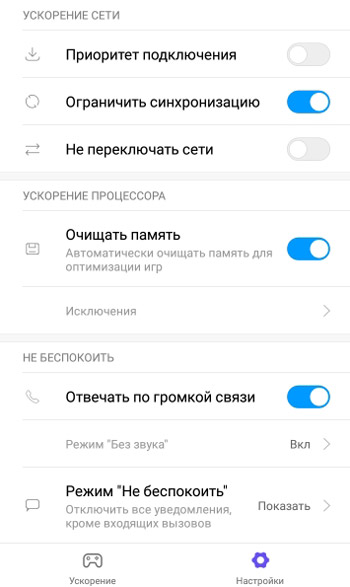
Let's summarize. We've learned the basics of keeping your phone secure. We examined the operation and settings of the main modules: clearing internal memory, antivirus and antispam, optimizing battery performance, saving and controlling traffic, speeding up the system (clearing RAM), protecting applications with a password, deep cleaning the system, diagnosing network status, and speeding up games.
Most of these functions are automatic. There is little to configure manually, such as adding contact numbers to the blacklist.
