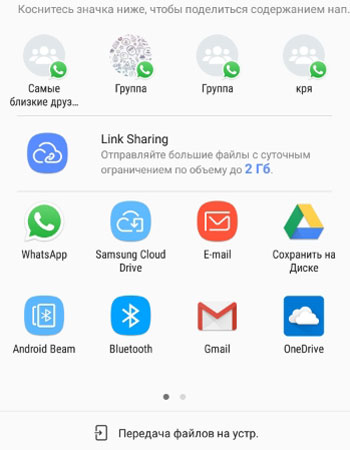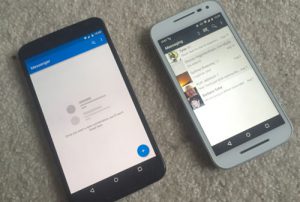 How do I transfer accessibility settings from one phone / tablet to another? Or is it impossible, and you have to install a bunch of settings for people with disabilities again, spending more than one hour on it? Reset camera settings for head, hand, eye gesture recognition? Or sound and hearing settings for the visually impaired and hearing impaired?
How do I transfer accessibility settings from one phone / tablet to another? Or is it impossible, and you have to install a bunch of settings for people with disabilities again, spending more than one hour on it? Reset camera settings for head, hand, eye gesture recognition? Or sound and hearing settings for the visually impaired and hearing impaired?
Fortunately, the developers took care of transferring all the installed accessibility settings from one device to another with just a few clicks.
Let's go to Settings> Special. Features> Accessibility.
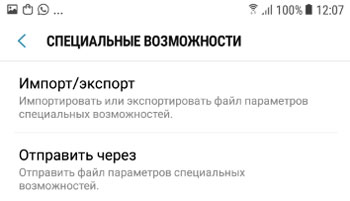
Import / export of settings. Lets you import (install on your phone) or export (send to another phone) an accessibility settings file. Those. there is a file that you need to either open on your device (to set the settings), or transfer to another smartphone (to install on it). We choose an option based on our needs:
- Import from My Files folder.
- Export to “My files”.
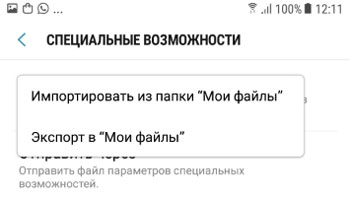
Then, when exporting, the saved file must somehow be moved to another phone, for example, via bluetooth.
Select the “Send via” option, select the file (it has a .sasf extension) and click Finish.
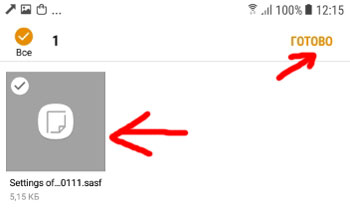
The system will offer various options: via WhatsApp, Samsung Cloud, email, bluetooth, gmail, wi-fi direct, cloud mail and other options. Depending on which applications are installed on the phone.