We are often asked how you can run WhatsApp on your tablet or computer. This feature is really very useful, but for some reason WhatsApp has not yet implemented such functionality of its messenger. Let me remind you, the most popular in the world! Perhaps the developers are happy with everything, or it’s just their position in life, but this is not normal. I would love to use WhatsApp if I was given cross-platform and the ability to conveniently send files. Actually what Telegram had almost from the very beginning. Well, come on, this is a lyrical digression. Today I will tell you how you can still run WhatsApp on any computer. There is nothing difficult in this, but not everyone knows about it.
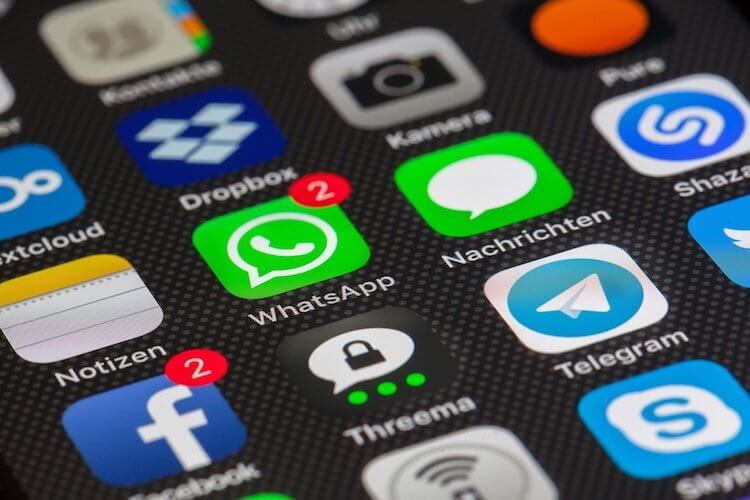
The most popular messenger in the world according to many ratings.
What are the advantages of chatting on WhatsApp
Many people love WhatsApp for its simplicity. Somehow everything is simple and user-friendly in it. There are no complications with groups, channels, sending files and stickers. Purely Kalashnikov assault rifle – just installed and use.
However, why not transfer this functionality to a computer? Just write apps for macOS and Windows and that's it. People will say thank you and will be even more pleased to use this particular messenger. And if you make applications for tablets, then in general you guys will not have a price.
Instead, the developers and executives of WhatsApp know themselves that they are crushing and not releasing a full client for anything other than smartphones. How can you get around this flaw?
How to install WhatsApp for computer
First of all, you need to understand that you don't have to install anything on your computer. The only exception will be the computer from which you have never accessed the Internet and on which a browser is not installed. For this computer, you just need to install any browser.
The essence of WhatsApp's work on a computer lies precisely in the WEB version of the messenger. You open https://web.whatsapp.com page and you will be prompted to scan a QR code. Next, you need to launch the WhatsApp application on your phone and click on the three dots in the upper right corner.
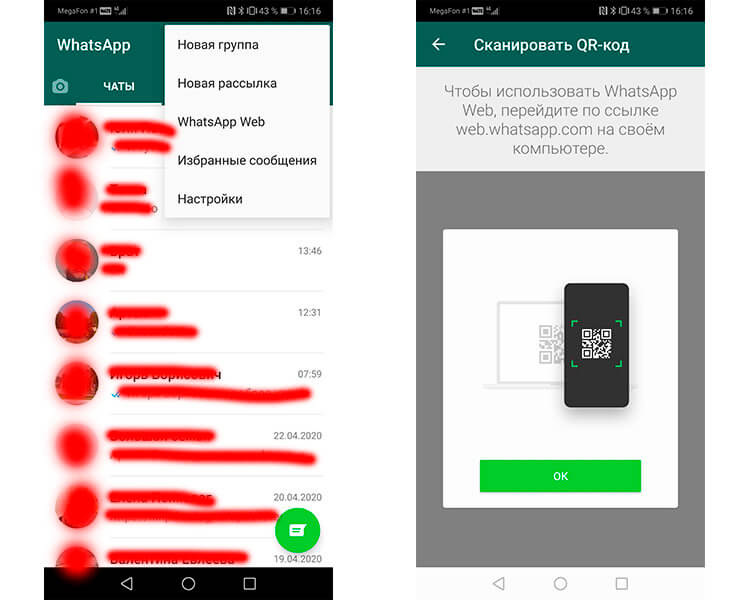
This configures WhatsApp Web to Android.
In the drop-down menu, select the WhatsApp Web item and then scan the QR code (we have already talked about the benefits of these codes and their history earlier) from the computer screen. The connection will be established almost instantly.
If you have iPhone, you will need to go to the application settings, select “WhatsApp Web” there and then also scan the QR code from the computer screen.
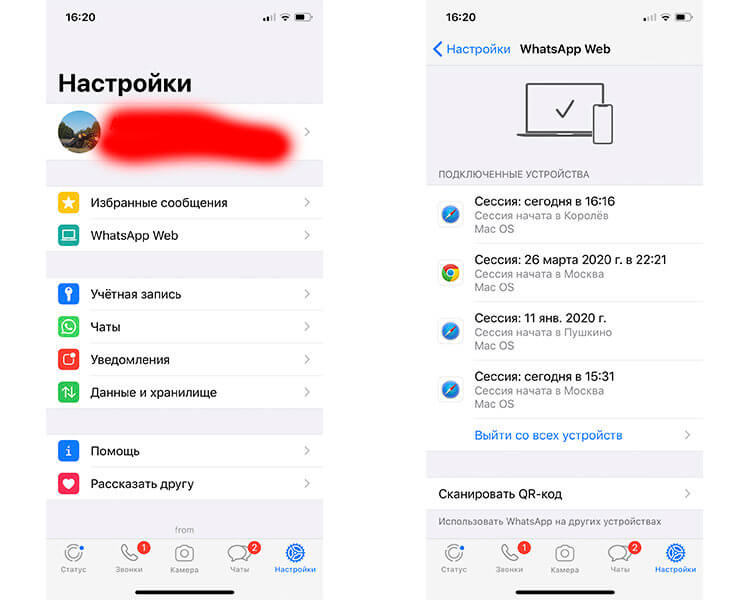
This sets up WhatsApp Web to iPhone.
Previously, this feature only worked when you were on the same Wi-Fi network. Now, in most cases, you can use this method, even if the smartphone is connected via a cellular network, and the computer via fixed Wi-Fi.
The only nice thing about the Web version of WhatsApp is that it will warn you if your smartphone is running out of battery. There are no more advantages in this complex method, and it is much easier to launch applications like Telegram and calmly use the messenger. If you use Telegram, subscribe to our news channel.
However, I entered from afar. WhatsApp has an app, but it looks more like some kind of mockery.
Can I download WhatsApp to my computer
You can download WhatsApp for any computer as a separate application from the official website WhatsApp.com. Only after downloading and installing you will immediately receive a painfully familiar warning.

We scanned the code and you can use it.
Once again, they will tell you how to scan a QR code through the application on your smartphone. Personally, it seems to me that this is some kind of mockery. Okay, the browser version works with such a scan, but why it is impossible to change something and make a normal application, I cannot understand.
Even if you can't do it, why write an application then? You can safely use the Web version.
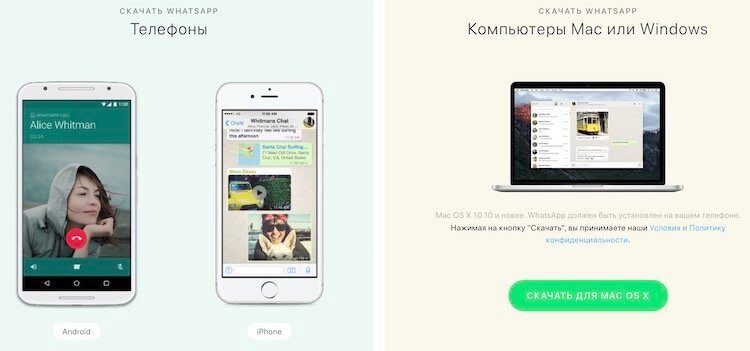
From the WhatsApp website, you can download applications for all devices.
How to send a file via WhatsApp on a computer
You are not limited to just the text in your messages that you send via WhatsApp on your computer. You can also send files. To do this, click on the paperclip icon in the upper right corner of the chat and you can choose between different types of attachments. The Photos & Videos icon lets you add files you've already saved to your hard drive, but you can also use the camera button to take new pictures. You also have the option to send documents (any other file type).
Can I use WhatsApp on multiple devices
You can use WhatsApp on multiple devices, but only if one of them is a smartphone and the other is a connected computer. In other cases, if you log in on several computers, with each new authorization attempt, your old device will “fall off”. You can only run WhatsApp on one computer.
When you try to do this on a second computer that was authorized in the service, you will receive a notification that the session must be intercepted. Once you click the corresponding button, it will be completed on the other computer.
This may be done for security reasons so that no one else can use your account, but I think you can find a more effective method of fighting for your privacy. And at the same time make it so that people are comfortable using this generally good messenger.
Let's do a little poll. Please answer in the special form below which one you prefer to use. I will not specifically include the option “several”, since we all use more than one messenger. Just pick the one you like best or use more often.
