Google Photos, as Google usually does, is a very complex service. But not for understanding – there are just no problems with the logic of the interface – but in terms of functionality. Originally conceived as a storage of photos and videos in the cloud, this service has over time turned into a convenient image processing tool, surpassing even the built-in Instagram editor in its qualities. I explain on my fingers what Google Photos can do and how to use it to process images before publishing.
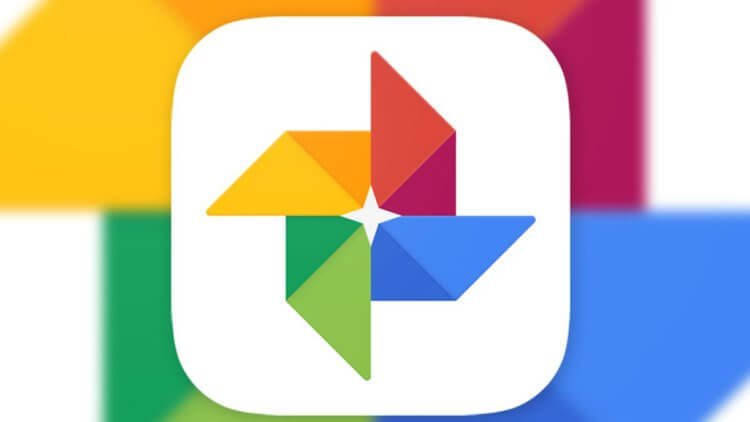
Google Photos is not just a cloud storage, but also a handy image editing tool
To begin with, I myself prefer to use a passive editor. It is a very handy tool based on smart algorithms. After a photo gets into Google Photos, it automatically analyzes it, examines what can be improved, and offers the user a ready-made 'twisted' version. I like it not only because everything happens without my participation, but also because the result that the algorithms offer me, as a rule, I like much more than the one that I manage to achieve on my own.
How to edit photos in Google Photos
However, if you prefer to edit your photos on your own, not trusting this important matter to software algorithms and neural networks, do not deny yourself.
- Go to 'Google Photos' and open the picture you want;
- At the bottom of the screen, select the settings icon (second from the left);
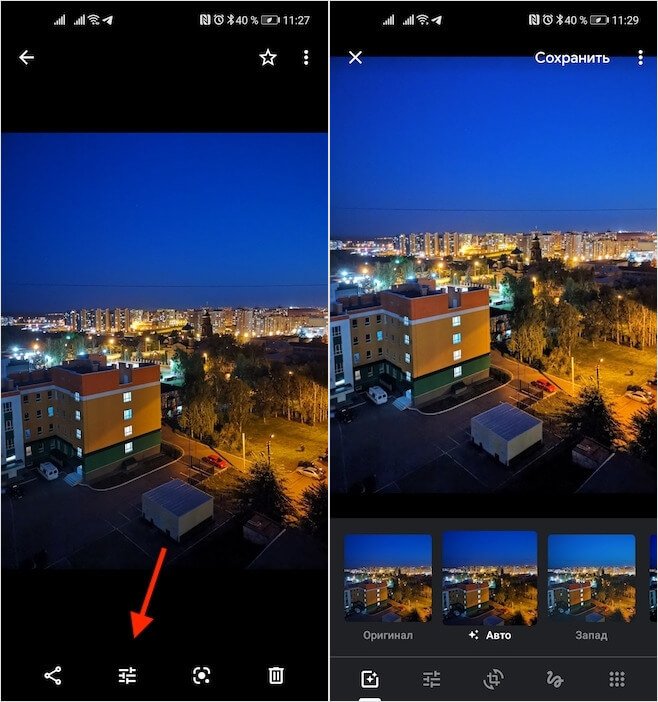
Google Photos has predefined filters and manual settings
- Here you can apply a ready-made filter, choosing from the available options, or configure the light, play with colors and details;
- If necessary, you can crop the picture by changing the angle from which the shooting was supposedly taken.
At first glance, it might seem that Google Photos offers frankly few editing tools. But this is not the case. The point is that each parameter has a dropdown menu. There you will find 5-10 more sub-items. For example, in the 'Light' section you will find add-ons such as exposure, contrast and vignette, 'Color' will suggest adjusting skin tones and the color temperature of the image. In general, there are really many options for customization.
Hidden Google Photos features
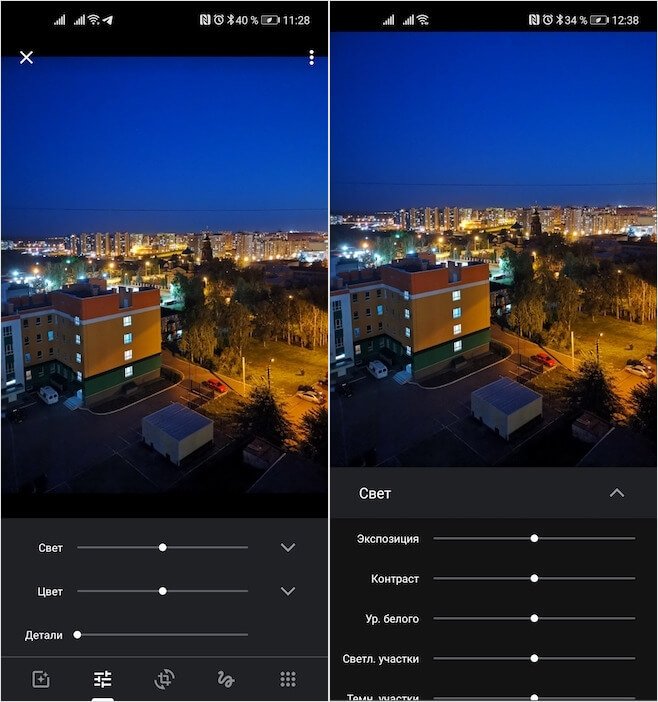
Google Photos has pretty extensive photo settings
Apart from manual settings, Google Photos offers quite a few features. In addition to auto-processing and lighting adjustments, the service can create animations based on several consecutive frames that are glued together. This is probably my favorite feature. The main thing is that the photos were taken from approximately the same angle, and the subject either moved or changed to another. The result is very cool mini-clips that are not ashamed to put in stories or share with loved ones.
Well, what to say about recognition. Google Photos' algorithms are so advanced that they can easily match your own photos, recognize the baby you photographed a few years ago, and even identify the animal or plant in the photo. Thanks to this function, you can easily and simply search for the required frames by typing in the search line the name of any object that was depicted on them: a dog, a spider, a flower. And since Google Photos allows you to memorize names, you can name all your family members and search for them simply by name.
