A week ago, Sberbank launched in Russia the mobile contactless payment service SberPay, which is already available to users of smartphones with NFC support based on the operating system Android. Many people decided that Sberbank, as always, was dumbfounded, because such a product should have been launched at least 3-4 years ago, but today there is no practical sense in it. I am not going to assess the timeliness of the launch of SberPay, since I have not analyzed the demand, and I have no particular desire to give advice to the Russian fintech giant. But you are always welcome to tell me how to set it up and how to use it.
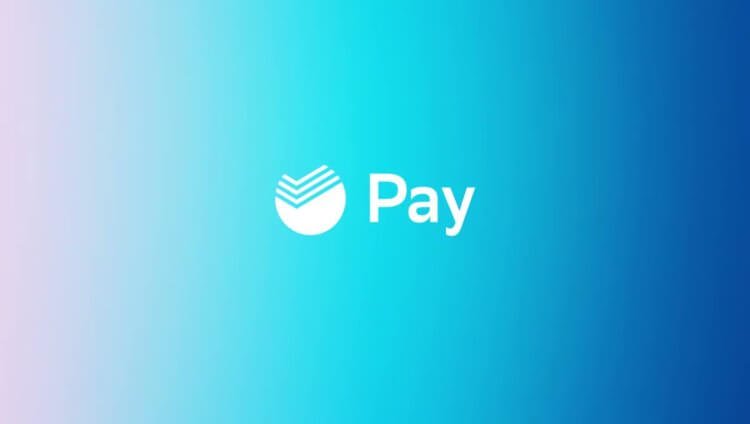
SberPay is already working, try setting it up and using
Let's start with the fact that for now SberPay imposes a number of mandatory conditions on its users. Firstly, you must be the owner of a smartphone Android with version 7.0 or higher and NFC support. Secondly, you must be a Sberbank Visa card holder. The status of the card does not matter, but if you have MasterCard, you will not see the button for adding a card to SberPay. Therefore, if you meet these conditions, you can proceed to further instructions. If not, but you want to try the new service, you can issue yourself a Visa card.
How to link a card to SberPay
- Go to the Sberbank Online application;
- Find your Visa card in the list and click on it;
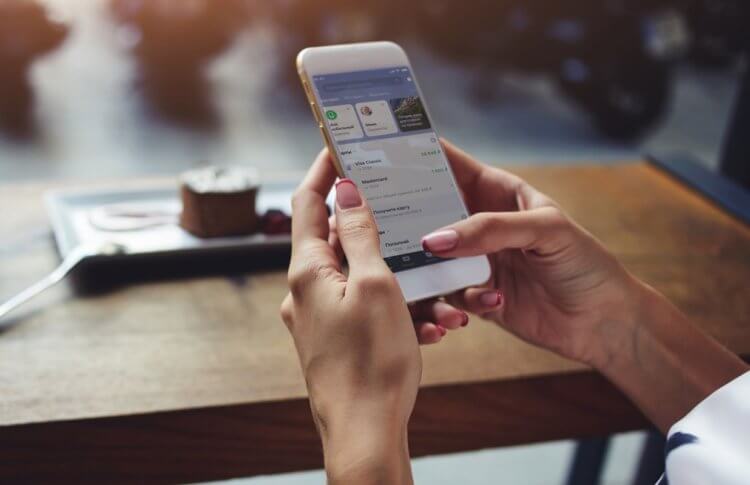
You can enable SberPay directly in the Sberbank Online application
- In the window that opens, select 'Add to SberPay';
- Confirm the addition of the card with the SMS code.
However, it is not enough just to confirm registration with the service. To use it, you need to select SberPay as your main contactless payment tool. This is done differently on different smartphones, but since all firmware based on Android are arranged in a similar way, I think that you will not have any problems finding the required parameter. But just in case, I warn you: if you cannot find the menu item that allows you to switch the payment service, use the search box in the 'Settings' application.
How to enable SberPay on Android
- Go to 'Settings' – 'Connection' – 'Other connections';
- Here open the NFC tab – 'Default Application';
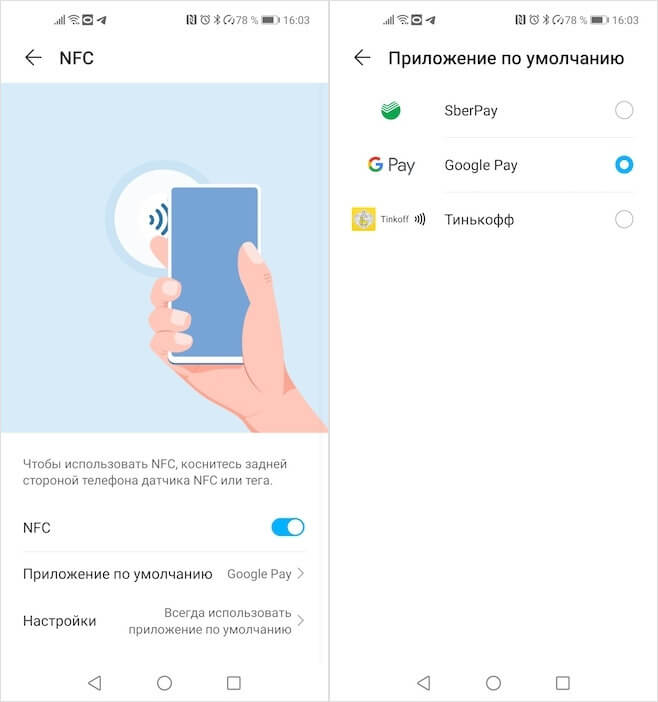
Replace Google Pay with SberPay in Settings
- In the window that opens, select SberPay and confirm the changes.
How to pay SberPay

SberPay is as secure as Google Pay
From now on, SberPay will become your main payment service and you can start paying for purchases using a contactless method. In fact, nothing complicated, but there are still small differences from Google Pay. For example, to activate SberPay, you either need to launch the Sberbank Online application, or simply bring it to the terminal, while Google Pay simply does not have a manual activation mode. But this is not so important.
After the NFC module is recognized, the smartphone will offer to select a card if there are several of them, and then confirm the payment with a fingerprint or by entering a password code. Very convenient and safe, unlike Google Pay, which allows you to make three purchases up to 1,000 rubles without confirmation, contributing to the rampant fraud. In addition, if you have disabled biometrics or passcode, you will not be able to use SberPay.
Will I use SberPay myself? No. Despite the fact that I like the implementation of Sberbank, this service has one but very critical drawback. Of course, this is the lack of support for cards from third-party banks. Despite the fact that I have a Sberbank card, my main card is a Yandex.Plus credit card from Tinkoff, through which I get excellent cashback, discounts on Yandex services and a free subscription to Yandex.Music, subject to spending in the amount of 5,000 rubles per month. Therefore, I will not give up Google Play for the sake of SberPay.
