The Google ecosystem, despite the fact that it is almost entirely formed by software products, and not hardware products, is very rich and vast. It is so functional and self-sufficient that it can not only work on any device, but also simply interact with services within itself. Therefore, you can control playback in Google Play Music directly from Google Maps, Google Assistant can read text in Google Chrome, and you can make calls to Meet directly from Gmail. Today one more has been added to the number of integrations.

Google Lens has learned new tricks, but so far only on Android
Google has released an update to the 'Google Lens' service, the main innovation of which is the function of handwriting recognition with subsequent decryption and the ability to insert into a text document. This is a super-convenient function that can significantly make life easier for schoolchildren and students who take notes in writing, and then have to retype handwritten text – for example, for reports, essays or term papers – into electronic by hand, spending long hours at the computer.
How to convert handwritten text to typed text
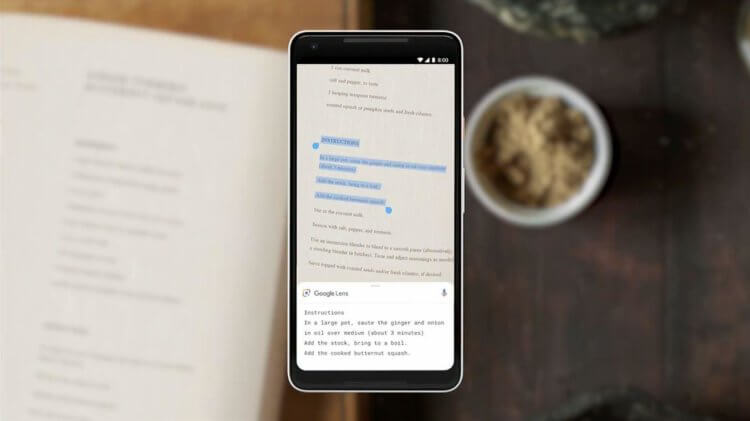
Google Lens learned to recognize handwritten text and insert it into a document on a computer
The mechanism of text recognition, decryption and subsequent insertion into the document works very quickly and smoothly. All you need to do is launch the 'Google Lens' app on your smartphone, scan the handwritten text, wait for recognition, which happens in a matter of seconds, and then select it and press 'Copy'. After that, you need to open an existing or new text document in Google Docs, and then click 'Insert'. Voila – the text should appear in the document.
Since the function in question is deeply ecosystemic, its operation requires the fulfillment of a number of conditions:
- Firstly, the new function is currently only available on Android and is not available on iOS;
- Secondly, the copy and paste mechanism only works in the Google Chrome browser;
- Thirdly, you can only insert printed text translated from handwritten text into Google Docs;
- Fourthly, the same Google account must be active on the smartphone and on the computer.
Shared clipboard Android
Google does not disclose how many languages the 'Google Lens' recognizes handwritten text, and I did not have the opportunity to verify this personally. The thing is that the update with the innovation is gradually spreading and, unfortunately, it has not yet reached me, although the application was installed by me for a long time, and I myself am an active user of it. Google specifically limits the availability of updates to its services at first, because it fears that in case of any problems, it will have to withdraw it and thereby inconvenience a large audience of users. Therefore, you have to wait until your turn comes.
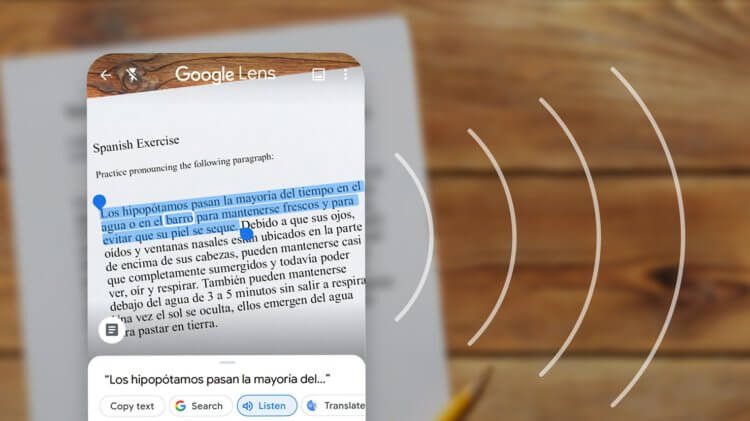
Handwritten text is translated into print format
Well, as for languages, then, most likely, 'Google Lens' supports not only English, but also Russian. True, there is one limitation that is unpleasant for some. According to users who have already tested the work of the innovation, 'Google Lens' recognizes only accurately and correctly written text with full words. That is, if you write like a chicken with a paw, and even abbreviate or are often mistaken, be prepared for the fact that the service simply cannot understand what is written, which means that it will not be able to translate your scribble into a typescript format.
Is this feature convenient? Undoubtedly, yes. Not only did Google basically teach the 'Google Lens' handwriting recognition, it also demonstrated the benefits of cloud technology. After all, as you probably understood, the clipboard, into which the text copied on the smartphone is saved, exists exclusively in the cloud. It is from there that Google Docs pulls it up to insert into the document. Apple, although there is a similar technology, but it works exclusively on Bluetooth, and if you disable it, then the buffer will be disabled along with it. Therefore, for my taste, the search giant's solution is not only more technological, but also more convenient.
Download 'Google Lens' from Google Play
