I have never used smartphones Xiaomi, consciously trying to avoid them due to the large number of disadvantages. Regular problems with updates, a ban on flashing and the mediocre quality of some devices do their job. However, the firmware MIUI that smartphones Xiaomi use by default is almost the only thing you can love them for. In fact, it was thanks to her that the brand as such became known throughout the world. Therefore, it is logical that many people want to implement MIUI at home without buying a smartphone Xiaomi. It's not that hard.
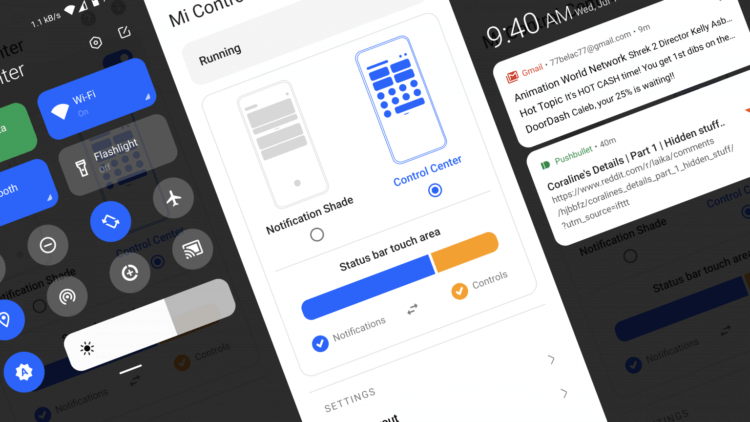
Control Center from MIUI can be enabled on any smartphone
Of course, rolling MIUI onto a smartphone not from Xiaomi will be quite problematic, but, given that some processors, in principle, do not allow installing third-party firmware, it is impossible in principle. However, independent developers take individual components of the original firmware and implement them as standalone applications, which are then made publicly available. It was as a result of such manipulations that a program appeared on Google Play that completely imitates the control center from MIUI 12 on any smartphones.
How to make Android look like MIUI
- Download the Mi Control Center app from Google Play;
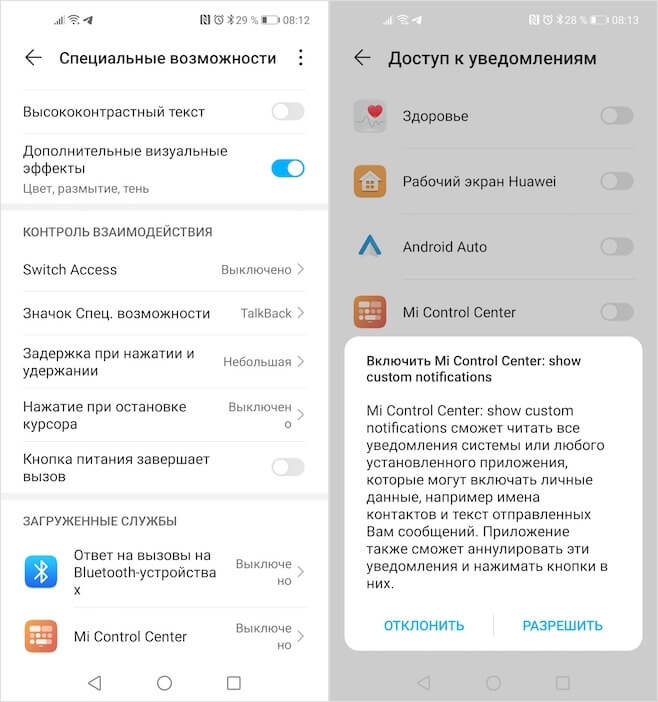
System permissions are required for Mi Control Center to work
- Run it and grant all the requested privileges (without them the application will not work);
- Go to the main screen of the application and activate the 'Running' option;
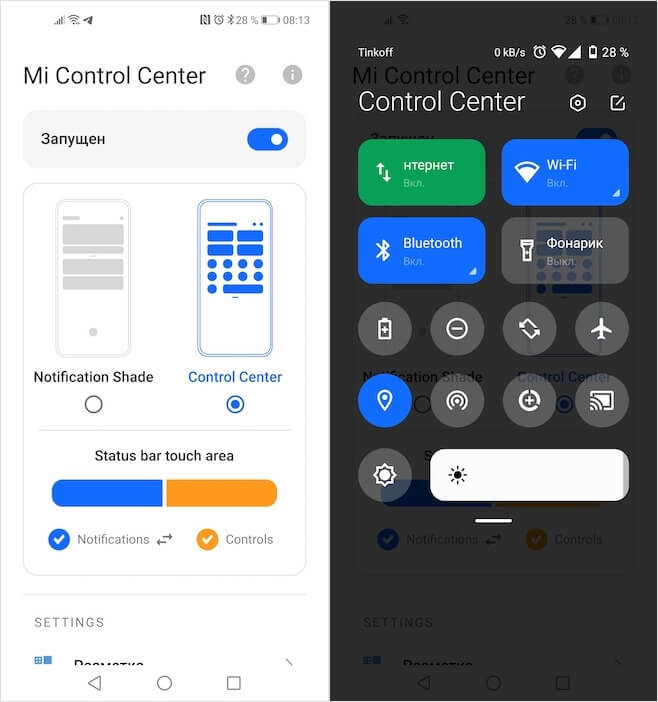
See how great it looks
- Choose one of the two options for displaying the control point and use.
Optionally, you can customize the display of the control point the way you like. Here you can adjust the size of the elements, change their location and shape, sharpen or smooth corners, and add additional components. For example, in this way you can add counting not only hours and minutes, but also seconds, as well as the current speed of the Internet connection and traffic consumption. This is very convenient, especially if you are a fan of customization, but are not yet confident in your flashing abilities.
How to set up Control Center on Android
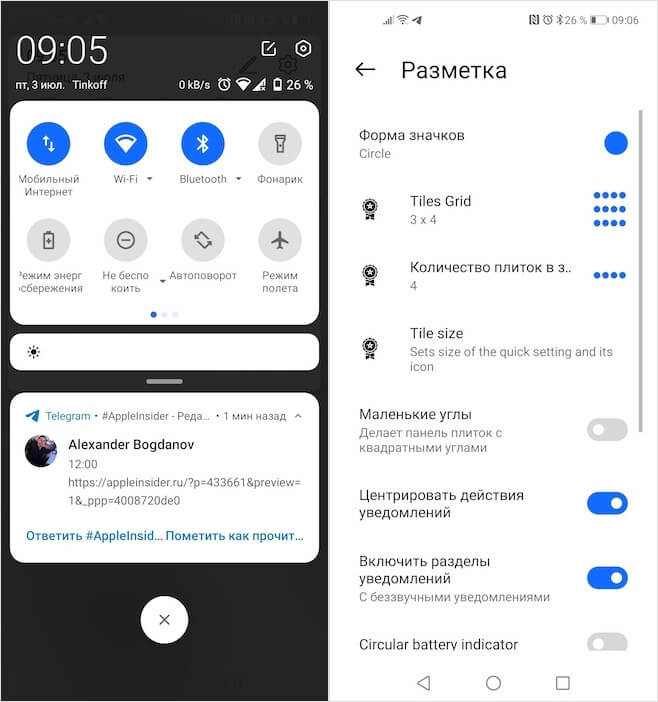
You can customize the control center the way you want
Incoming notifications are also subject to extensive customization. You can turn the pop-up effect on or off at the top of the screen and even turn them off altogether. As a result, when you open the control point by swiping from above, you will only see the available system controls, but not the notifications themselves. This is very convenient for those who prefer to decide for themselves when to read incoming messages and when to reply to them. Personally, I turn on this mode on weekends when I want to relax and there is no desire to see unnecessary notifications.
Undoubtedly, if you are already using MIUI, then there will be no reason for you to install this application. However, I never particularly liked how the notification shade and control center were implemented on my Honor View 20. And with the help of Mi Control Center, I was able not only to customize their content the way I would like it to be, but also change their appearance to make it more attractive. The result was something incredibly cool. These shadows, bouncy animations, and maximum customization options are exactly what I was missing.
