The convenience and intuitiveness of Google Chrome is really hard to overestimate. Largely because of them, the browser of the search giant has gained such fame among users, who for the most part do not refuse it, despite all the other shortcomings. But if the desktop version, in general, is far from ideal in terms of resource consumption, then the mobile version is devoid of these problems and is not inclined to eat off a fair share of the smartphone's hardware resources. Only this does not mean that it cannot be made even more convenient than it is now.
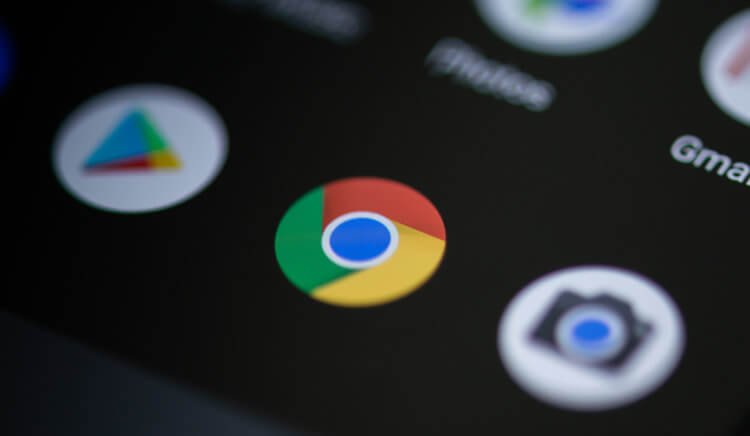
Google Chrome has updated interface to Android
Despite the general logic of Google Chrome for Android, the context menu left some questions. For some reason, the designers who designed the browser interface did not pay enough attention to this section. All the elements that make up it were simply listed in a column in the form of text names without pictograms. Because of this, visibility suffered quite a lot, which, at least slightly, but still worsened the perception and reduced the speed of interaction with Chrome. But in the next browser update, this problem was fixed by adding icons to each menu item.
How to enable flags in Chrome
To enable icons in Chrome, you will either need to be among the users who already have an update available, or install a test build of the browser, which Google itself calls unstable. I use it myself, and therefore I can’t scold her for something, in all honesty. So don't be afraid.
- Download Chrome Canary and install it on your smartphone;
- Launch your browser and go to chrome: // flags;
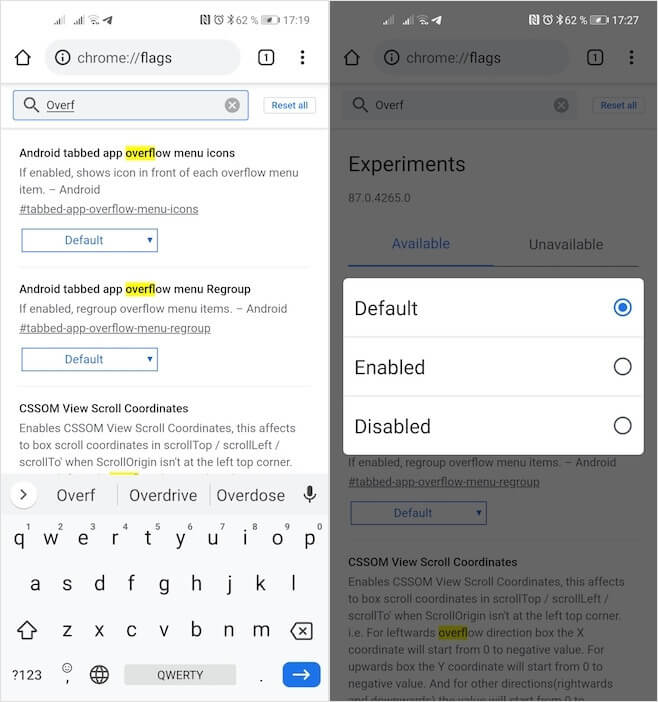
Be sure to restart your browser after enabling each setting
- Enable the options Android tabbed app overflow menu icons and Android tabbed app overflow menu Regroup;
- Restart your browser after enabling each setting.
After you enable these parameters, accompanying icons will appear in the context menu opposite each of the items. At first glance, it may seem that nothing has fundamentally changed from this. However, in the long run, it will be clear that from now on, you can no longer read the names of the available menu items, but simply recognize them by their icons. Thanks to their clarity and consistency, you will be able to increase the speed of interaction with the browser.
New UI in Chrome
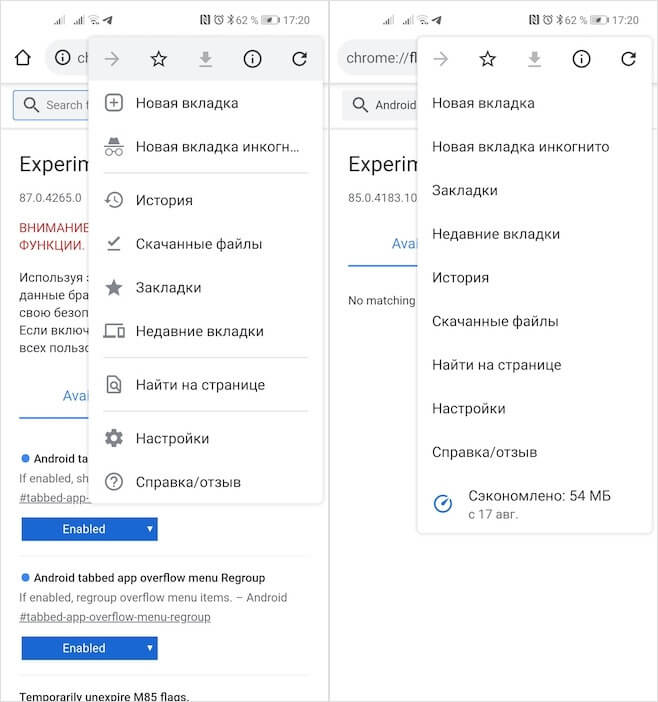
It is important to understand that the presence of these items in the flags menu depends on whether you are included in the testing of the new Google Chrome build for Android or not. Google has a habit of releasing a fresh update behind the scenes, distributing it to casual browser users. Otherwise, you will either have to wait for the official release of the update, which may come out in a month or two, or use the beta version of Google Chrome.
But, even if you find in yourself these flags that allow you to activate icons in the context menu, keep in mind that they can have a negative impact on browser stability. The fact is that the innovations themselves are in beta testing, and Google does not yet know itself whether they will be released. Therefore, if you find that your browser started to work somehow wrong, disable all the flags that were enabled earlier. As a result, even the test Chrome will work fine.
