What to do if the phone is not working properly? This is the second most popular question that acquaintances ask me. Ahead of him is only 'which phone is better to buy?'. Usually I understand roughly what caused it. People simply do not understand what to complain about, because, as a rule, the problem does not come alone. Interface lags, app crashes, fast battery drain and interruptions in wireless connection regardless of its type. All this can manifest itself at once, and an ordinary user has no way to understand what is the matter here. So, at least they think.

You can diagnose your smartphone at home
I don’t know about others, but Huawei builds into all their smartphones a special tool, the name of which speaks for itself – 'Diagnostics'. It, as you might guess, allows you to scan the device for existing shortcomings and, if any, notify the user about it. In addition to the actual notifications about the presence of problems, 'Diagnostics' can suggest ways to solve them, and, as practice shows, most of them can really be solved at home.
How to check a smartphone
- Find the 'Support' application, launch it and go to the 'Services' tab;
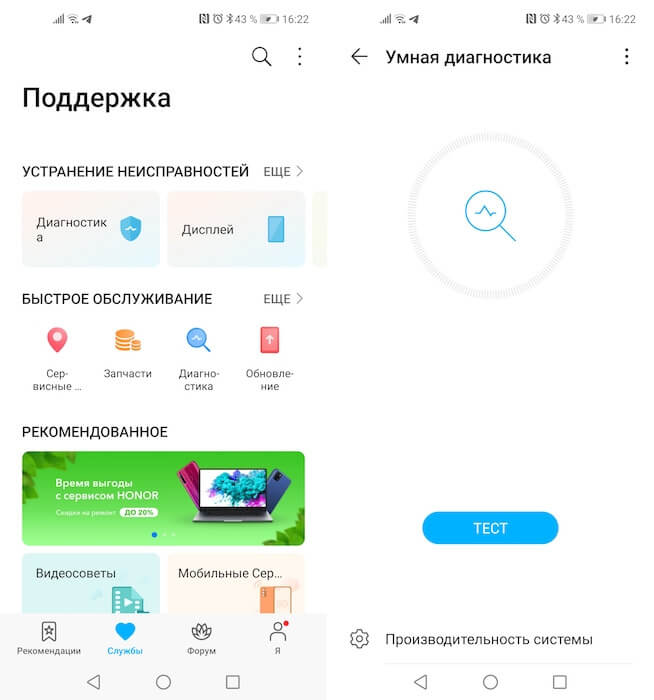
Built-in diagnostic tool allows you to identify most of the existing deficiencies
- In the 'Quick Service' section, select 'Diagnostics' and wait for the download;
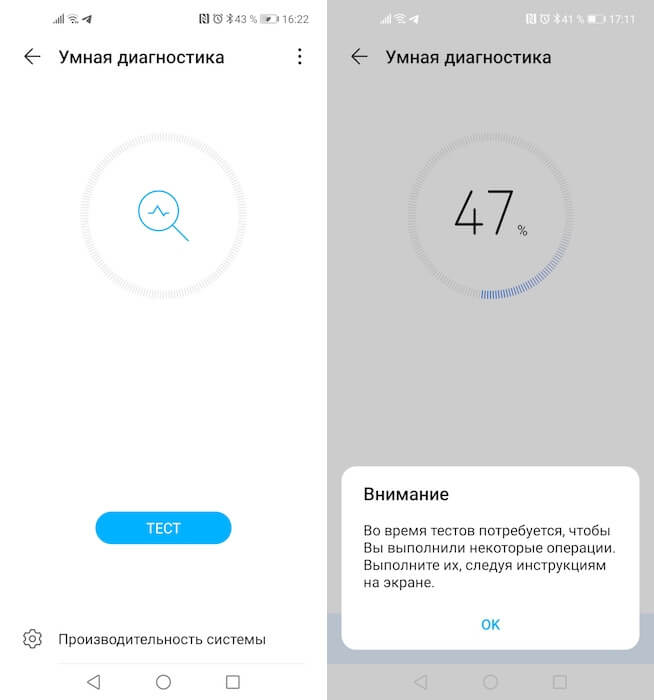
The test involves active participation on your part
- In the window that opens, click 'Test' and wait for further instructions.
Here we need to make a small digression. A diagnostic test is not only a rather lengthy procedure, but also an interactive one. This means that during testing, you will need to perform several actions – from listening to the reproduced signals to check the operation of the speakers to pressing the screen to check the quality of the touchscreen. It is very important to carry out all actions in full accordance with the instructions and honestly. Despite the fact that the smartphone has smart tools, it also focuses on the user's responses.
Why the smartphone slows down and how to fix it

There are many predefined scenarios in the 'Diagnostics'
Here are some of the potential problems you may encounter and the troubleshooting tips that Diagnostics typically provide:
- If the smartphone slows down, perhaps the reason for everything is a large number of unseen events in the notification shade. Close them or read them to return the smartphone to its former performance level.
- If your smartphone does not connect to the Internet, you may have a disabled Wi-Fi module, a SIM card without a connected Internet access service, a restriction on Internet use is enabled, or you are in an area with poor coverage. Diagnostics can identify most of these scenarios and advise you on how to fix problems or fix them yourself.
- If the battery of your smartphone is discharging too quickly, it may be due to the active Bluetooth – connection through which data is transmitted. Moreover, it is not necessary that you were the initiator of the transfer. Practice shows that Bluetooth is often hacked and used for surveillance.
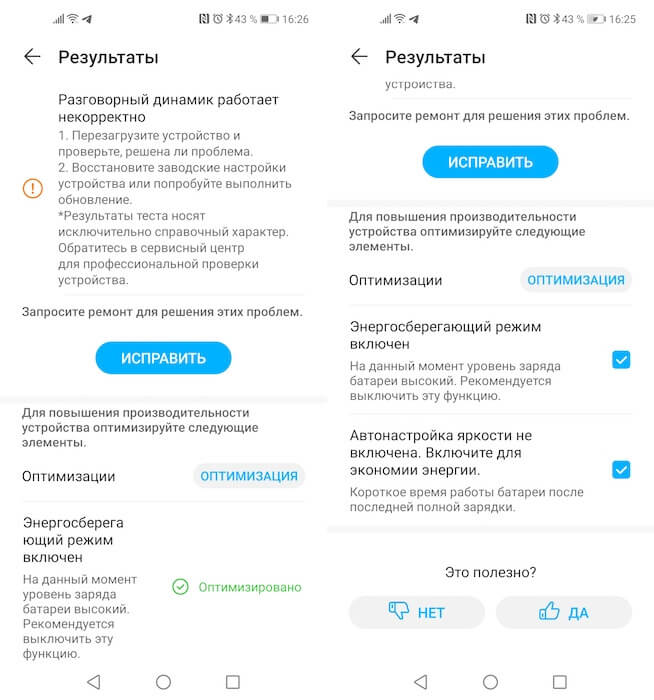
Diagnostics won't be able to repair your smartphone, but it's easy to advise what to do with it
Despite the fact that I had no complaints about my Honor View 20, after the diagnostic test, the smartphone did not like the performance, autonomy and operation of the top speaker. To improve performance and increase operating time, he recommended disabling the power saving mode and turning on auto brightness, which is quite comical, given that energy saving for some reason was perceived as a negative trigger. But for the repair of the speaker, I was sent to a service center. With him, it really turned out that something was wrong – the sound that the device reproduced during the test, I hardly heard.
