Confidentiality is like toilet paper: you only appreciate it when it runs out. Despite the fact that I myself am rather calm about protecting my privacy, I also do not try to get into trouble, regularly observing the basic set of rules for ensuring the security of personal data: I don’t download anything from the Internet, I follow what privileges installed applications are asking for and don’t go indiscriminately on the left links. Another thing is that sometimes you can inadvertently go to a dubious web resource that can collect your data, and then use it for malicious purposes. Here's how to protect yourself from such situations when using Chrome.
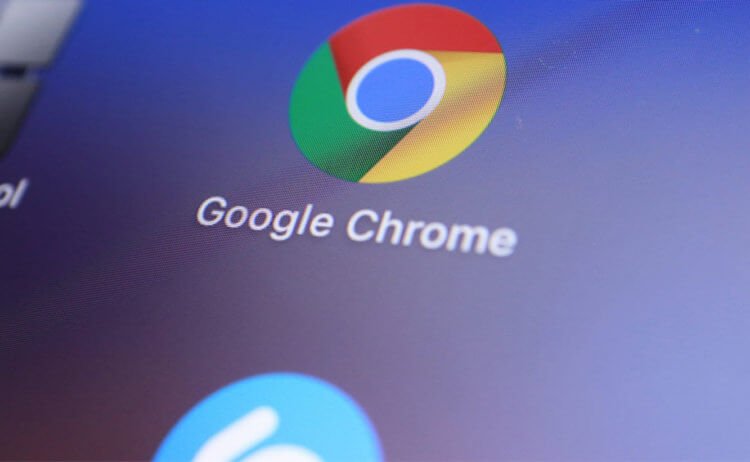
Chrome lets you delete the data the site has collected about you
First you need to figure out what modern sites are capable of and how safe is what they do.
Why are cookies needed
The least they can do is send cookies to your computer or smartphone from which you visit the site. They are small packets of data with key information about a visitor that are stored on their device. Based on this data, sites can identify those who have already opened them once. I think you have noticed that some online stores allow you to add items to the cart without authorization and store them until your next visit. These are the very cookies that allow the site to recognize you.
The main problem is that these cookies (and not only them, by the way) can be collected by absolutely any site. Some warn about this and allow you to prohibit the collection, while others – less responsible – do not even notify the user about this, collecting themselves. Therefore, it is very important to be able, if necessary, to deprive a suspicious web portal of the data that it has already collected about you, especially since it can use it for rather dubious and unsafe purposes.
How to go to Chrome developer settings
- Open in Chrome the site you want to delete data from;
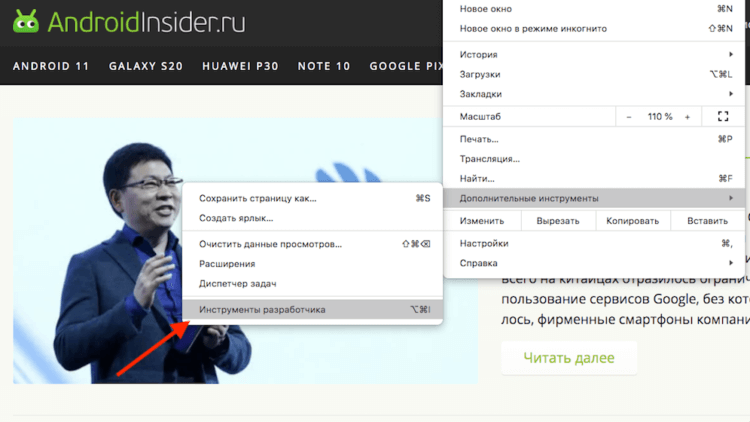
Data delete button is stored in developer settings
- Go to the context menu – 'Additional tools' – 'Developer tools';
- In the window that opens, click on the button of two arrows on top and go to the Application tab;
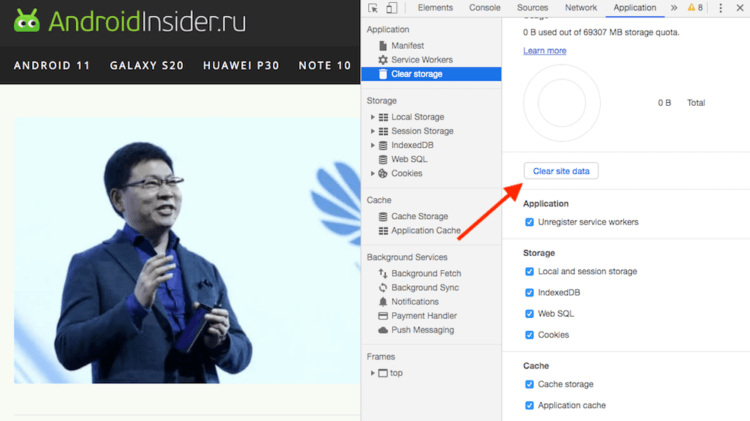
Delete all the data the site has collected about you
- Here open the Clear Storage section and click on the Clear site Data button.
If necessary, here you can also prevent the site from collecting data about you as a user. Yes, no site can receive any personal information like your last name, first name or your phone number, unless you yourself share it, but the list of the information they collect is quite extensive. These are the same cookies, and cache files, and session data, which includes the links you followed, mouse movements on the page, and much more. Therefore, if you do not want to share this kind of data, just uncheck the boxes and the site will not receive it.
How to delete website data and cookies on Android
The mobile version also has a similar function, although it is implemented in a slightly different way. If on the desktop users can delete data from specific sites and selectively through the developers menu, then on Android only everything at once. In addition, on mobile Chrome, deleting data entails logging out of all accounts on the sites you use. Therefore, think before performing the manipulation described below.
- Launch Chrome on Android, go to the context menu, and from there to 'Settings';
- Scroll through the available options to the 'Personal data' section;
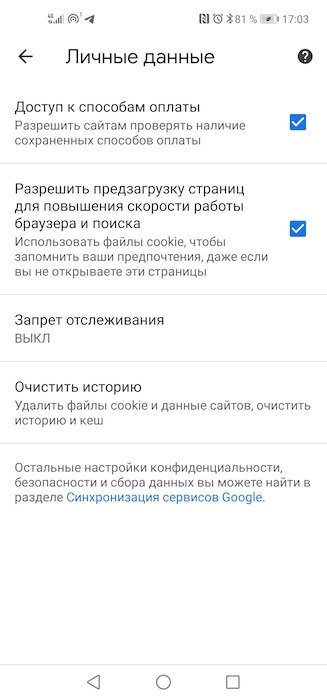
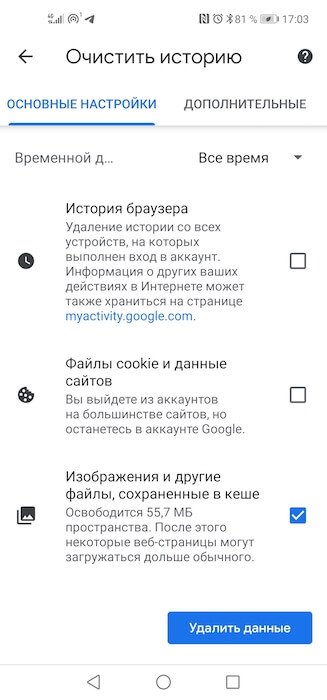
- Open the 'Clear history' tab and select the data you want to delete;
- Confirm the deletion by clicking the blue 'Delete data' button.
Why you need to delete cookies
The ability to delete cookies is very important. Indeed, even though many sites notify you that they are collecting them, by default they do not provide the ability to revoke permission and delete already accumulated data. Therefore, be sure to use the above removal tips if you are not sure about the origin of the site or doubt that you should have visited it at all. It's a pity that Google has hidden the data deletion function so deeply that it will be almost impossible for an ordinary user to find it without the appropriate instructions.
