Notifications are a very controversial thing. On the one hand, they prevent us from missing important events like calls, messages and even news. On the other hand, they often just start to interfere. This is due to the fact that as the accumulation of applications and services that we use, the number of notifications also grows. However, not all of them turn out to be truly useful. After all, what do you care if Chrome has a built-in cookie blocker or a new, but uninteresting article on the site you visit from time to time? Therefore, this must be fought.
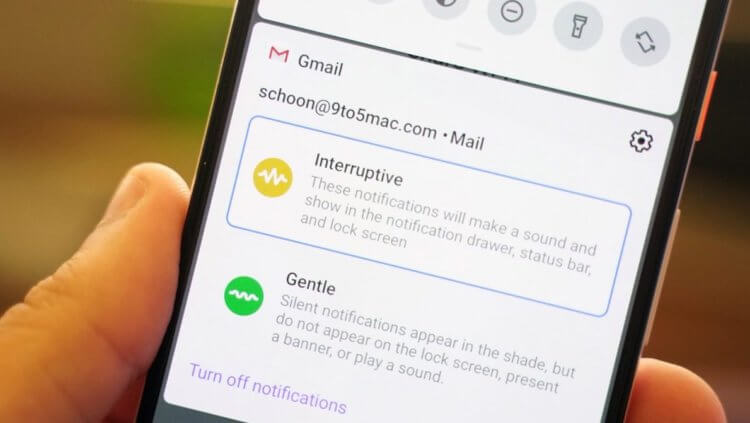
Notifications can be beneficial as well as harm
How to disable notifications on Android
First, let's figure out how to turn off notifications from applications that you are not interested in. After all, oddly enough, we often agree to receive notifications just automatically, when we distribute privileges to the program immediately after installation. It was at this moment that she slipped us a request to send newsletters, and we, without looking, approve it.
The easiest way is to disable notifications in the notification shade:
- Wait for the application to send you a notification and open the notification shade;
- Swipe the notification to the right (variations are possible) to open a dialog menu;
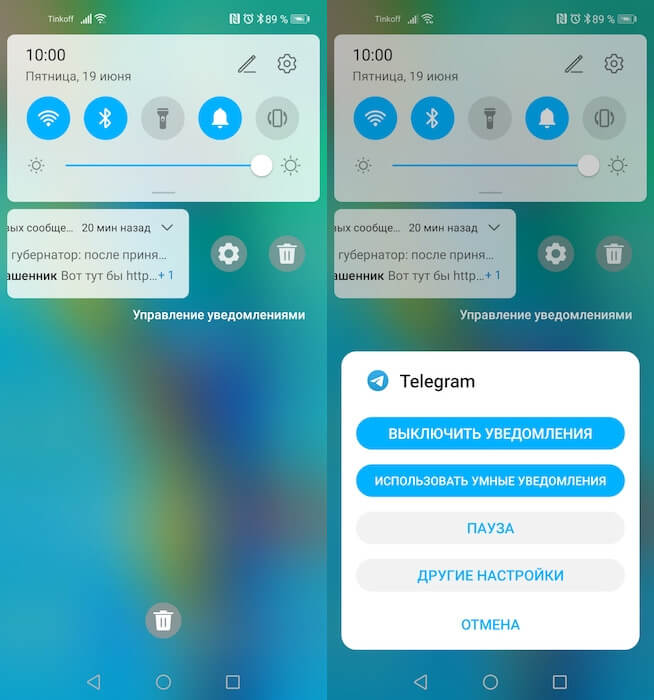
You can turn off notifications right on the desktop
- Click on the gear icon to go to the settings and disable the mailing.
The alternative method is no less simple and useful in a situation if you do not want to wait for the application to send you a notification:
- Go to 'Settings' and open the 'Notifications' tab;
- Select the required application from the list and open it;
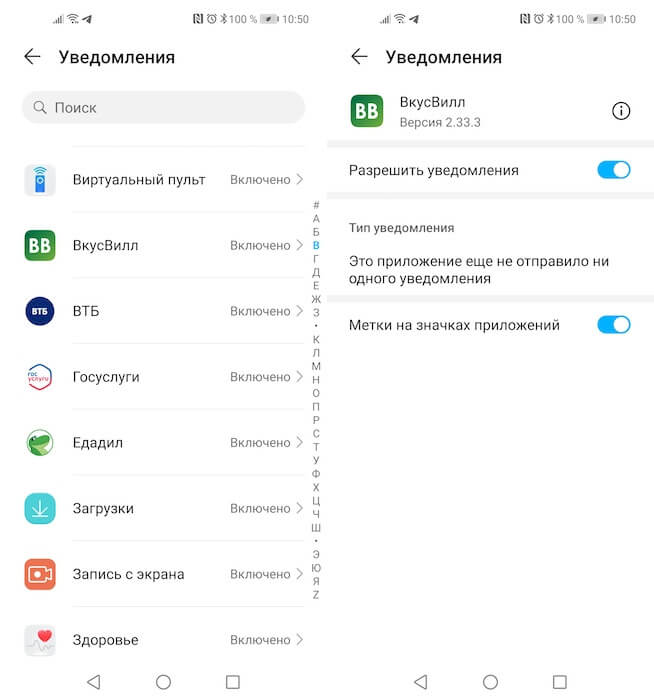
You can turn off all notifications altogether
- In the window that opens, turn off the notification toggle or customize it the way you like, for example, by disabling the icons on the icons.
How to block notifications from sites
The second most common notification that users want to turn off are browser notifications. In the last few years, sites have gained the ability to invite users to subscribe to updates, which many administrators use very actively. It is clear that most users do not need this, so such proposals are usually carefully masked using various graphic techniques and pop up at the most inopportune moment. As a result, even experienced users get confused and subscribe, and then they begin to suffer from notifications of varying degrees of usefulness pouring into their notification curtains. Therefore, this must be fought.
- Launch Google Chrome on your Android – smartphone;
- Go to the context menu and open 'Settings';

Chrome notifications are not needed at all, so disable them
- In the window that opens, select 'Notifications' and disable them altogether;
- Or, if you do not want to receive notifications from a specific site, delete it from the list.
From now on, you will no longer receive annoying notifications that distracted your attention in the past and littered the curtain with your presence.
How to remove malicious apps from Android
The third type of notifications is the so-called advertising notifications, or spam notifications. Typically, these are malicious applications that users subscribe to them against their will. As a result, the device begins to receive advertising notifications with links, pictures of questionable content, and sometimes – with videos. They can appear everywhere – from the notification curtain to the desktop and even system components. However, unfortunately, you won't be able to disable them just like all other types of notifications. But this does not mean that there is no way out at all.
First, try removing the adware that triggers these notifications.
- To do this, start your smartphone in safe mode (if you do not know how to do this, read this link);
- Go to 'Settings' – 'Applications' and find that 'redundant' application;
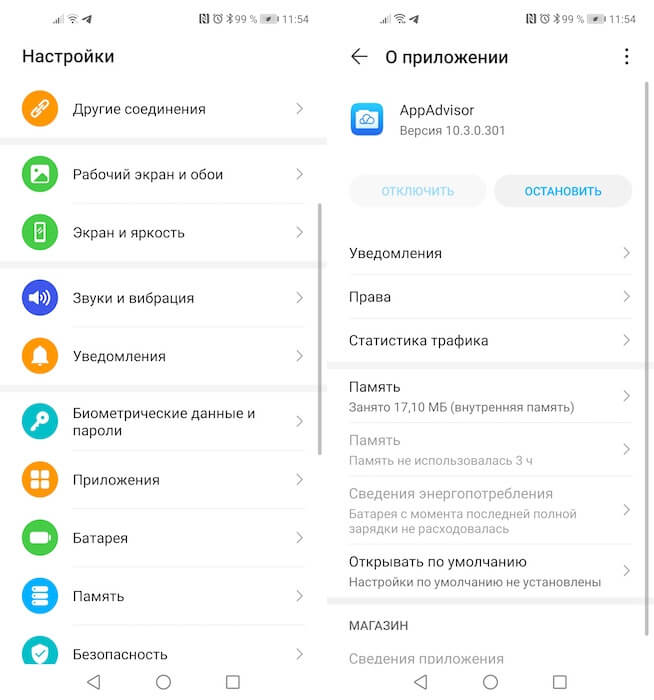
You can remove malicious applications only in Safe Mode
- Go to his page and delete the application;
- Reboot your smartphone to enter normal mode.
How to block ads on Android
If all else fails, you can try an alternative method. It consists of installing a VPN that will block ad traffic. This method is quite a compromise, since it involves leaving the malicious application on the device, but, as they say, fishless and cancer is a fish.
- Go to 'Settings' – 'Security' and enable installation of applications from unknown sources;
- Download the DNS66 application to your smartphone and give it the necessary privileges;
- Run the application and in the 'Start' tab enable 'Autostart at startup';
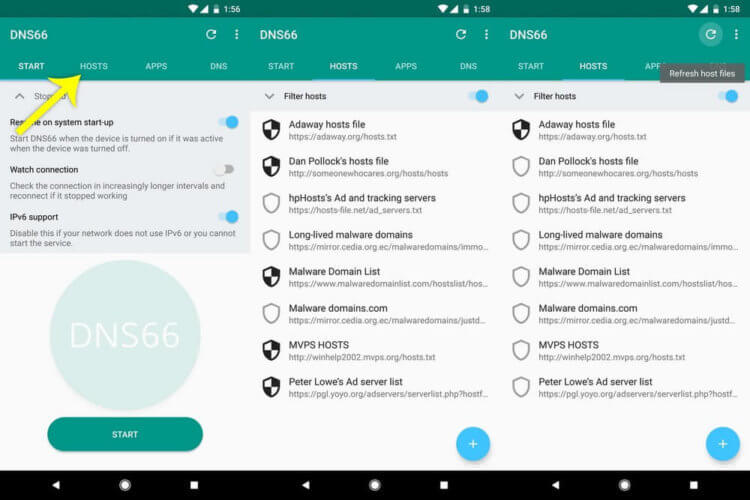
DNS66 blocks all ads in general
- In the 'Hosts' tab, activate the 'Enable domain filtering' option;
- Select all ad domains that send you notifications;
- If necessary, in the 'Applications' tab, you can block ads in applications.
We may not have considered all the scenarios in which users Android may receive unwanted notifications, but we tried to disassemble the most common and common ones. Therefore, if you cannot find instructions in this material that correspond to your case, tell us about this our Telegram chat – they will definitely help you there.
