Probably, there is no such person who would like advertising. No, of course, we subconsciously understand that it is of some benefit. But when she interrupts the playback of a video from my favorite blogger, I confess that I want to tear and throw, so the toad chokes the payment for the subscription. After all, I already have so many subscriptions that systematically worsen my well-being, and advertising is not such a thing to block for 249 rubles a month. Whether it's free.

Blocking YouTube ads is easy
If you do not quite understand what kind of subscription we are talking about, I explain. YouTube offers a very official way to block ad insertions in videos by subscribing to a paid subscription. Its cost is 249 rubles per month. For this money, in addition to blocking ads, you will get the ability to download videos for offline viewing, access to the music streaming service YouTube Music, as well as support for the picture-in-picture function, which allows you to watch videos in a separate window while performing other tasks. But, if you are only interested in blocking, you are welcome to read on.
App for blocking ads on youtube
You can block all interrupting ads using a dedicated app called YouTube Vanced . Looking ahead, I note that the blocking applies not only to inserts from YouTube itself, but also to ad integrations from bloggers.
- Follow this link and download the Vanced Manager APK;
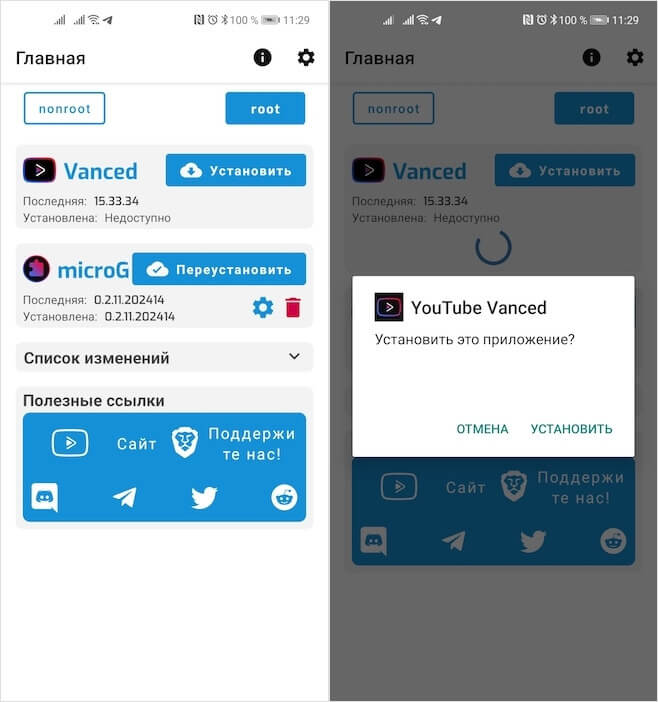
YouTube Vanced is installed only after installing MicroG services
- Launch it and install the MicroG service first, and then YouTube Vanced (this is a mandatory order);
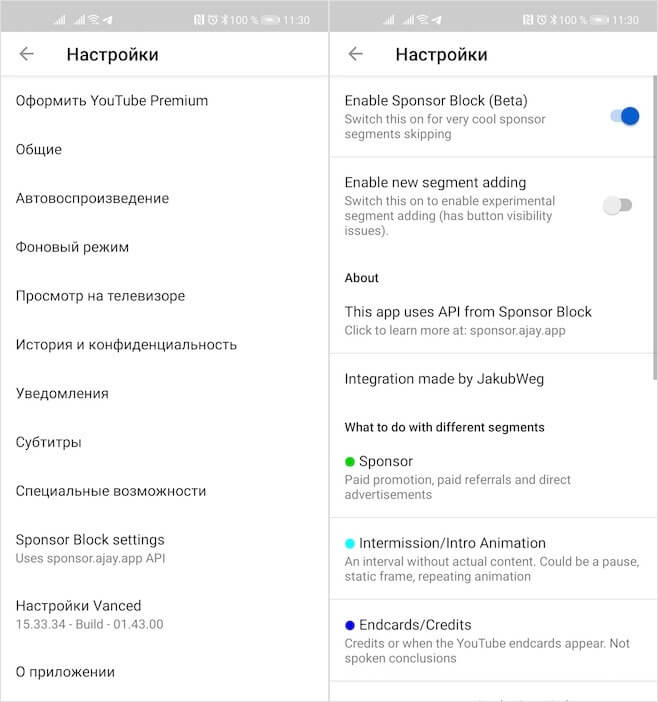
You can block any advertisement
- After successful installation, launch YouTube Vanced, open your profile window and go to 'Settings' – Sponsor Block Settings;

You can set whether to skip ads automatically or display a button to skip
- Here, select the type of blocking you want: block by default, offer to skip ads, or not block at all.
It is very convenient that YouTube Vanced offers to configure settings for each type of insert separately. This can be an insert at the beginning of the video, in the middle and at the end, banner ads on the right or below the video, as well as an introductory intro that precedes the playback of music videos. In general, there are really a lot of tools for tuning and for each of them you can set your own parameters. If, for example, you like to watch intro, you can either skip it manually or not skip it at all, disabling blocking in principle.
How to hide YouTube integrations

These colored risks indicate the presence of sponsored inserts that can be skipped
But it's especially great that YouTube Vanced allows you to skip even integrations, that is, ads recorded by bloggers. It would seem, how is this possible? The fact is that YouTube Vanced works on the principle of crowdsourcing. The service collects information from different users who notice advertising integrations and record the time of their beginning and end. This allows the application to scroll through them for all subsequent viewers of the content. Well, isn't it super? By the way, it is according to this model that he manages to skip long intros right before music videos, which have become very popular among performers today.
You may find that installing YouTube Vanced is too complicated. Still, without Vanced Manager and MicroG, the advanced YouTube app won't work. But here you need to understand that YouTube Vanced is an absolutely unique tool for the industry that even blocks blogger integrations. No other service today offers anything like it. Therefore, if the 'extra' apps are annoying to you, just hide them in the folders where you store all your junk and enjoy YouTube without ads. Absolutely.
