 VPNs are usually used over a live internet connection. VPN encrypts all transmitted data and in theory it is very difficult to decrypt it. This means you can be calm about your passwords, bank card details and other personal information, even if you use unprotected public wi-fi in some cafe or restaurant.
VPNs are usually used over a live internet connection. VPN encrypts all transmitted data and in theory it is very difficult to decrypt it. This means you can be calm about your passwords, bank card details and other personal information, even if you use unprotected public wi-fi in some cafe or restaurant.
To set up a VPN on your Digma smartphone, go to Settings – Network and Internet – VPN.
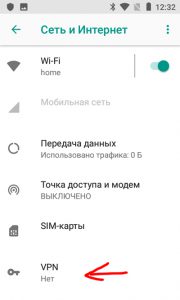
To add a new network, click on the plus sign in the upper right corner. The settings for the VPN profile appear.
- The name is up to you.
- Type: PPTP, L2TP, IPSec. Check with the one where you bought the VPN.
- Server address – write the address given by the seller.
- Whether to use PPP encryption – an additional degree of protection of personal data. I advise you to turn it on.
- Domains for DNS lookup – In most cases, you do not need to configure.
- DNS servers – contact your retailer.
- Transfer routes – don't touch.
- Username and password to access the VPN. You will get them from the service seller.
- Permanent VPN – whether the network will work all the time or you need to turn it on / off every time. For the PPTP type (the most popular), the option is not available.
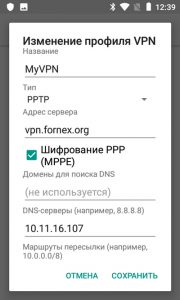
After setting up a secure VPN connection, launch it over your mobile internet connection or Wi-Fi. A VPN also allows you to access sites and services blocked in your area, or hide your real location. For example, my VPN has a choice of 12 countries. This means that the site will think that you are from another country. This is rumored to make it cheaper to buy flights from aggregator sites (like aviasales or momondo).
