Google Play is a real gift to all Android smartphone owners. Only thanks to the application store our smartphone becomes what we need. Of course, if there were no Google Play, there would be another store, but now there is one and we are happy about it. Like any other application, it has hidden features that are not obvious at first glance. Because of this, many do not know about them, although these functions are really very useful. In this article, you will find a few examples of such features and perhaps make your experience of using the world's most popular operating system a little more positive.
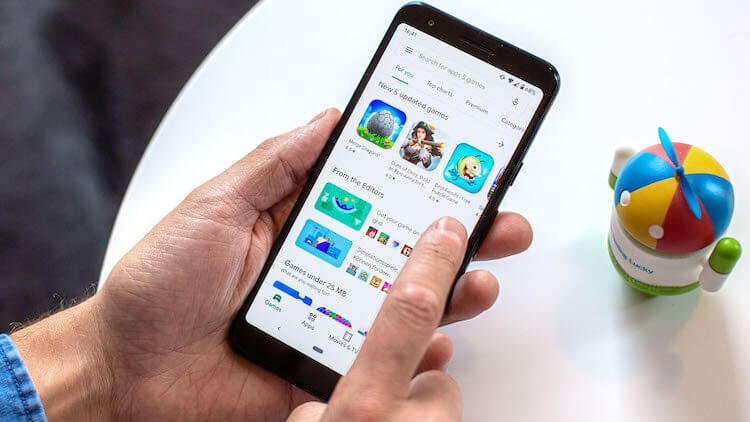
Many people think that on Google Play you can only download applications. It turns out there are also many interesting settings.
I decided to collect these functions in one article due to the fact that they are often asked about in our Telegram chat. In general, they ask a lot of things and this serves as a source of inspiration for us in search of new advice.
If you knew any of this, just brush it up. The rest will be interested to learn something new.
- Swipe to open the Google Play menu
- How to install an application not available in my region
- How to update all apps to Android
- Parental Controls on Google Play
- How to get money back on Google Play
- Secret section on Google Play
- Turn automatic app updates on or off
- Disable adding a shortcut to the desktop
- How to install applications to Android via computer
Swipe to open the Google Play menu
Many important and useful Google Play settings are hidden in the menu on the left side of the screen. There are two ways to open it. The first is the one everyone is used to. You just need to click on the three bars in the upper left corner of the screen.
But there is an even faster and more convenient way. When you're in the Play Store, just swipe from the left side of the display to open the menu. From there, you can access various sections of the store, as well as your account settings.
How to install an application not available in my region
If the app you want can't be downloaded in your region due to distribution restrictions, don't despair. You can still download such an application, but for this you will need to use a VPN (Virtual Private Network). This gives you an Internet connection over networks that are outside your region.

VPN not only protects, but also provides hidden opportunities.
Basically, a VPN service can give the impression that you are connecting to the Internet from somewhere else. It is important that you choose a reliable VPN.
Downloading a VPN from Google Play is no problem. They are searched for by the query “VPN”. Then you just need to find what suits you best according to the description and reviews. After downloading the VPN, select the region you want to access, launch the VPN and go to Google Play. The filter for applications will be issued taking into account the restrictions of the region in which you are supposedly located. This will give you the app you want.
How to update all apps to Android
Application settings can be accessed through phone settings, but it's much easier to do this through the application store and at the same time get additional functions.
To do this, launch Google Play, open the menu (three stripes in the corner or swipe). Then select “My Apps and Games”. In the menu that opens, you can find all your applications and it will be possible to update them one by one or all at once.
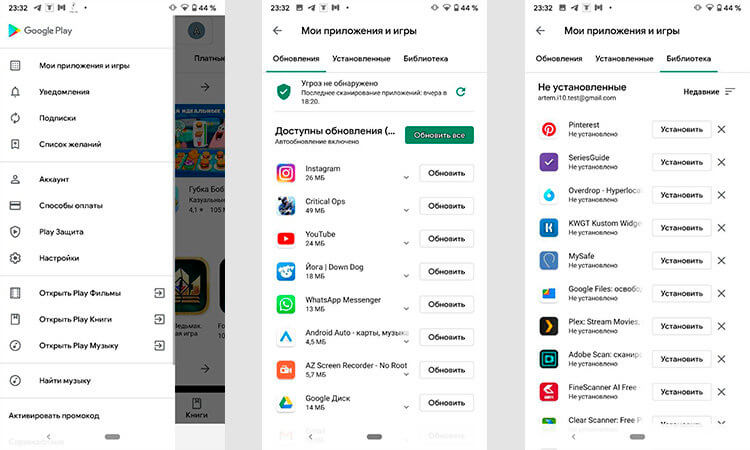
This way you can get more information about the messages.
In the same menu, you will find a separate list of those applications that you downloaded but then deleted. This is sometimes useful when you cannot remember the name of the application.
Parental Controls on Google Play
If your child uses a smartphone, but you do not want him to install all the applications, you can set up parental controls to prevent abuse of your device Android. This can include games with a lot of violence, as well as apps that could put them in danger, such as dating apps or chat apps that give away their location.
To activate, open the Google Play menu, go to settings and click “parental control”. You will be prompted to set a lock PIN. After that, just set the necessary restrictions by choosing the one for which you will need to enter a password.
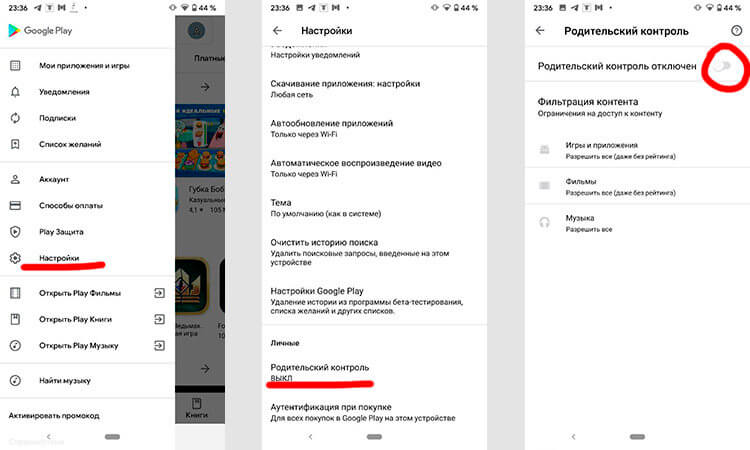
Parental control.
By entering a password, you will be able to choose an option in accordance with the age limit. This is how access for software and video content is configured. For audio, you can only enable or disable access to profanity songs.
How to get money back on Google Play
Not many people even know that on Google Play you can get a refund for apps or games. This is done very simply.
The only limitation is that you must do this within two hours of purchase.
After purchasing an application on its card, you will be prompted to install or open it. In addition, there should be a return option to the left of it. If two hours have not passed yet, then you don't even need to explain anything – you just get your money back.
If your child made a purchase and you want to avoid this next time, just go to the Google Play settings (it is written above as) and activate the item “Authentication on purchase”. You can choose that the system never requires verification, that it always requires it, or that it does not bother you with this issue within 30 minutes from the moment of the last authentication.
Secret section on Google Play
There is one semi-secret section on Google Play. It contains games from small studios that find it difficult to compete with the industry giants. As a result, they do not make it into the ratings and selections – they simply go unnoticed.
Some of these games are very interesting and enjoyable. Their authors come up with a fresh perspective on the industry and offer what big studios can't always do. Google is trying to somehow support such developers and made the same section.
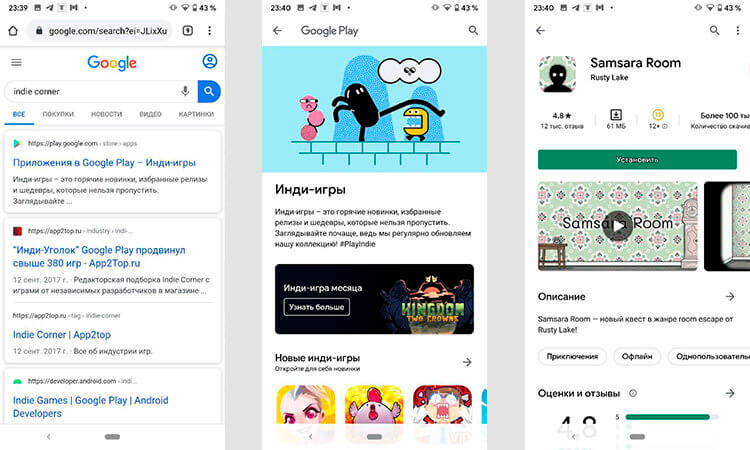
An almost secret section on Google Play.
To launch it, you just need to enter the words “Indie Corner” in Google Chrome search. At the very top of the search results, you will see a result with a link to Google Play. Click, go to the store and choose what you like.
Turn automatic app updates on or off
I don't like it when apps are updated without my knowledge. It is especially unpleasant if the updates are large, the smartphone pumps them, heats up and just constantly checks for such updates.
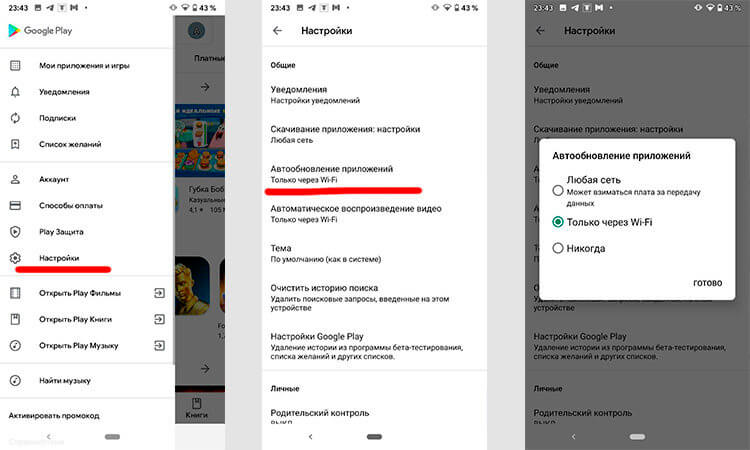
Disable Google Play auto-updates.
Go to the Google Play menu, select “Settings” and then select “Auto-update applications”. All you have to do is choose between updating without restrictions, updating only via Wi-Fi, and disabling updates.
Disable adding a shortcut to the desktop
When you install a new app, Google Play has a habit of adding shortcuts to your home screen systematically. This is sometimes convenient, but can quickly become annoying, especially if you download a lot of apps that you don't use all the time.
There is an easy way to disable this auto-add. In the Google Play store, go to 'Settings' and uncheck 'Add icon to home screen'. If there is no such item, you just need to touch an empty space on the home screen and hold your finger a little. In the drop-down menu, select the home screen settings and uncheck this checkbox there.

This is how it works on the Google Pixel.
How to install applications to Android via computer
Smartphone applications can be installed not only through Google Play, but also through a computer. You don't even need any wires for this. Everything is done through the browser.
Just launch your browser, log in to the Google website and go to Google Play. You can get into it through the search. Then select the application you want, click “Install” and select the device if you have several. Then everything will be done by itself.
Sometimes this feature can come in handy if you have multiple devices or you are more comfortable choosing applications on a large screen.
