It's hard to think of a more resource-intensive browser than Google Chrome. Therefore, at some point, a kind of folklore even began to form around him. Users ridiculed the zhor of RAM, charging and excessive load on the processor, but they did it somehow kindly, and even with emotion. In the end, there really is no more convenient solution for web surfing on the market today, which is confirmed by a huge audience. But no matter how beloved Chrome is, it is clear that Google will not be able to endlessly drive out user loyalty.
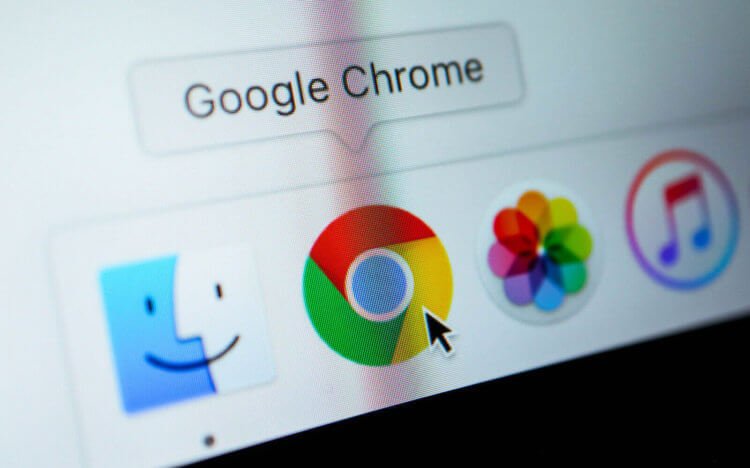
Google Chrome will consume less battery life
Google decided to slightly rework the way Chrome works to prevent increased power consumption. To do this, the company's developers have built a special mechanism into the browser that restricts JavaScript activity on pages running in the background. Thanks to it, websites in an idle state will not wake up more often than once a minute, which in turn will lead to lower resource consumption and positively affect the battery life of devices that depend on battery.
How to reduce Google Chrome battery consumption
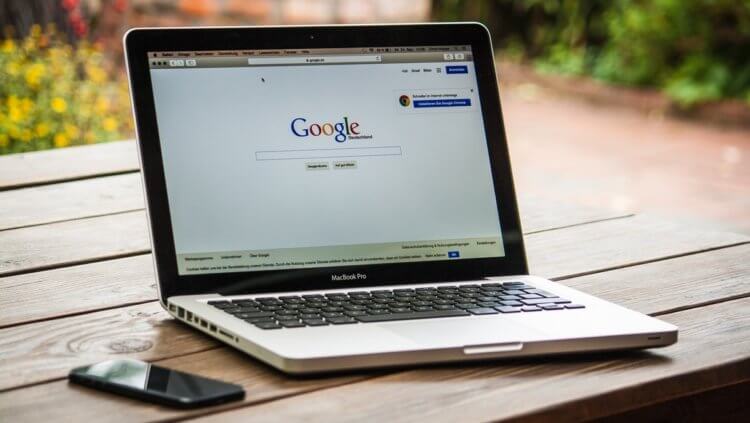
The increase in autonomy is best seen on laptops
Despite the fact that the new mechanism will be available in all versions of Google Chrome, regardless of the software platform, the greatest increase in autonomy is observed precisely on laptops with Windows, Linux, macOS and ChromeOS. There, the use of a JavaScript timer allowed to increase the operating time of laptops by 28%, or a whole 2 hours. The browser simply began to check the changes on the page less often, switching to a minute-by-minute check. This is a really large figure, given the insignificance of the innovation used.
The JavaScript timer is part of a test version of Chrome 86. It should be out by the end of the summer. The fact is that now the update is in the debugging stage, within which the developers identify possible problems and errors, conflicting use cases and in every possible way check the browser for various flaws. At the same time, there is no guarantee that Google will decide to release the timer with the next update. It is possible that it will require additional testing, and its release may be delayed.
How to enable JavaScript timer
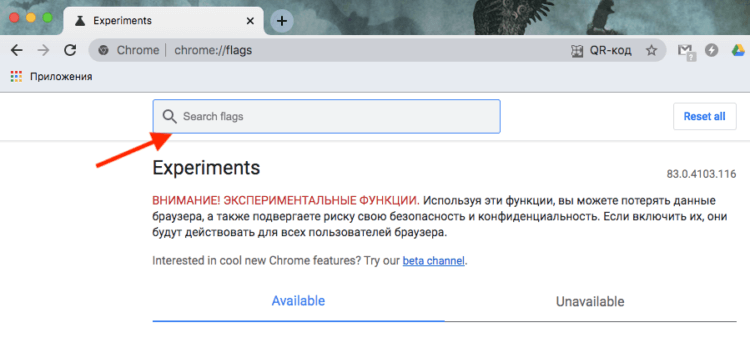
JavaScript timer is currently only available in test version of Chrome
If you are using a test version of Google Chrome, you have a great opportunity to test the JavaScript timer right now. To do this, simply enable the corresponding function in the experimental menu.
- Start Chrome and go to chrome: // flags;
- In the search bar in the window that opens, type Intensive Wake Up Throttling;
- In the drop-down window opposite the parameter, select Enabled;
- Click on the Relaunch button that appears to restart your browser.
By doing this, you will enable a JavaScript timer that will control web page updates, which should positively affect the autonomy of laptops using Chrome. However, keep in mind that you are using a test version of the browser, which may contain all sorts of bugs and shortcomings, which means that no one can give you a 100% guarantee of a two-hour increase in autonomy. Moreover, using an unstable assembly is fraught with data loss and third-party interference with the browser.
It's actually cool that Google is finally thinking about the overpowering nature of Chrome. Indeed, now, when users are interested in the speed of work and maximum autonomy, it is illogical to throw all their efforts into expanding the capabilities of the browser and turning it into an operating system in the operating system. After all, if Google asked me what I would choose – extensions or an additional 2-3 hours of autonomy – I would have chosen the latter without hesitation. This innovation is too valuable.
