Despite the fact that Google Assistant can rightfully be considered one of the most advanced voice assistants, it is far from perfect either. Many users complain that very often Google Assistant can spontaneously turn on and start recording what they say, even if the appeal was not addressed to him at all. Yes, Google has provided in this case the ability to quickly delete accidentally recorded words and expressions and even taught Google Assistant a special command so that users do not have to search for the overheard conversation in the profile settings on their own. But this was not too obvious, which means that this issue had to be solved by more radical methods.
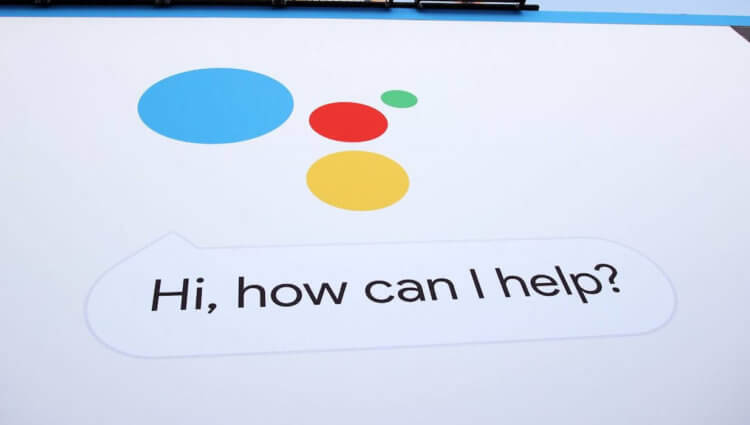
Google Assistant turns on without your will? Adjust the sensitivity
Google has added sensitivity settings to Google Assistant for Android. Thanks to them, the user can manually configure the sensitivity of the voice assistant, either eliminating erroneous alarms, or, on the contrary, increasing his attentiveness so that he more actively monitors what his name is and reacts to it. The configurator is individual for each device and does not synchronize settings within one account, and therefore it will be possible to set the sensitivity for a smartphone, tablet or smart speaker separately.
Google Assistant will turn itself on. What to do

The wiretapping conducted by Google Assistant is not intentional. It can even be turned off if the sensitivity is set correctly.
Yes, logically, to a greater extent, the sensitivity settings are needed precisely by smart speakers, since they are constantly on standby and waiting for them to be called. Because of this, erroneous alarms very often occur, for example, when the speaker hears a word similar to a trigger phrase on TV and wakes up. Nevertheless, practice shows that many users are unhappy with the sensitivity of the assistant on smartphones, and therefore the ability to configure its sensitivity here and there will obviously not be superfluous.
An update with sensitivity settings, as is usually the case with Google, is distributed gradually, and therefore may not be available to most users. But since all the changes are applied on the company's servers, accordingly, you don't have to manually install anything, which means that you can skip the moment of the direct update. Therefore, if you are anxious to try playing with the sensitivity configurator, I recommend checking it from time to time.
How to adjust the Google Assistant sensitivity
- To do this, call Google Assistant / Google Home and open the assistant interface in full screen;
- Go to settings by clicking on the profile icon in the upper right corner;
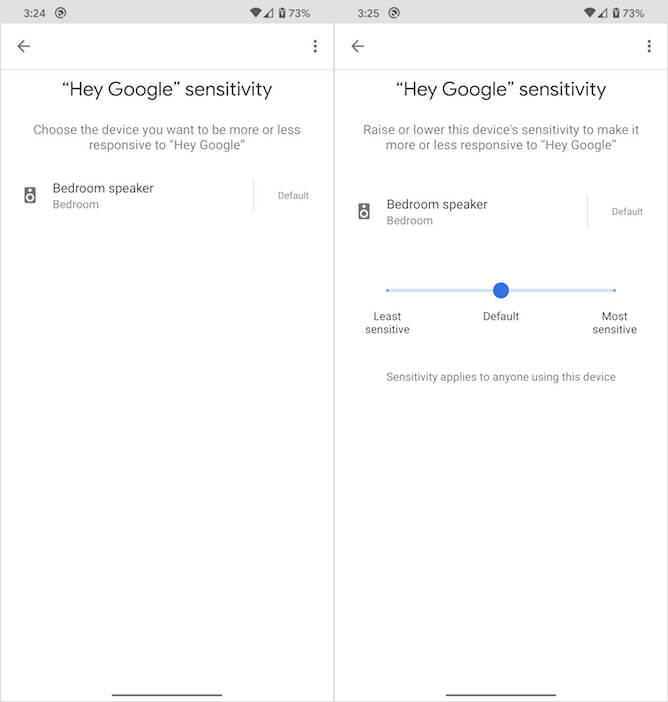
Sensitivity settings let you teach Google Assistant to work the way you want
- Open the 'Assistant' tab, scroll down and go to the 'Phone' or 'Column' section, depending on what you want to configure;
- If you've received an update, a slider with sensitivity settings should appear here.
Obviously, first of all, the sensitivity settings will appear in the Google Home application, which is used to control smart speakers. As you can see in the screenshots, the application allows you to select a specific smart speaker and configure its sensitivity. True, at the moment only three gradations are available in the settings: minimum sensitivity, default and maximum sensitivity. In the first case, you will need to explicitly pronounce the phrase “Ok Google”, in the second the assistant will work as usual, and in the third it will even respond to phrases similar to “Ok Google”.
If the update hasn't reached you yet, but you've already gotten tired of problems with the sensitivity of Google Assistant, which constantly eavesdrops on you, even if you don't want to, you can try asking it to delete the last conversation, as well as all conversations for the day, week or month . It is enough to say 'Delete the last conversation' and so on. Or, if you want to make sure on your own that the voice assistant could hear, follow this link and listen to all calls that Google Assistant has saved on Google servers.
