 Data backup and restore functions will protect your files, phone settings from loss. You can easily transfer all data from your old phone to a new one using backup and restore from Xiaomi, Mi Cloud or Google account.
Data backup and restore functions will protect your files, phone settings from loss. You can easily transfer all data from your old phone to a new one using backup and restore from Xiaomi, Mi Cloud or Google account.
All functions and settings for copying and restoring data can be found here: Settings> Advanced settings> Backup and reset.
System redundancy (backup)
For local backup of system settings, all accounts and applications, use the “Local Backup“ option. In this case, all files are saved on the phone or memory card. They can then be transferred to a computer via a cable for more secure storage.
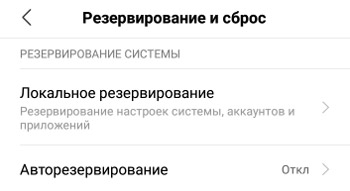
Create a backup.
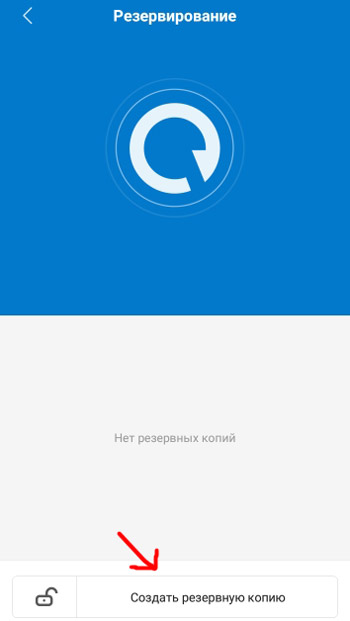
Select the required system settings and installed applications that you want to keep. Click “Create Backup”.
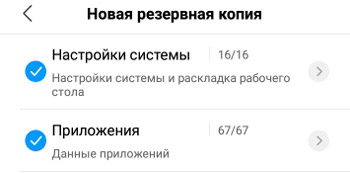
Next, the reservation process will begin. This can take up to 1 hour, so make sure your phone battery is charged.
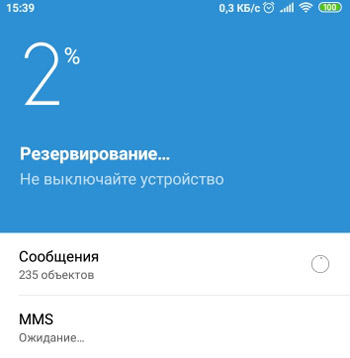
Do not forget to turn on the “Autoreserve” option – this is much more convenient. The data will be stored without your participation. Set the time for reservation, day and objects of reservation. It is better to set night time when you are not using your smartphone.
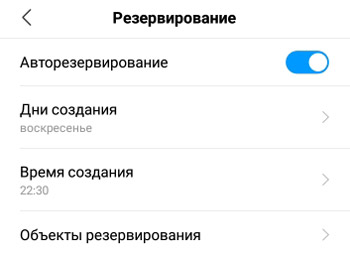
to the content
Backup to Mi Cloud
Save data from your phone to cloud storage Xiaomi with the possibility of recovery. To do this, you must have a Mi-account.

Select “Reservation Settings”, set auto reservations, schedule (for example, once a week). Click “Get Started”.
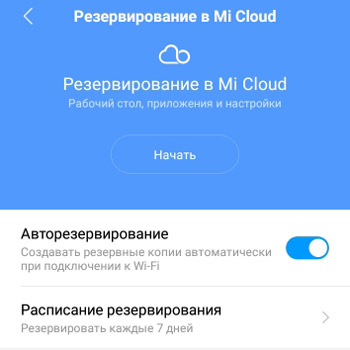
Here you can also manage previously created phone backups. unnecessary ones can be deleted so as not to take up space in the cloud – it is limited to 5GB, the rest is for money.
To recover your files to your phone, click “Recover from Mi Cloud”. The following objects will be restored:
- applications, desktop and wallpaper;
- alarm, clock and time settings;
- Notification settings;
- settings MIUI and system.
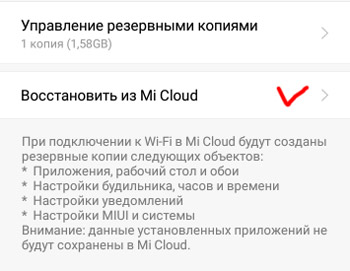
to the content
Google Backup & Restore
For the backup to work, you must have a Google account configured on your phone.
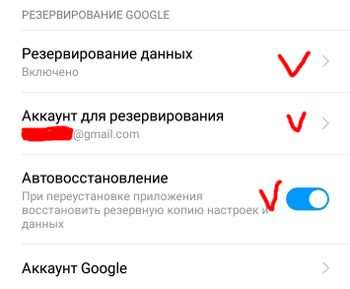
Turn on “Data Backup” to automatically copy settings and files to remote storage on Google Drive. Those. information will be periodically copied there without your participation.
Next, select an account to reserve. You can choose an existing one or create a new one. Each account is given 15GB of cloud storage space.
Turn on AutoRecover so that when you reinstall the app, you can restore a backup of your settings and data.
To see statistics on backups, what data was saved and when, go to “Google Account”.
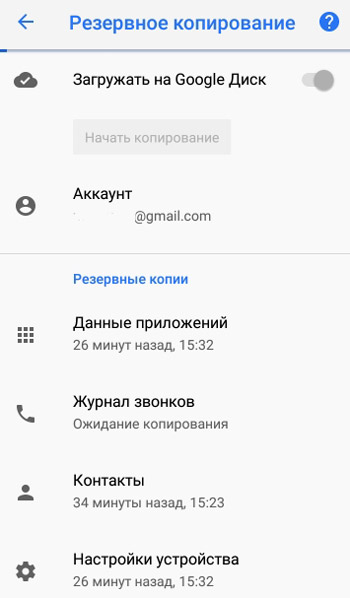
For example, I have a backup set to Google Drive, to my personal account. And the data was copied literally half an hour ago.
to the content
Return to factory settings
This function deletes all data from the phone and memory card: contacts and messages, installed applications (+ cache, saving, etc. data), phone settings, multimedia (photos and pictures, music, videos), all user files. Be aware of this action, because unsaved data cannot be restored.
I recommend doing a factory reset when you give the phone to another person if the smartphone slows down and glitches.
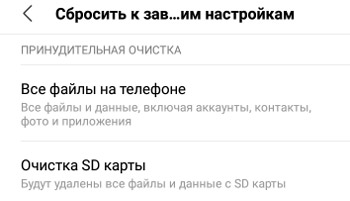
The forced erase process will format the memory card as well. Better to pull it out before dumping.
There is no need to be afraid of a factory reset. After resetting, re-register Mi-account or Google-account on your phone and perform data recovery.
