 Notifications come to the phone constantly. The source can be applications installed on the phone, messages from social. networks, news, etc. In this article, we will consider how to block, allow and add to the priority notifications you need.
Notifications come to the phone constantly. The source can be applications installed on the phone, messages from social. networks, news, etc. In this article, we will consider how to block, allow and add to the priority notifications you need.
App notifications: customization
Let's go to Settings – Notifications. We are offered to choose the applications from which we want or do not want to receive notifications. Just slide the switch to the desired position.

After choosing any application, 4 more options are available for configuration:
- Allow notifications – yes / no.
- Mute Sound – mute sound and vibration, and block previews in pop-up windows.
- Show or hide alert content.
- Set priority – yes / no. If you choose yes, the notification from this app will beep and turn on the screen in do not disturb mode.

Enable notifications only from really important applications, otherwise constant notifications every 5 minutes will quickly “get you”.
to the content
Additional notification settings
In the notification menu in the upper right corner, tap More.
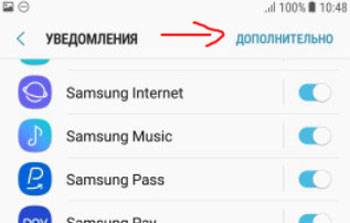
Then you can group all applications on the phone (installed and system) by permissions:
- Sound off – when an alert arrives, you will not hear anything.
- Blocked notifications – you will not receive anything at all.
- Priority notifications.
- Hidden notifications on the lock screen.
- The content of the alerts is hidden on the lock screen.
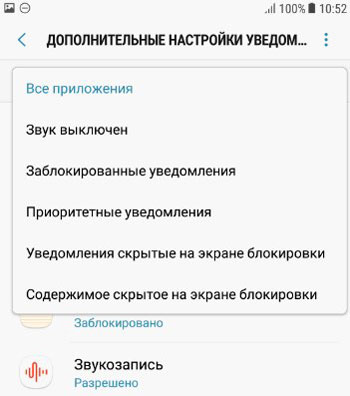
In this menu, you can always reconfigure the desired application.
To display system applications (or hide them), reset settings (concerning only notification settings), in the upper right corner, click on the three dots and select “Show system applications” or Reset settings ”.
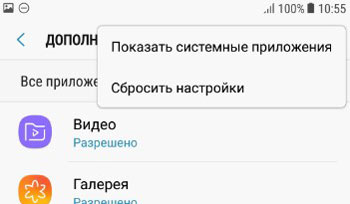
That's all. It is better to spend 20-30 minutes once setting up notifications so that in the future they do not annoy you and distract you.
