 How do I change the brightness of the screen or turn on auto brightness? Install new wallpaper on your desktop. How do I set up sleep mode (idle mode)? How to disable auto-rotate screen, increase font and zoom?
How do I change the brightness of the screen or turn on auto brightness? Install new wallpaper on your desktop. How do I set up sleep mode (idle mode)? How to disable auto-rotate screen, increase font and zoom?
Read the answers to these and other questions related to screen settings on Digma smartphones later in the article.
All screen settings for your phone are located here: Settings – Screen.
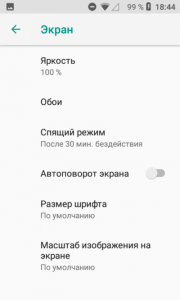
So, the following settings are available to us.
Screen brightness
Just move the slider to the desired position to change the brightness. The higher the brightness, the faster the battery will drain.
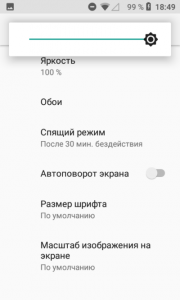
It is better to set the maximum brightness outdoors in sunny weather, indoors and in the evening – at an average level or minimum.
You can quickly change the brightness without going into the settings. Open the shutter with quick settings (from top to bottom of the screen).
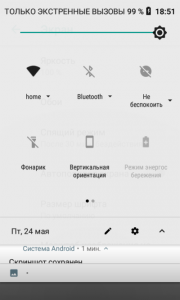
to the content
Set wallpaper
The picture for the wallpaper can be selected from the built-in pictures or your own photos. To set a standard picture as wallpaper, select “Wallpaper”.

Next, select the desired picture or your photo and set it as wallpaper:
- to the main screen,
- to the lock screen,
- to home screen and lock screen at the same time.

In the same way, the photo is set as wallpaper. Just select the desired image in the phone memory or take your own photo.
to the content
Configure sleep mode
Sleep mode, when the screen turns off and is locked, turns on after a specified time. It is automatically activated after a specified time of user inactivity: from 15 seconds to 30 minutes.
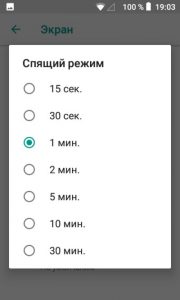
I recommend setting 1 minute or 30 seconds to save battery power.
to the content
Auto-rotate screen
If you are tired of the fact that the image constantly turns over from the change in the position of the phone in space, the slightest tilt, turn off auto-rotate – move the slider to the Off position.
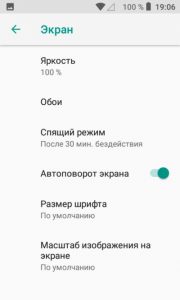
But in fact, auto-rotate is a useful thing. It flips the image from portrait to landscape (and vice versa) to make it easier to watch videos, read text or websites on the Internet.
to the content
Font size
You can always change the font size on your phone: increase or decrease. There are 4 tinctures available.

A very good add-on for the visually impaired and the elderly. But keep in mind that the larger the letters on the screen, the fewer icons and text will fit on the screen.
to the content
Screen image scale
You can change not only the font size, but also the size of objects on the screen. There are 2 settings in total: small scale and default. For clarity, you see a dialog from the messenger on the screen.
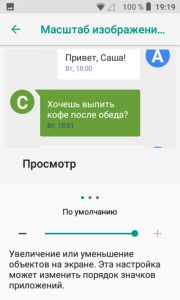
This setting can change the order in which icons appear on the screen.
We reviewed all screen settings for Digma devices: screen brightness, setting wallpaper (including the lock screen), sleep mode, auto-rotate screen, and font and object scale. Have questions? Ask in the comments.
