 How can I see what devices are connected to the phone by Bluetooth or via USB cable? How to send a document for printing via wi-fi? How do I transfer files from my phone to my computer? The answers to these questions are later in the article.
How can I see what devices are connected to the phone by Bluetooth or via USB cable? How to send a document for printing via wi-fi? How do I transfer files from my phone to my computer? The answers to these questions are later in the article.
Using bluetooth, you can connect various devices (smartphones, wireless headphones and headsets, computers and laptops, tablets, TVs and game consoles).
Connection via Bluetooth
To enable, configure and search for bluetooth, go to Settings – Connected devices – Bluetooth.
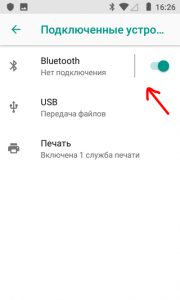
After turning on bluetooth the following settings will become available:
- Phone name.
- List of paired devices.
- Add a new device.
- Received files via bluetooth.
- Address Bluetooth for the phone.
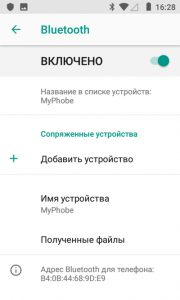
To add a new device, search (searches up to 100 meters in an open area, indoors up to 20 meters). Select the desired device from the list of found devices. The pairing process will begin – enter the code on the second device for a successful connection.
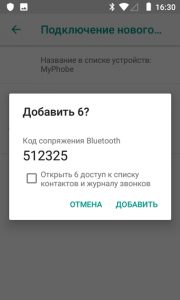
Additionally, for paired devices, you can distribute the Internet via bluetooth. Especially true for tablets and PCs without access to the World Wide Web.
to the content
Connection via cable
You can connect any smartphone to a PC or laptop via a cable (USB-microHDMI) that comes with the device.
When connected, 3 operating modes are available:
- Charge your phone. Depending on the type of cable (current 1.2A or 2.0A), charging is slow or fast.
- File transfer. The phone is defined on the PC as a separate device / flash drive. You can copy, delete files as if it were a separate disk.
- Photo Transfer (PTP) is a mode for direct printing of photos from phone to printer (via cable).
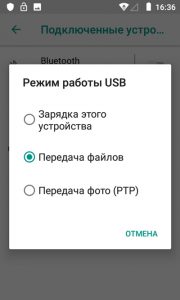
to the content
Printing
For wireless printing, use the built-in print service on your phone. Go to Settings – Connected devices – Printing and select the default print service.
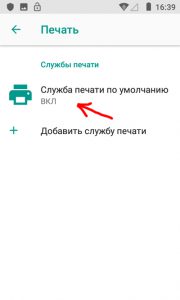
It will search for available printers nearby (for wireless printing without a router, the printer must support a wi-fi connection). If you can't find your printer, manually add it. To do this, click the icon in the upper right menu – Add printer manually. Enter the IP address of the desired printer and click “Add”.
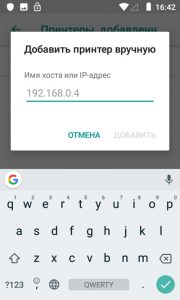
You can find out the IP address in the settings of the router (if the printer is connected to it by cable and does not have wi-fi) or in the settings of the wireless printer itself (with a wi-fi module). Or by installing a proprietary program for printing on the computer – the ip of the device will be registered in the settings).
Additionally, you can add a print service through the Play Store. Typically, any well-known printer manufacturer has its own mobile printing application.
