 The technology for transmitting / receiving wireless data is called Wi-Fi. We will analyze how to connect to Wi-Fi on your phone, how to search for available networks and what you need to connect.
The technology for transmitting / receiving wireless data is called Wi-Fi. We will analyze how to connect to Wi-Fi on your phone, how to search for available networks and what you need to connect.
Let's look at the advanced settings of your wireless network separately.
Turn on, search and connect Wi-Fi
You can enable wi-fi in the quick launch menu (swipe down from the top of the screen) – click on the icon:
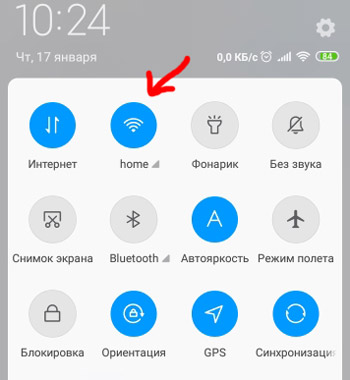
Long press on the icon will open the settings. Or go to Settings> Wi-Fi. You will see a list of available networks. Most of them are protected from third party connections. You need to know the password. To connect, select the desired network and enter the password.
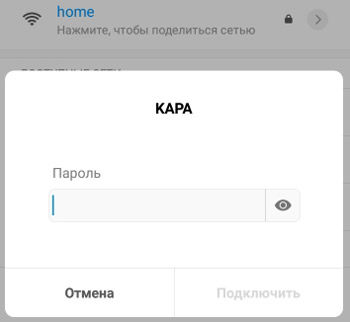
Then you can share the network with other participants. Click on the network name, a QR code will appear, which you need to scan on another phone to connect to the same Wi-Fi network.

Alternatively, you can add a new wifi network manually. You need the network name (ssid), security type and password.
Advanced settings for using a wireless network:
- Wi-Fi Assistant – Switches between Wi-Fi and mobile internet when the quality of the wifi connection is poor. So that you do not remain without the Internet at all, if the wifi is bad.
- Saved networks – saves all previously connected networks (with passwords) in memory. Those. as soon as the network appears nearby, the smartphone will immediately connect to it automatically. You can delete saved networks.
- Install certificates – for secure and confidential wireless networks. I don't use this.
- Wi-Fi Direct – a wireless network between two devices via wifi for transferring files. Works at a distance of up to 30-40 meters.
- WPS connection. Press the secure wi-fi setup button on your router. It's called “WPS,” or it can be marked with two arrows. It takes 1-2 minutes to connect.
- Enter WPS pin code. Enter the desired pin code on your device to connect.
- Wi-Fi properties: MAC address and IP address.
