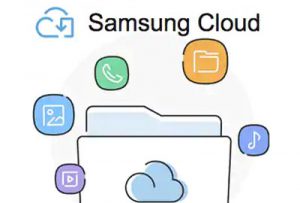 The cloud is the ability to save all your data and files in the Samsung cloud storage on the Internet. By doing this you insure yourself against data loss, besides, when you change your phone, all files from the cloud can be immediately downloaded to a new smartphone.
The cloud is the ability to save all your data and files in the Samsung cloud storage on the Internet. By doing this you insure yourself against data loss, besides, when you change your phone, all files from the cloud can be immediately downloaded to a new smartphone.
I recommend signing up to Samsung Cloud, backing up your phone and enabling data sync from your phone.
Cloud storage
Cloud Samsung (Samsung Cloud) offers us 15 GB of space for our files, contacts, messages. To set up the cloud, go to Settings> Cloud & accounts> Samsung Cloud.
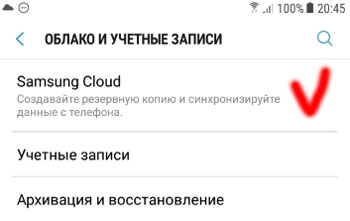
to the content
Using the cloud
We can always see how much space our files are already occupying and what they consist of. For example: my cloud occupies 8 GB out of 15 available, i.e. 54% of the whole place.
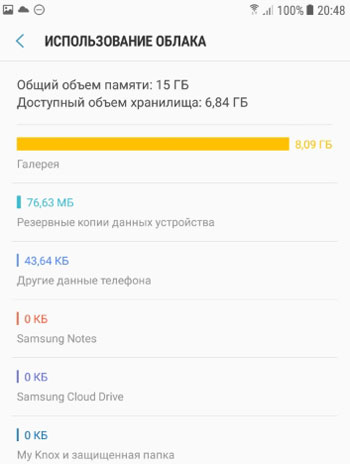
As you can see, the main space is occupied by files from the Gallery (photos and videos), and the phone's backup copies are only 76 MB. Those. if you store all your media files on a memory card or download to your computer (or to the mail, yandex, google drive cloud), the cloud storage is more than enough for all data backups from your device.
In Samsung Cloud settings, you can always turn off Gallery sync if you're running out of space. If the cloud is already occupied by synced photos and videos from your phone, then first save them on a memory card or on your computer, and then turn off sync gallery to save space.
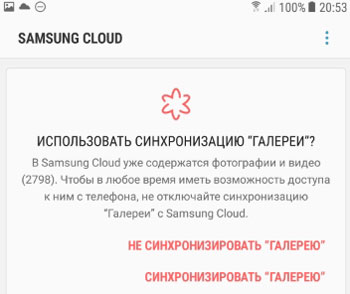
to the content
Samsung Cloud Drive
This service is similar to Yandex disk or cloud mail. You upload your files to a server on the Internet and get access to them from any device anywhere in the world. To add files, tap the “+” sign, create a folder, and send the file.
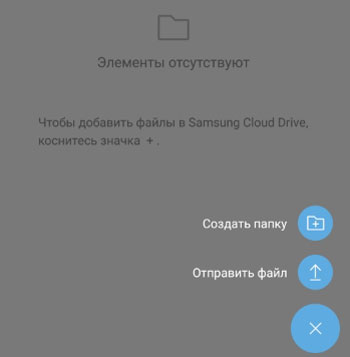
to the content
Synchronization of application data, contacts and messages
To set up synchronization, go to Settings> Cloud and accounts> Samsunng Cloud> Other phone data.
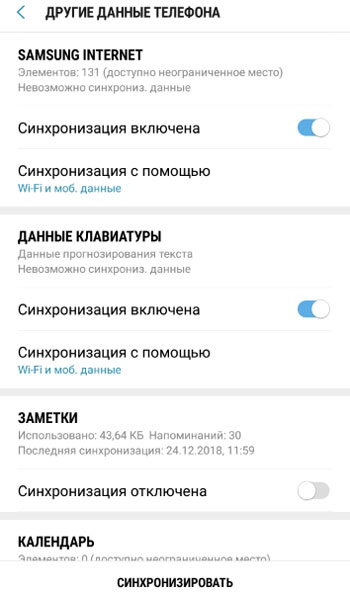
We turn on the synchronization of notes, keyboard data, calendar, contacts. Click the “Synchronize” button at the bottom of the screen. All data will go to Samsung cloud storage, from where it can then be transferred back to the phone (in case of loss) or to a new device.
to the content
Automatic sync settings
Go to Settings> Cloud & Accounts> Samsunng Cloud> Settings (3 dots in the top right corner)> Sync Settings.
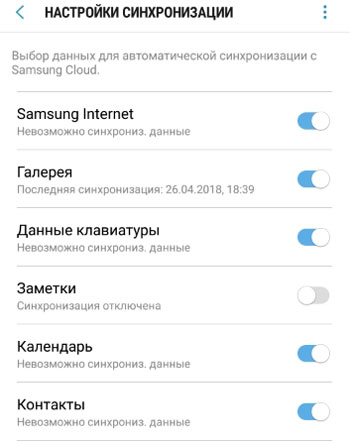
Slide the switch to the On position. for those categories whose data you want to sync automatically. Those. the phone itself will copy data to the cloud using Wi-Fi, without your participation. Very comfortably.
