 Many people use Google search on their smartphone, unaware of the advanced settings that are in the phone (tablet). In this article, we will analyze all the basic search settings, including voice search, and in which situations it is better to use.
Many people use Google search on their smartphone, unaware of the advanced settings that are in the phone (tablet). In this article, we will analyze all the basic search settings, including voice search, and in which situations it is better to use.
So let's go. All settings for search are located here: Settings> Google> Search, Assistant> Search.
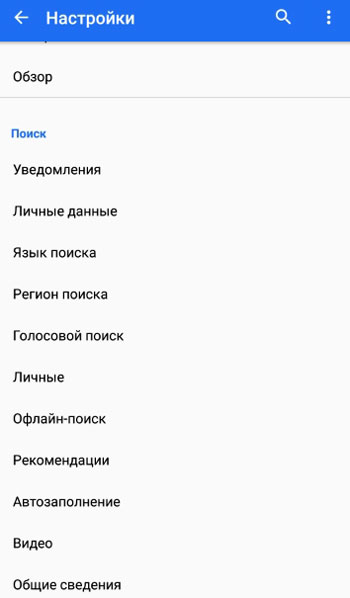
Notifications
We search for notifications, including Doodles – new games, videos, and interactive doodles (Google-themed pictures for the current holidays).
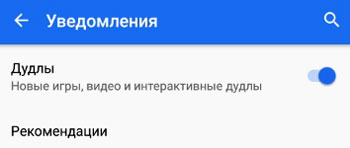
to the content
Personal data
Collected here are personal settings for personalized searches on your device. Main options:
- Select an account – indicate our current Google account.
- Aliases. You can use a nickname for a contact in a notebook. To do this, launch the Assistant (“Okay Google”) and say “alias”.
- My actions are managing my data in Google services. You can see all the actions that you performed using Google services in the last days.
- Track actions. Here you choose which actions will be saved in your account. For example, the history of visited sites through the Chrome browser, the history of searches on Google maps, the history of general searches, etc. You can manage history, delete actions.
- Include recent pages. Saving data about visited pages.
- Safe search. Show 18+ materials in search results or not.
- Open web pages in the application. Those. if the application has a link to a website or service, you can open it without opening an Internet browser – inside the application.
- Editing and sending screenshots. Whether or not to show help about processing screenshots in the application.
to the content
Search language
Everything is clear here – we choose our native language. There are about 100 languages available in total.
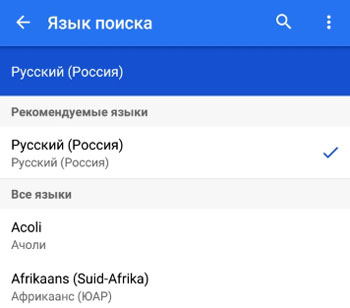
to the content
Search region
Choose the current region or the region whose information from the sites you want to see in the search results.

to the content
Voice search
Voice search is very convenient, especially when there is no time or opportunity to type text on the keyboard. Just click on the microphone icon and enter your search term.
Basic settings:
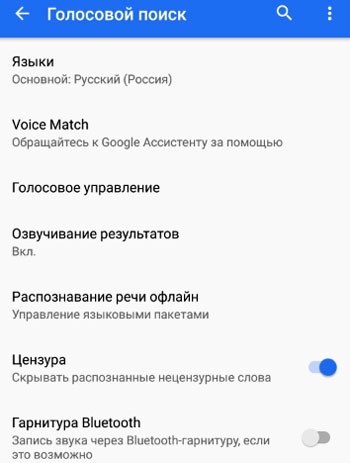
- Language. Choosing Russian.
- Voice Match. You can enable access to the Assistant using the words “Okay Google” or unlock your phone using this phrase (not recommended for security reasons).
- Voice control. Allow voice control using a wireless bluetooth headset or a wired one.
- Scoring of results. You can turn it off so as not to disturb others.
- Offline speech recognition. To do this, download the required language pack.
- Censorship. Whether or not to recognize obscene words, mat.
- Headset Bluetooth. Whether or not to allow audio recording through the wireless headset.
to the content
Personal
Show content from the category: applications, gmail, contacts, music, Chrome search history, sms, maps, disk, youtube, pictures and movies.
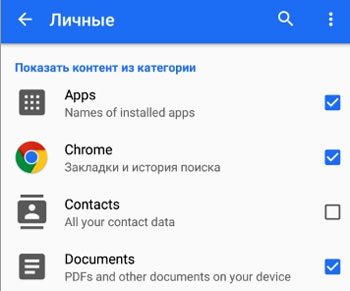
to the content
Offline search
If there is no internet on your phone, you can use offline search. Failed searches will be automatically remembered and you will be notified when search results are available.
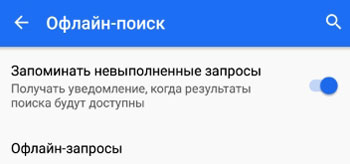
Offline requests are a very interesting thing. When you make a request in the Chrome browser, and there is no Internet, the option “Download when connected to the Internet” appears. And when the Internet comes up, an offline copy of the page will be downloaded.
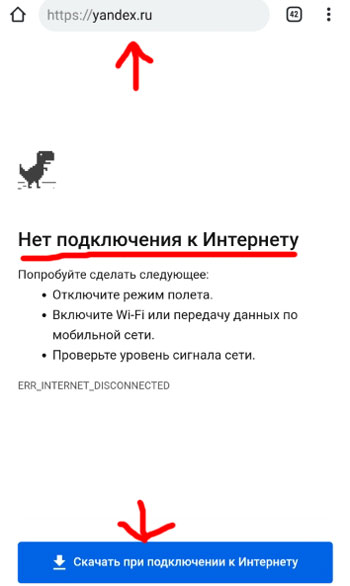
to the content
Recommendations
- Recommendations. On the main tab in the Chrome browser, news from other sites related to your interests will appear. The thing is very useful, I use it myself every day.
- Saving traffic. To save traffic (on mobile), the recommendations will be updated less frequently.
- History of hints. Select Google account to save your search history on the Internet and later view it in the “My Activities” section.
- Notifications: turn on or off.
- Important Notices. How can they be distinguished from the rest of the usual notifications – with a sound signal, vibration.
- Receive or not receive notifications on the topic: weather, route to work including traffic jams, sports news, interesting topics (based on your past searches), promotions (stocks of companies on the stock exchange), movies and TV shows, discount notifications, flights, reminders .
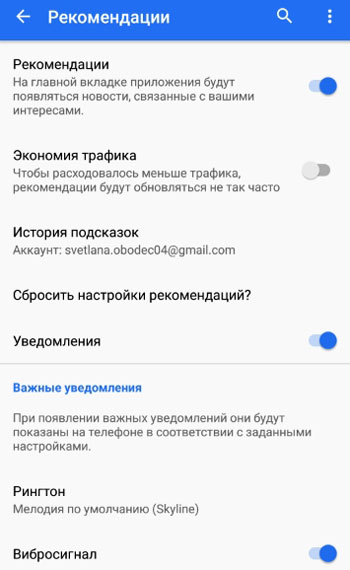
to the content
Autocomplete
At the beginning of a search query, the browser will display popular queries from other users. A useful thing to find out what else people are watching on my request.
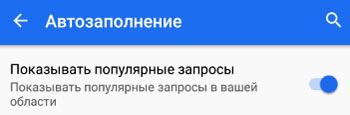
to the content
Video
Enables autoplay of the found video when connected via wi-fi. Additionally, you can enable autoplay when connected to a mobile network, but I do not recommend doing this in order to save traffic.
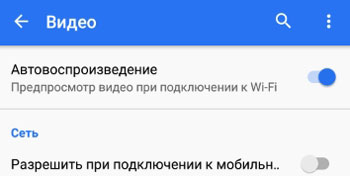
to the content
General information
Contains information about the version of the search engine and license terms. Nothing interesting.
That's the whole overview of search settings, including voice search, on your device.
