Many users like to install new firmware before it becomes available to everyone. Everyone has their own reasons. Someone wants to be the first to test something new for themselves. Someone doesn't care and they just can't wait to see what's new as soon as possible. There are many reasons for this desire, but installing a firmware that has not yet been released from beta is not so easy for the average user. So you have to sue how to do it. We are also often asked this question and indirectly we have already answered it. Now I will give a complete instruction if you are impatient and want to update your smartphone as soon as possible.

Setting Android 11 so far only makes sense for those who really want to.
What to do before updating Android phone
In the beginning, I’ll do a little bit of fun and tell you what needs to be done to make the update simple and painless.
First of all, you need to understand that you can ruin your smartphone and you will have to take much more serious measures. For many, it may even end up going to a service center. Therefore, if your experience of using Android is at the “read and translate with a dictionary” level, it is better not to go into this and not try to update the firmware to one that has not yet been released. Just wait for the release.
If you do decide to install the firmware, be sure to make a backup of everything that you have on your computer or in the cloud. If everything is fine, the copy has been made and you are not afraid of possible, albeit not very likely, consequences, you can start.
Update Android 11 beta 2
Google is already fully testing the new Android, the final release of which will take place this fall. Now the second beta version has already been released and it has become much more stable than the first one, with which there were certain problems. In general, this is logical – it usually happens.
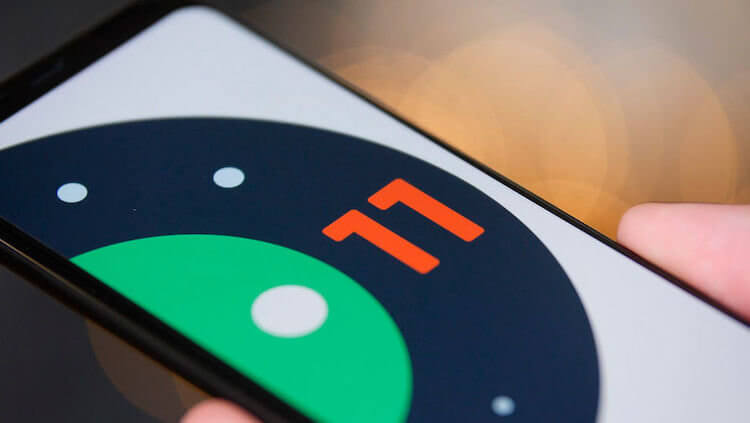
They waited for him for a long time and he is already here.
At the moment, the current beta is only supported by Google Pixel smartphones from the second to the fourth generation. A total of eight phones, including the Google Pixel 3 a and Google Pixel 3a XL .
Don't expect too much new features and functionality. While beta releases are usually much more reliable than the initial previews for Android, we still caution you not to use them on your primary device unless you are prepared to accept the risk of data loss and other potential problems.
You can sign up for beta releases using this link. Then you will get the appropriate firmware on your phone and help make Android better and more stable, but still remember the risks and think several times if you need it.
Which phones support Android 11 Beta 2
- Google Pixel 2
- Google Pixel 2 XL
- Google Pixel 3
- Google Pixel 3 XL
- Google Pixel 3a
- Google Pixel 3a XL
- Google Pixel 4
- Google Pixel 4 XL
How to install Android 11 on your smartphone
If you have decided that you are ready to download Android 11 to your device (from the list of supported ones), check that you have a cable for connecting to a computer ready and let's get started. I recommend that you first go over the points, and only after that move on to action.
What to do on your phone
You need to download the appropriate file for your device before starting. Click here to get an OTA for your specific Pixel device. You can also use full factory images (here), although this requires additional steps like unlocking the bootloader and more. Therefore, if you want to keep things simple, it is better to download the OTA and follow the instructions below.

Our Telegram chat is waiting for your story about how you want to install Android 11 or have already done it.
After you have installed the file, you need to restart your phone in recovery mode to apply OTA. To do this, follow these steps.
Disconnect your phone first. After it turns off completely, press and hold the Power and Volume Down buttons at the same time. The bootloader menu should appear on the screen. Pressing the volume buttons as arrows “up” and “down” go to the point of recovery mode. Press the Power button to select this item.
If everything is done correctly, you will see a robot Android with an exclamation mark on the screen. Now press the power button and volume up button for about a second. Release the volume up button and you'll be fully recovered.
Then, using the volume buttons, scroll down to 'Apply update from ABD'. Press the power button to select this option. Finally, you will see a blank screen telling you how to download OTA.
What to do on the computer
Now that your phone is ready, it's time to work the magic and get it running with the new operating system.
Connect your phone to your computer using a USB cable. Remember, you must have ADB tools installed on your computer.
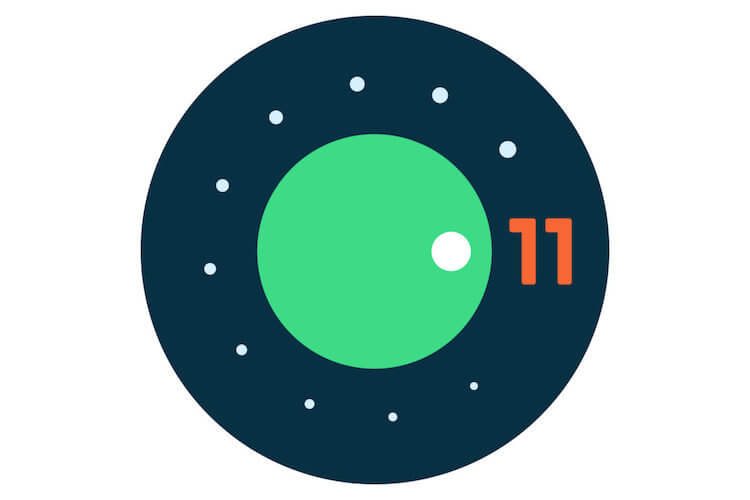
This logo has become so familiar.
In Windows you will need to use the command line, and in Linux or Mac you will have a terminal instead. If you are using Windows, make sure you go to where you store the folder.
Then you need to enter adb sideload for Windows or ./adb sideload for Mac and Linux. Now you need to enter the name of the .zip folder from the archive and press Enter.
Once completed, your phone will return to recovery mode and you can disconnect the USB cable. All that remains is to reboot the smartphone and if you did everything correctly, then your phone will turn on with the beta version Android 11.
Once again, I would not recommend doing this if you do not have a strong desire to try something new and / or you are not confident in your abilities. Also, remember that this is beta and may be unstable. I am not discouraging, but warning. The choice is only yours.
