 How to improve smartphone performance or increase battery life? Even with a small battery, you can significantly increase your battery life by turning off just a few functions and apps on your phone. How to do it? The answer is further in the article.
How to improve smartphone performance or increase battery life? Even with a small battery, you can significantly increase your battery life by turning off just a few functions and apps on your phone. How to do it? The answer is further in the article.
To control power and increase performance, head over to Settings> Power & Performance.
Power settings
Select “Power”. The system will automatically check the device and suggest options for how to increase battery life.
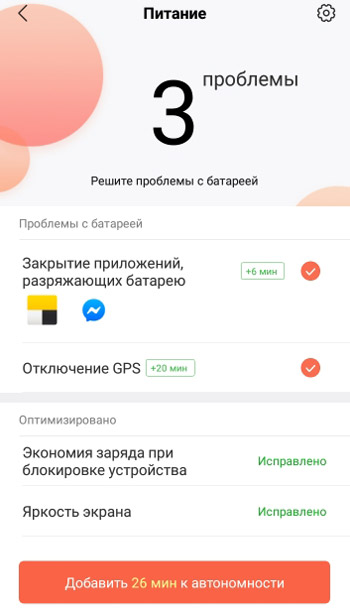
In my case, you can increase the runtime by 26 minutes by turning off GPS and closing 2 running applications. And many have a bunch of programs open on the phone, GPS (data transfer) and Bluetooth are on, brightness is at maximum, two working SIM cards and a bunch of programs in the background. If you turn off all this, you can double the autonomy. If before the phone worked for a day without recharging, now it will be 1.5-2 days.
The Power function also shows the current state of the battery: temperature, capacity and charge.
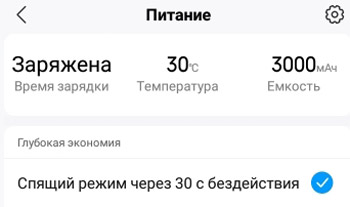
To go to power settings, select the gear in the upper right corner. The following options are available in the new window:
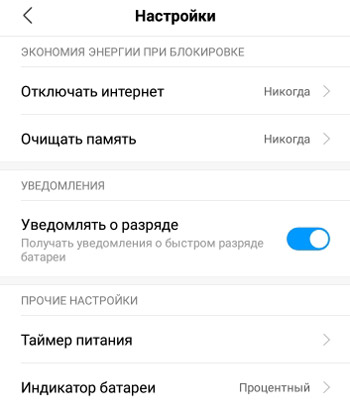
- Energy saving when locked:
- turn off the internet,
- clear memory.
- Notifications: Notify when the battery is running low.
- Power timer. Set the timer to turn on and off your phone. For example, if you probably do not use your phone at night, so you can turn it off at night; in the morning it will turn itself on on schedule.
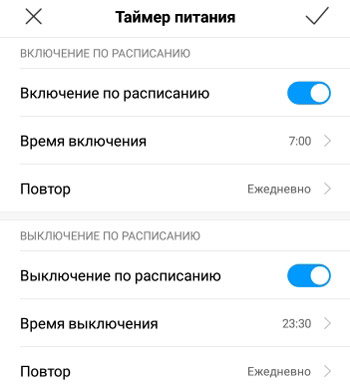
- Battery indicator – shows the current battery charge. There are 3 display options available: graphic, percentage, and bar at the top of the screen. Better to choose percentages.
to the content
Energy saving
In the Power section there is a Power Saving function. Turn it on to reduce background app activity, stop syncing, and minimize system animations.
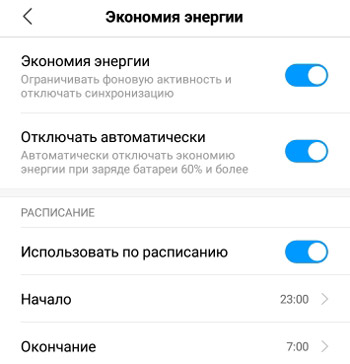
- Turn on energy saving.
- Do not enable the “Disable Automatically” option to save power when the battery is 60% or more.
- Set up the use of this feature on a schedule, for example at night (if you leave the phone on).
to the content
Power consumption
To keep track of which programs are using the most battery power and disable them, scroll down and select a “consumption rating”. Here we select the unnecessary application and close it (or delete it).
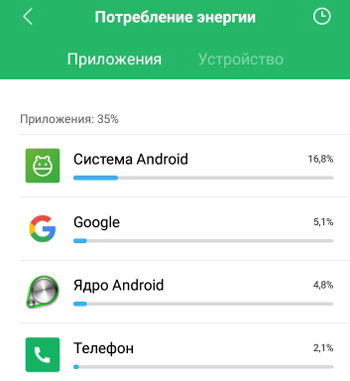
Additionally, we will track the charge consumption graph – click on the clock icon in the upper right corner (as in the picture above).
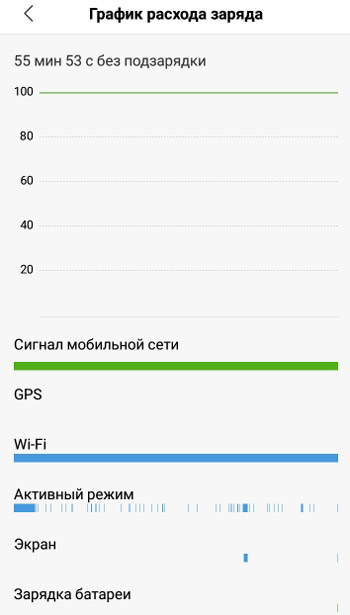
As you can see, the signal of the mobile network consumes a lot of charge, but we cannot turn it off (you can turn off the second SIM card if you do not use it). You can turn off Wi-Fi to save power. In general, keep track of apps and services that use a lot of battery power and disable them.
to the content
Activity control
Gives a list of managed applications. Those. shows active (open) and inactive (closed) applications on the phone. To improve performance, I recommend closing (stopping) an unnecessary application. Just click on it and select “Make Inactive”.
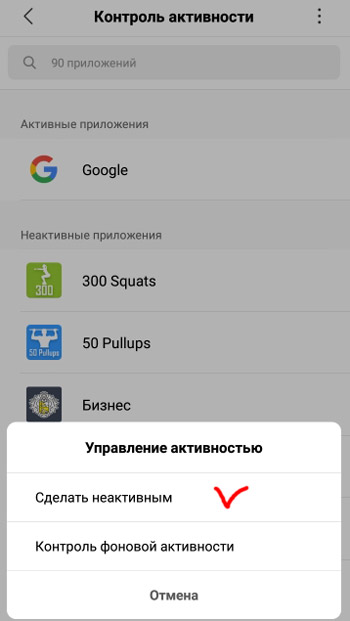
Results. In this article, we have covered all the ways to improve the performance of your smartphone and increase the battery life. To consolidate, I will list them:
- automatic system recommendations;
- disable wi-fi, gps (data transmission and location), bluetooth;
- reduce display brightness or turn on auto brightness;
- turn on / off the phone at night on a schedule;
- enable energy saving and do not turn it off, or use it on a schedule, for example, put it on at night;
- compare energy consumption of applications and stop / deactivate unnecessary ones;
- buy a portable Power bank for emergencies.
