Not all users Xiaomi like the standard desktop grid MIUI. Usually, these are 4 or 5 vertical columns and 5 or 6 horizontal rows of application icons. That is, the grid value is “4×5”, “5×5”, “5×6”.
But smartphone screens are growing and accommodate more and more information. And the small number of icons on the screen, say, 6 inches, looks just ridiculous.
The situation can be corrected by unlocking the bootloader, obtaining superuser rights and performing some system modifications. But the official unlocking procedure currently takes more than a month. And not everyone likes software changes to the system. Therefore, we need a solution to the problem without root rights, with minimal time investment.
How to change the desktop grid MIUI without root?
To do this, we need a little internet traffic and a standard Themes application that is present in any shell MIUI.
The fact is that some developers build in their themes the ability to change the desktop grid.
We check the possibility of changes in an already installed theme:
- Let's unlock the smartphone screen.
- Press your finger on an empty space and hold until the menu appears at the bottom of the screen.
- Select the “Settings” icon in the lower right corner.
- If in the menu that appears there is a line “Desktop grid” and options for selection – then the problem is solved, if there is no such line – read the article further.
To add such a bar to the menu, we need themes that support changing the status bar. But the Themes app does not have a search function for these options, so let's use user experience.
Below is a list of several tested themes that have the necessary functionality and can be installed on a smartphone with just a couple of taps on the screen.
Attention! If you don't like the look of the themes, don't worry, we won't apply the theme completely.
to the content
Muton

to the content
SA Extended

to the content
Stock Megamod

to the content
Koloran

to the content
Gray eminence
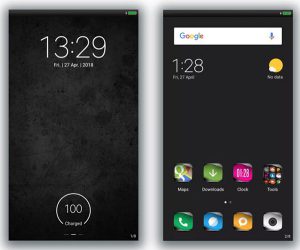
to the content
CEEC
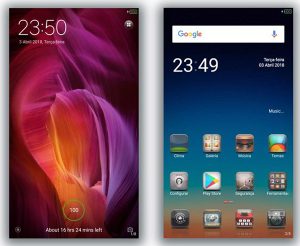
After the theme is selected, follow these steps:
- Launch the Themes application on the desktop of your Xiaomi (or another smartphone based on MIUI).
- In the search bar, enter the name of the selected design theme, click “Search”.
- In the results that appear, we choose exactly the option that strictly corresponds to our request.
- Install the theme, wait for its download.
- We return to the main page of the Themes application.
- Select the icon in the lower right corner and go to the user settings.
- Go to the “Components” section.
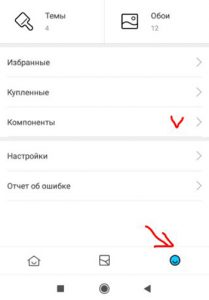
- We select the item “Desktop”. It is to this point that the desktop grid belongs. We will change it.
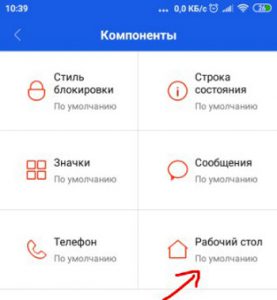
- In the window that appears, select the last installed theme. Only the desktop part of the entire skin will be replaced.
- We return to the desktop MIUI.
- Press your finger on an empty space without icons, or press and hold the menu button. Select “Settings”.
- In the window that appears, the line “Desktop Grid” and options for selection should appear. If there are not enough options, select the “More” item at the bottom of the menu.
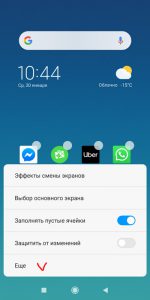
- The Desktop & Recents window will open. In this menu, select the item “Desktop Grid” again and see a complete list of available grids.
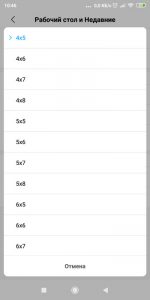
- We choose any one we like and use it for our pleasure. To remove all changes, simply apply the entire previous theme.
That's all! The problem is solved, and all that remains is to tidy up the icons and widgets.
