Despite the fact that less than a month ago Google announced a temporary freeze of work for the release of updates for Chrome, promising users, if necessary, to supply them with only emergency security patches, tonight the company canceled its own promise and, as if nothing had happened, released another browser update for number 81. While the update is being distributed gradually and may not be available to most users, however, it is already known about the changes that it brings in its composition.
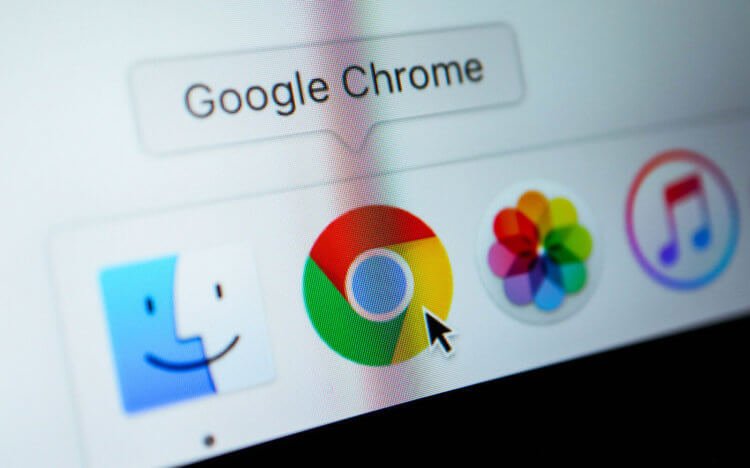
It will be easier to manage tabs in Chrome if you group them
In this update, Google focused mainly on fixing bugs and critical vulnerabilities, but not without functional innovations. It's a pity, at the moment only one thing is known – about the grouping of tabs. Thanks to it, users will be able, oddly enough, to group open web pages to make them easier to access. Despite the seeming insignificance of the function, it really should make interacting with a large number of tabs easier and more comfortable.
How to group tabs in Chrome
- Open Chrome, go to the context menu and click on the update installation button (it is possible that the update was installed automatically in the background);
- Open several links, then move the cursor over one of them, click 'Add to new group';

Create new groups and add tabs to existing ones
- Repeat this action with other tabs that you want to group, but now you need to choose 'Add to existing group';
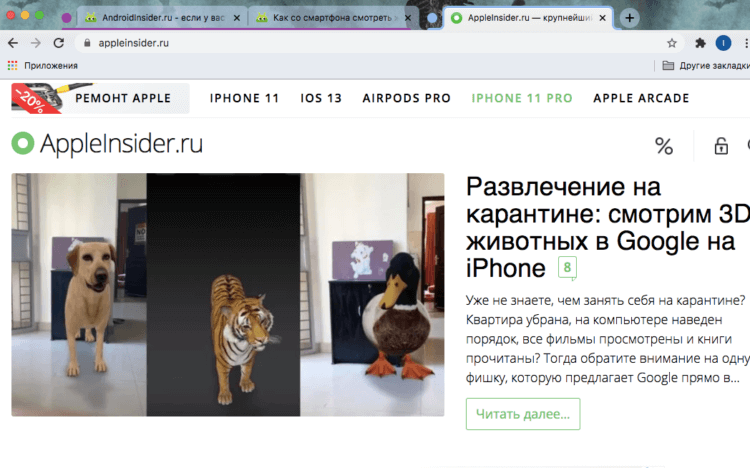
Groups will be separated by special circles of different colors
- All collections of tabs will be separated by colored circles, the color of which, if desired, you can change yourself;
- If necessary, groups can be expanded or closed all of them individually or at once.
Due to the fact that Chrome 81 update is rolling out gradually, chances are high that it has not yet reached you. However, you can try out the tab grouping feature like this. To do this, you have to activate it in the menu with experimental functions.
- Enter chrome: // flags in the address bar;
- Find the Tab groups parameter and select the Enabled action in the drop-down window;
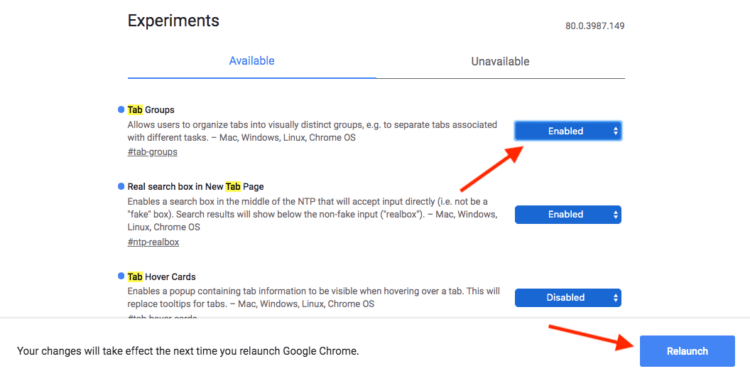
If the update has not yet reached you, enable the grouping function in the flags menu
- Click on the blue reset button at the bottom of the screen and follow the instructions posted above.
What to do with tabs
Is it comfortable with what Google has suggested? Frankly speaking, it's hard for me to judge. The fact is that, as a rule, I do not keep more than 5-7 tabs open, and therefore I do not see any point in grouping them. On the other hand, when I studied at the university and wrote term papers, I remember that I was very confused about running web pages and, in order to better navigate them, I opened them in different windows. Therefore, I admit that if Google had released the grouping feature earlier, I would highly likely use it.
However, looking at Google's implementation, it seems to me that the company's designers paid too little attention to drawing details. Still, if I were doing the grouping function, I would try to make it less clumsy, because now the separators in the form of circles look somehow too primitive. But, as they say, there is fish for fishlessness and cancer, and therefore for those users who prefer to keep several dozen tabs open, even what they were given will do.
