 How do I turn off app notifications? How do I uninstall or stop the application? Configuring default apps and special permissions for programs. More on this later in the article.
How do I turn off app notifications? How do I uninstall or stop the application? Configuring default apps and special permissions for programs. More on this later in the article.
Application management
Installed applications are managed in Settings – Applications and notifications.
Here you can view all applications (system and third-party) installed in the phone, and if necessary, delete unnecessary or disable notifications from it.
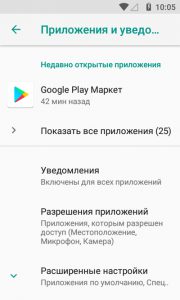
Click on the “Show all applications” button. Then select the one you want, the following control options will be available:
- Disable or stop the application.
- Management of notifications.
- What permissions the application has (for example, determining your location, access to the camera and microphone, contacts and SMS, photos and videos).
- Data transfer – how this application spends traffic in the active and background mode. Here you can enable background data transfer and unlimited data transfer.
- Battery – How this program uses up battery power. If too much, turn off the program or set a battery saver.
- Open by default – the default settings for this program.
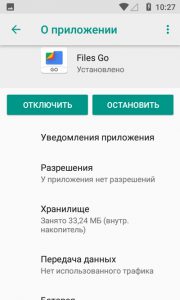
to the content
Manage notifications
If you are tired of constant notifications, you can turn them off (globally from all programs or from a specific application). How to do it?
Go to Settings – Apps & notifications – Notifications.
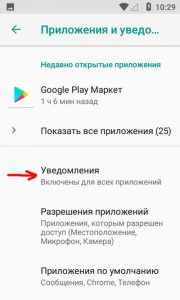
Here you can:
- Disable / enable notifications from any application or from all.
- Show notifications on lock screen or not.
- Show notification icons or not. Customize notification sound – choose from standard melodies or upload your own ringtone.
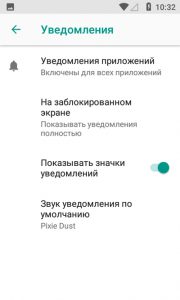
to the content
App permissions
To restrict or configure permissions for the selected application, go to Settings – Apps & notifications – App permissions.
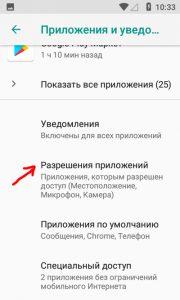
What program permissions can you manage?
- Access to sms and contacts.
- Access to calendar and location.
- Camera and microphone access.
- Access to body sensors and internal memory of the device.
- Access to phone, contacts and email.
To disable or grant access for a specific application, select the type of permission and move the switch next to the desired application.
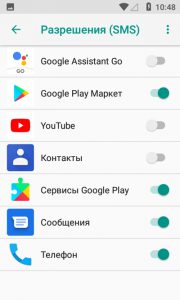
Be careful with the choice of permissions. Some applications will not work correctly without the required permissions. Others, on the contrary, will threaten the security of your personal data.
to the content
Default apps
In this section, you can choose which applications will be used by default for writing and reading text messages and calls, for the Internet and voice search, for opening links and determining your location.
Go to Settings – Apps & notifications – Default apps.
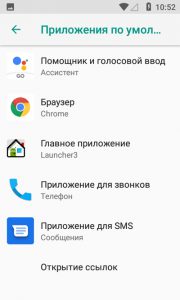
The system automatically selects the default applications, but the user can always change the program. For example, having installed a new voice engine (not from Google), you can use it for voice input and sounding text and options on the screen (from the section “accessibility” for the visually impaired).
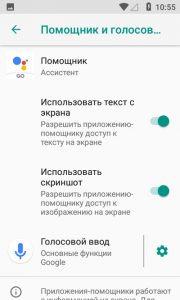
I do not advise beginners to change the default applications.
to the content
Special access
Here you can give special permissions to applications that will operate despite the global ban:
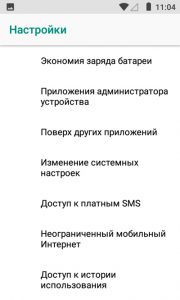
- Battery saving. Those. energy saving applies to all programs except those selected here.
- Device Admin Apps are unrestricted apps that have Admin privileges. They can delete other programs, up to resetting all settings to factory defaults and deleting all user data. These are usually Find My Device and Google Pay.
- On top of other applications – they start and work, taking all the processor power and the phone's RAM. It can be a phone, YouTube, Google music and google play services.
- Changing system settings – These applications can change global system settings.
- Access to paid sms. Those. the application will be able to send messages to premium numbers. It is better to remove access for all programs altogether.
- Unlimited mobile Internet – the application will use mobile traffic, even if there is a limit, or you are roaming. Disable all programs manually if you do not want to drain all the money from the balance and go into the red.
- Access to usage history – history of user actions on the phone.
- Installing unknown applications, i.e. other programs will be able to install third-party applications. This is a very dangerous permission! Deny access for all applications, otherwise you can easily catch a virus.
