 Every smartphone manufacturer includes assistive features for people with disabilities. It can be a screen reader, auto-rotate the screen, voice control or gesture control, contrast display and other color settings. These functions are discussed later in the article.
Every smartphone manufacturer includes assistive features for people with disabilities. It can be a screen reader, auto-rotate the screen, voice control or gesture control, contrast display and other color settings. These functions are discussed later in the article.
All accessibility features in the phone are located here: Settings – Special. capabilities.
Screen reader: speech synthesis
By default, the smartphone has a speech synthesizer from Google. It reads all labels, icons and options on the screen (for people with vision problems). Let's analyze the basic settings.
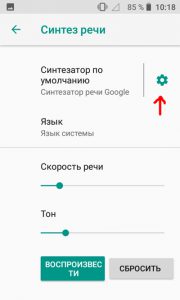
- Installing voice data. Install the desired language, more than 30 languages to choose from, Russian is already installed.
- Wi-Fi only. Activate the option if you want to download the voice package only via Wi-Fi (to save mobile traffic).
- Speech volume – increase the speech volume if it is superimposed on another sound.
- Intonation: expressive, slightly expressive, or even.
- Sound of numbers – affects the sound of the date and numbers on the smartphone screen.
- Language recognition: conservative, aggressive. Those. the system will recognize your voice commands.
- Anonymous speech synthesis reports. Better to send them to Google to improve the speech synthesizer.
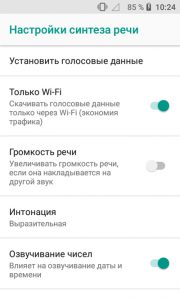
- Language – which language the speech synthesizer will use. If you speak Russian, set the “System Language” option.
- Speech speed – adjust as you see fit. Use the Play button below to fine-tune machine speech.
- Tone of speech.
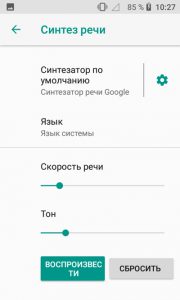
To return all settings to default, click “Reset”.
to the content
Specialist. features: screen
In this section of settings you can set:
- font size – just move the slider until the suggested text is readable for you;

- screen image scale – move the slider to zoom in or out on the test image. This setting can change the arrangement of application icons on the desktop and in the menu;
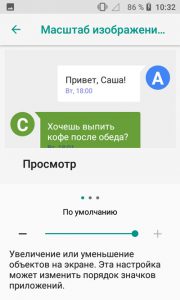
- zoom in on the screen – turn on the magnifier. You can turn on the triple-tap zoom on the screen, or zoom in using the button and gestures.

To use the zoom when it is on, press the special button. options at the bottom of the screen. To zoom in, press the special button. options, then tap the screen:
- Swipe with two fingers to scroll.
- Pinch two fingers together or spread them apart to zoom.
If you need to temporarily zoom in, press the special button. options, touch the screen and hold:
- Swipe to view.
- Release your finger to zoom out.
Attention! These gestures do not work on the keyboard and navigation bar.
to the content
Specialist. features: controls
This group of settings contains the following options:
- The “OFF” button on the phone (on the side of the body) ends the call.
- Auto-rotate screen – The image is automatically flipped from portrait to landscape and vice versa.
- Press and Hold Lag: Small, Medium, Large. How long to hold a key (physical or soft on the phone screen) for the action to work.
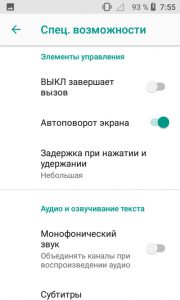
to the content
Specialist. features: audio and text scoring
A very useful add-on for the visually impaired or blind.
In this section, you can activate mono sound (combine two sound channels into one when playing audio). Those. from stereo -> to mono.
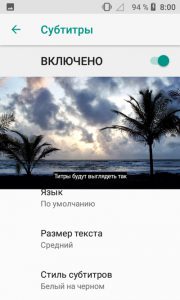
And turn on subtitles. You set the subtitle language, font size and style (there are 6 styles to choose from):
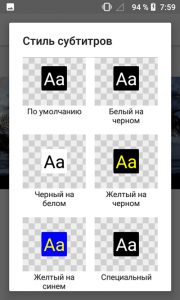
to the content
Experimental features
The phone provides 3 functions aimed at changing the image on the smartphone screen:
- High Contrast Text – makes text brighter and blacker.
- Color Correction – Several modes are available: deuteranomaly (red / green), protanomaly (red / green), tritanomaly (blue / yellow). This feature may reduce the performance of your smartphone.

- Color inversion. This option may decrease overall performance.
Results. We have considered all the accessibility features in Digma smartphones for people with disabilities: reading from the screen, and high-contrast and large text, and monophonic sound, and auto-rotate the screen, and other options.
