In truth, I never expected to be able to write articles using my smartphone, but that moment has come. I tried it, I liked it! Therefore, right now I am ready to share with you the experience of writing this article using Android – a smartphone. Previously, the too small diagonal of my iPhone did not allow me to do this, however, having bought myself an additional device from Xiaomi with a 6.4-inch elongated screen, I realized what is now possible to make from a smartphone a complete device for writing and publishing materials on the Web.

Can a smartphone replace a laptop?
It is worth mentioning right away that without Bluetooth – the keyboard you will hardly be able to use fully Android – the device. I used my favorite Logitech K380 keyboard to write. This keyboard supports simultaneous synchronization with three devices on different operating systems (iOS, Android, Ubuntu, MacOS, Windows) and quickly switch between them using special functional keys. On the first key I have a PC connected, on the second laptop, and I decided to connect a smartphone to the third.

I tried a number of applications as a text editor, I liked iA Writer (a review of this application), which I used on an old MacBook before switching to Windows. It's simple enough and doesn't clutter up the interface. Before him, I tried a similar application, but after connecting the keyboard, the input began to slow down. I figured it might be the application's fault, so after restarting the device I decided to stick with iA Writer. And now I had no problems with him.
With the text editor sorted out. How do you write material? The split screen mode will help us with this. When writing an article, very often you have to find out additional information on the Internet. And, in order not to constantly jump through running applications, a split screen is what you need. In addition, due to the elongated screen, working in this mode is quite comfortable.
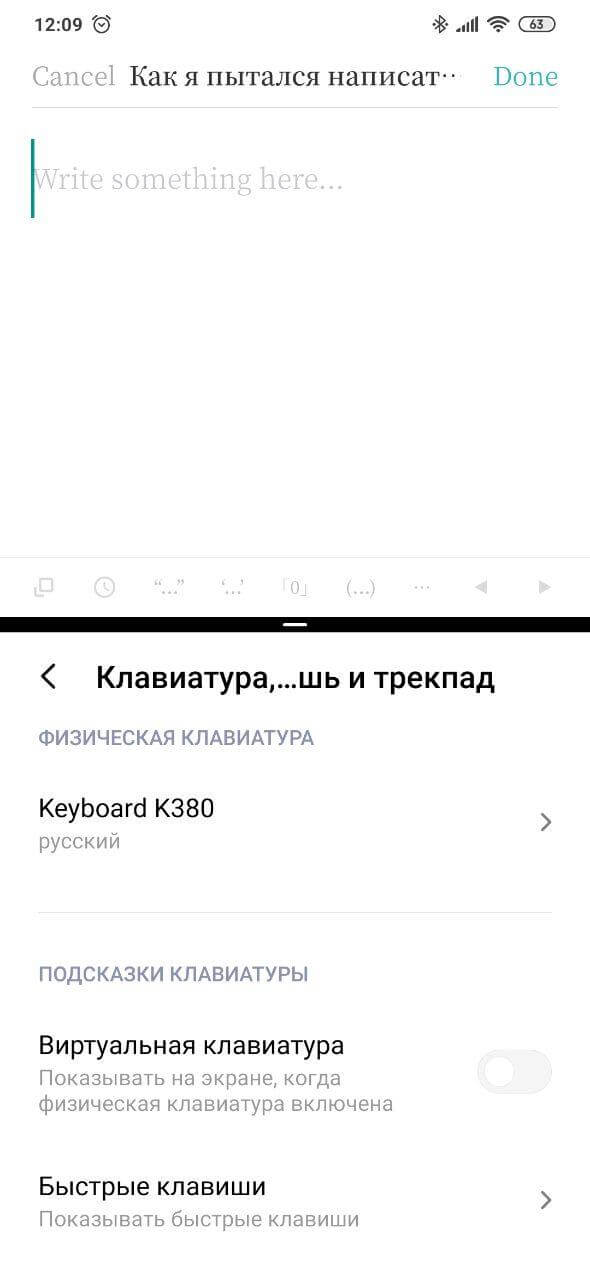
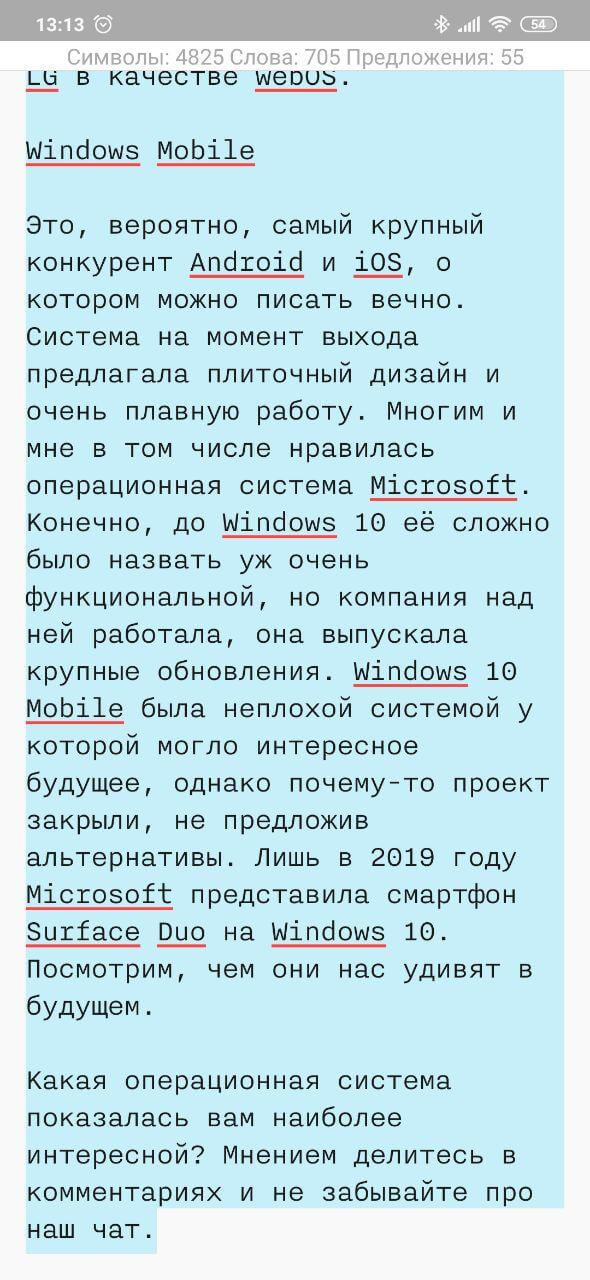
To connect the keyboard, you need to enable Bluetooth on your smartphone. After connecting, you need to go to the language and input settings and select the 'Keyboard, mouse and trackpad' section. At least on devices Xiaomi this section is there. The connected keyboard will be displayed there with a choice of input languages. This is necessary for further switching between languages with the CTRL + Space combination. Also in this section you will find information on hotkeys.
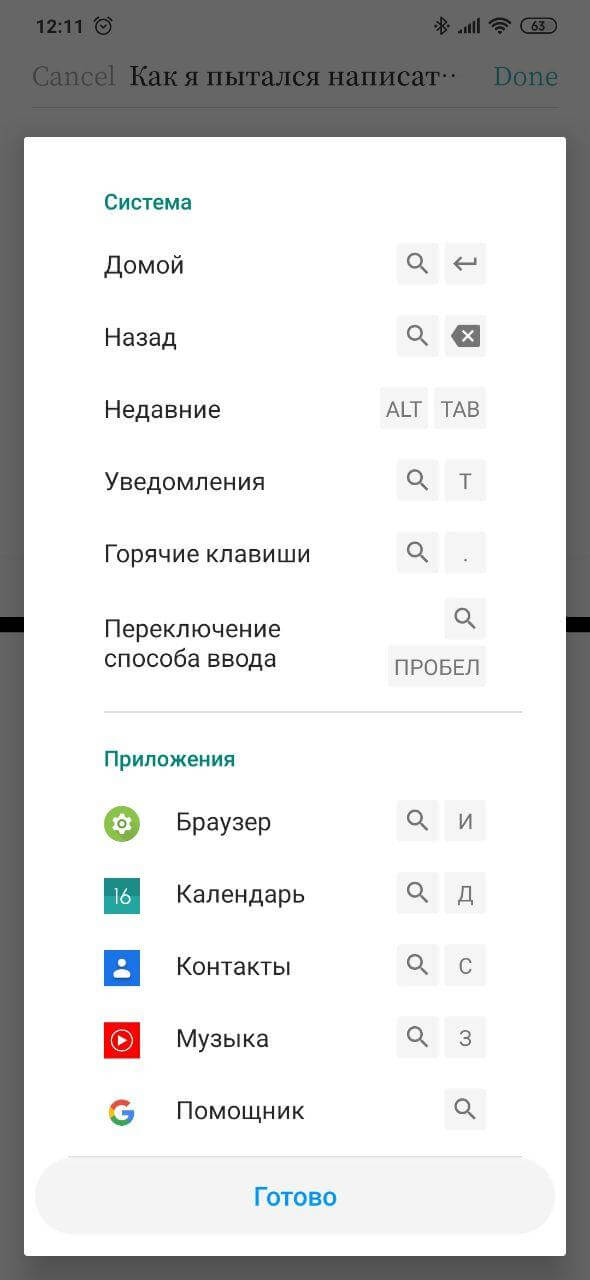
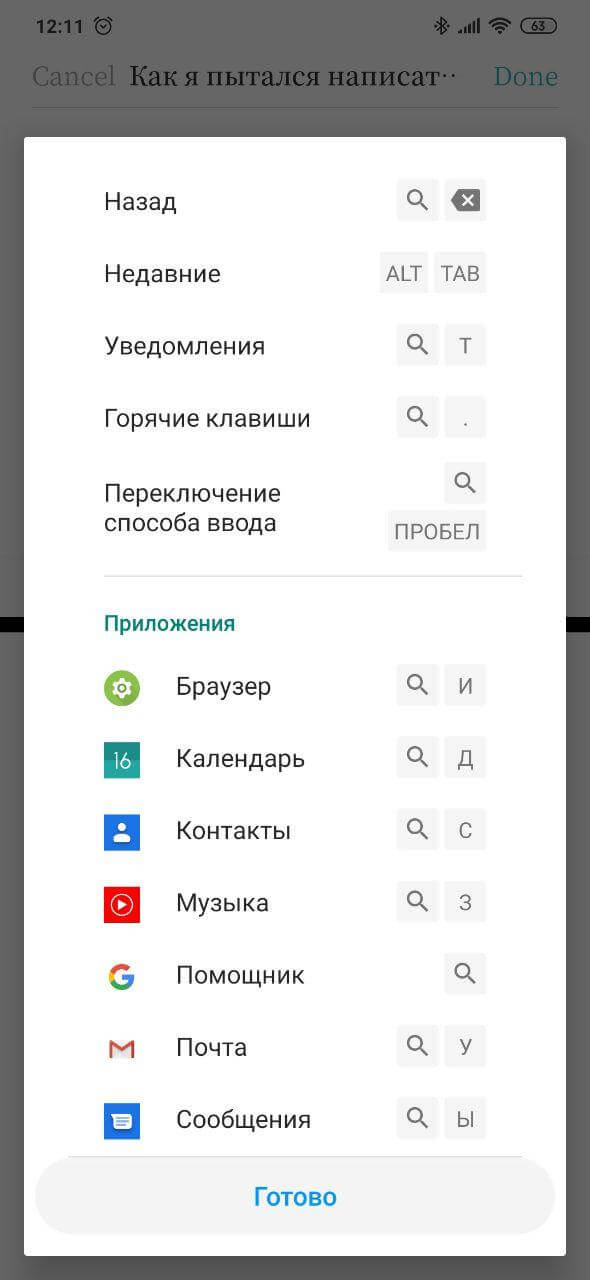
In my opinion, you can easily do without using a trackpad or mouse. At least, I wanted to get convenient control of the smartphone using the keyboard when connected Android. And the phone gave me this opportunity. Here you can switch between applications using the CTRL + TAB combination, pressing ALT will open the voice assistant – with its help, you can perform various actions without directly interacting with the device screen. I wanted to send screenshots to the Favorites section of the Telegram app, but, unfortunately, the Assistant is not yet sufficiently integrated with third-party applications. Google has already announced an update to the Assistant, which will add tight integration with apps.
To scroll the page in the browser, you can use the arrows on the keyboard, the space bar, like on a PC, scrolls down one page. I didn’t like the fact that in the same Telegram you cannot use hot keys by analogy with how it is implemented on the desktop versions of the messenger. There is a moment that I still have not figured out – switching between split screens. For example, let's say I'm writing a story and the focus is on the iA Writer application. How do you change focus to the second open browser app in this case to scroll down the website page just below? I had to switch between windows by tapping on the device screen, which is not very convenient. Perhaps our readers know a similar combination. Share it in the comments or Telegram.
As for the rest, I did not experience any problems while writing the material. Can I use my smartphone instead of a laptop? Quite!
