Despite the fact that Android 11 has already been released, many users have not yet tried even Android 10. The need to adapt the update in accordance with the requirements of the firmware used by manufacturers in their smartphones affects. Because of this, from the moment of the actual release of the new version of the OS until the release of the shell built on its basis, it can take six months or even a year. As a result, most users receive updates with a rather noticeable lag, and therefore do not rush to devote time to looking for hidden functions. However, I did it for you.
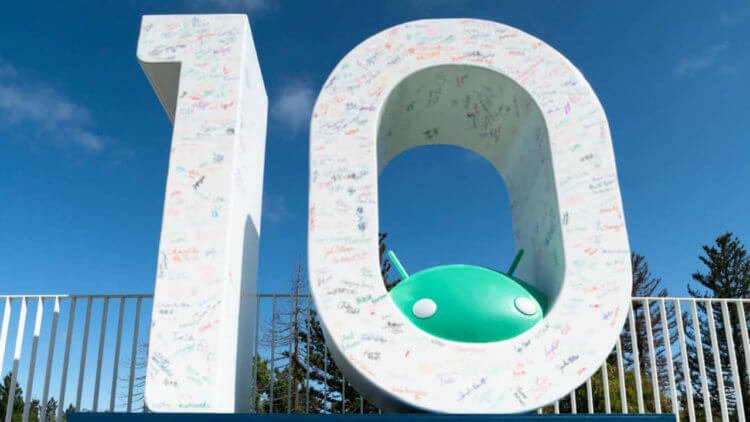
There are many implicit or hidden functions in Android 10
How to enable gestures on Android
Google has been experimenting with gesture control on Android for a long time, but it has not been able to achieve the same convenience from it as on iOS. Therefore, the company's developers continually made changes to this interaction model, until they finally found a more or less digestible option. Android 10 introduces all the same gestures that users of full-screen iPhone are used to: going back, calling the multitasking menu, exiting to the desktop and switching between applications by swipe.
- To enable gesture control, go to 'Settings';
- Scroll through the list of available options and 'System and Updates';
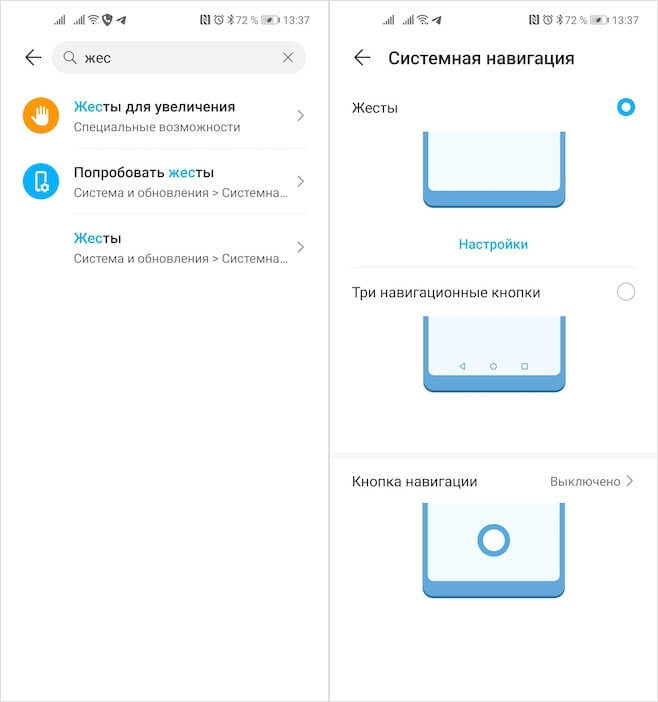
You can activate gestures Android in the settings
- In the window that opens, select the 'System navigation' section;
- Activate gesture control and confirm changes.
Google Play system updates
In Android 10, Google developers continued to divide the operating system into modules. If earlier it was divided only into high-level and low-level software, which allowed manufacturers to quickly adapt updates, regardless of the suppliers of processors and modems, in the current version of the OS the search giant managed to go even further. The company has split Android 10 into 12 independent modules that can be updated separately via Google Play.
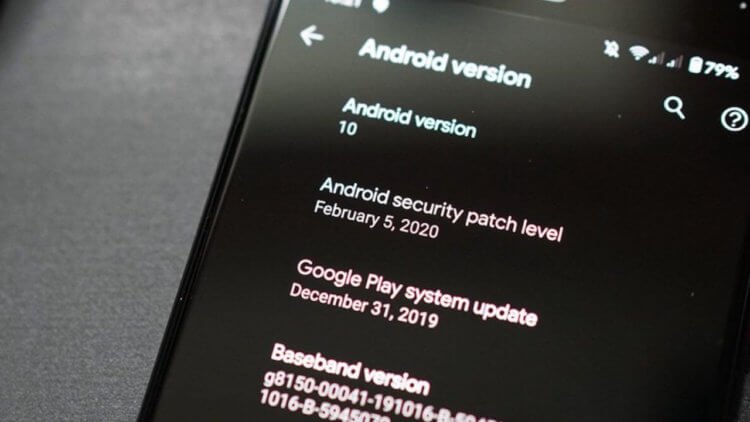
Google Play system updates are designed to keep Android – smartphones up to date throughout the year
The division took place as part of the Project Mainline initiative, and the updates through which Google was able to keep the operating system modules up to date were called Google Play system updates. The company produces them independently of manufacturers, directing them directly to users' devices, regardless of the manufacturers themselves. This allows you to send out emergency patches with fixes and necessary innovations, regardless of the quickness of third-party developers, who are responsible for adapting updates.
How to mute notifications on Android
I have never had any particular complaints about the notification system on Android. The main thing for me was that they just come, because many users, according to them, have repeatedly faced the problem when applications were deprived of the opportunity to send notifications, and they had to tinker with the settings. However, in Android 10, Google developers showed that notifications can be configured in a bunch of different ways. For example, drown them out forever or for a while.
- To mute notifications from a specific application, pull down the notification shade;
- Swipe to the left on the notification from the desired application and click on the settings icon;
- Here, select 'Smart notifications' if you want them not to vibrate the smartphone in silent mode, but just appear on the screen;
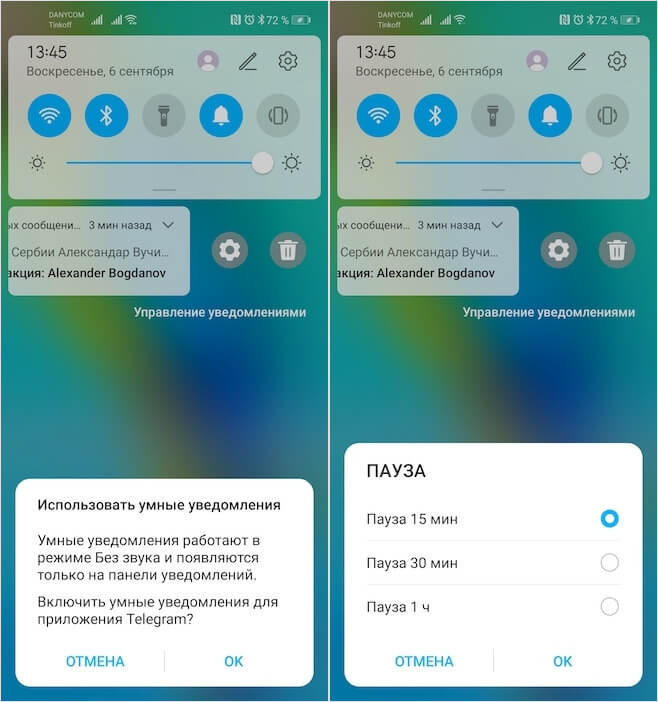
You can set up notifications in Android 10 in several different ways
- Or, if you want to mute notifications for a certain period, click 'Pause' and select a time period;
- If you need to set up notifications more extensively, go to 'Other settings'.
How to prevent an application from following
Despite the fact that Android is considered less secure than iOS, Google does its best to ensure that its platform keeps up with the competition. Therefore, in Android 10 there was an advanced mechanism for setting permissions for applications. One of them contributes to blocking tracking in the background. Previously, when this function was not available, applications could activate geolocation services independently of the user's will and track their movements. But now they will not have such an opportunity.
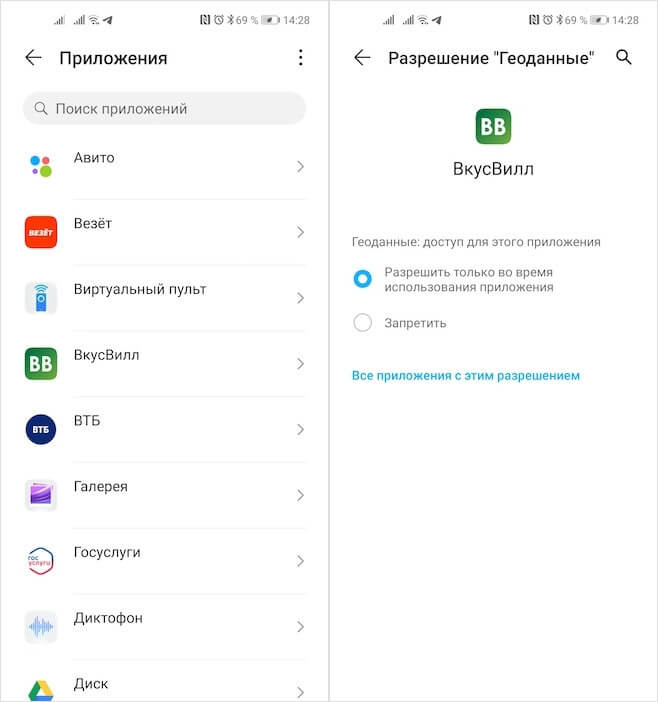
In Android 10 apps can't spy on you in the background
We are talking about the temporary provision of access to geolocation. The essence of this mechanism is that during the initial activation of the application, when it requests system privileges, you can allow it to use the geolocation services only when it is active. And the rest of the time, when the application is idle in the background, it will not be able to access your location. This is great considering that passive surveillance was very common until recently.
How to use Nearby Sharing
In fact, this feature did not appear in Android 10, it came out much later, but the fact that it became available on this OS version does not allow me to ignore it. In this case, we are talking about wireless data transmission technology, a complete analogue of AirDrop from Apple. It uses Wi-Fi and Bluetooth and transfers files from one Android – smartphone to another, provided they are at a close distance from each other.
- To transfer a file via Nearby Sharing, find what you want to transfer;
- Click the 'Share' button and select Nearby Sharing in the window that opens;
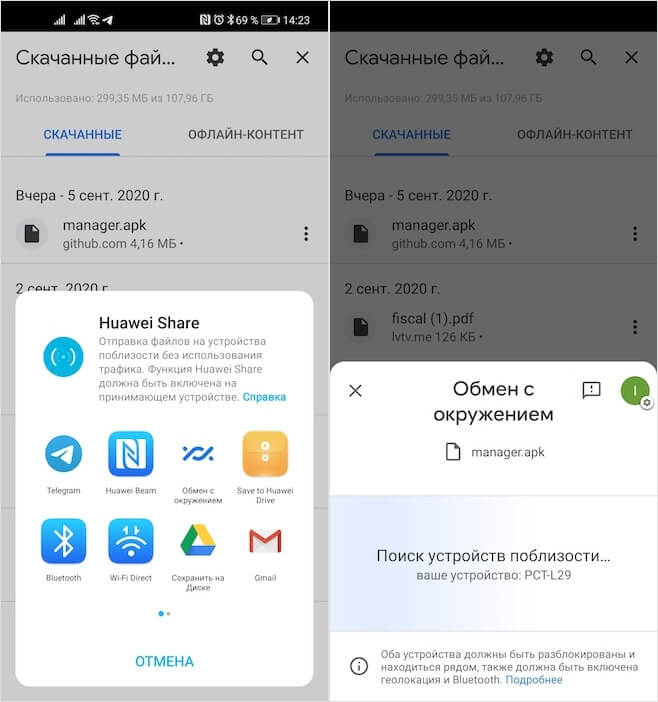
Nearby Sharing is a complete analogue of AirDrop for Android
- Make sure the recipient has Wi-Fi and Bluetooth protocols enabled;
- Select the recipient, confirm the pairing and wait for the transfer to end.
Nearby Sharing is as fast as AirDrop. Therefore, small files like photos are transferred instantly, and videos up to 1 GB in less than a minute.
