 Video players for home computers have long become something very common and known to every user. But they looked at smartphones relatively recently. Modern handheld devices support all the necessary codecs to play files of any format. At the same time, the power of ARM chips is sufficient to play video of very high resolution (for example, 4K) and with a high frame rate.
Video players for home computers have long become something very common and known to every user. But they looked at smartphones relatively recently. Modern handheld devices support all the necessary codecs to play files of any format. At the same time, the power of ARM chips is sufficient to play video of very high resolution (for example, 4K) and with a high frame rate.
Therefore, players for smartphones have become as popular as their desktop counterparts, with every chance of surpassing them in the near future. We will talk about the most popular representatives of this type of application in this article.
VLC Player
Almost complete analogue of the player of the same name from desktops and laptops. Well adapted for touch control, it has built-in capabilities to search all video files on the device and automatically add them to the main screen.
Pressing the orange Play button at the bottom starts playback of the first clip in the list of detected ones, automatic switching to the next file is active by default.
The side menu is invoked by pressing the button in the upper left corner of the screen, as in most programs.
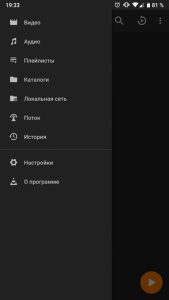
Here you can see the switches of the main libraries: both video content and audio files playback, media stream broadcasting from the local network and the Internet are supported, as well as saving all actions in the 'History' tab. At the same time, the 'Stream' option is able to completely replace the IPTV player. The playlist can be added either as a separate file provided by the service provider, or as a simple link to the broadcast server.
The program settings are quite detailed, the main window looks like this:

Almost everything lends itself to configuration:
- Startup behavior.
- Select the video decoding method.
- The position of the player controls.
- Subtitle font, location and size.
- Audio source selection and headset connection behavior.
- Broadcast parameters to other devices.
And much more. It is one of the most flexible software of its kind. When playing a video, the screen orientation is automatically set based on the file format, ignoring the OS settings, but this behavior can also be customized.
By clicking on the ellipsis button, the user gains access to the quick settings menu during playback:

The menu for quick selection of audio tracks and subtitles is available by the button to the left of 'Pause / Play':
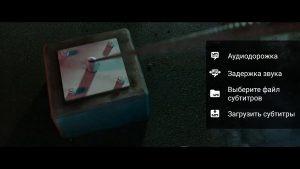
Benefits:
- Convenient to use.
- Quickly picks up all multimedia files and sorts them into the appropriate libraries.
- Supports all well-known video and audio formats.
- There is a possibility of flexible customization.
Disadvantages:
- Slightly dated design.
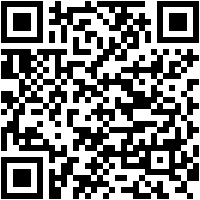
 Download QR-Code VLC for Android Developer: Videolabs Price: Free back to content
Download QR-Code VLC for Android Developer: Videolabs Price: Free back to content
MX Player
A frequently updated app that has gone through several iterations and is consistently among those that Google awards the title of Editor's Choice in the Play Store
The interface is pretty laconic and doesn't contain too many elements. The initial window contains only a list of folders that contain video files and several control buttons.

The menu on the right hides several less important controls, among which there are program settings (network stream selection, equalizer preset, player view and program help):

The program settings are quite extensive:
- List – allows you to control playlists and customize their behavior.
- Player – controls the behavior of the application while playing a media file.
- Decoder – contains all the necessary parameters for each of the three possible options for decoding content. Here you can also assign video codecs for each decoder separately. In addition, there is a priority control and the use of processor cores.
- Audio – everything related to sound reproduction, including the parameters of the built-in and external equalizers.
- Subtitles – you can choose the appearance, where to save them, display fonts and set up synchronization with the video stream.
- The main ones are the settings of the program itself, its localization, activation of the built-in file manager with limited functionality and management of user data.
- Development is the only experimental feature that generates a log file for subtitle search resource operations.
The context menu of a video file is invoked by pressing the ellipsis next to its thumbnail, which hides the main operations with the file itself:

After opening the file, the playback window appears, which contains all the necessary elements to control playback:

More detailed settings are in the drop-down menu, which can be called by clicking on the button on the right, near the decoder and audio track selection menu:
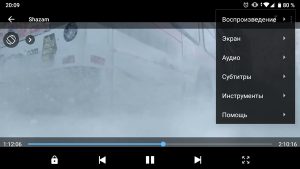
On the left there is a quick settings menu. It allows you to change the playback speed on the fly, control the equalizer and screen rotation:

If a file or folder with a movie contains subtitles, a button appears in the playback window that allows you to control their display. It can be called using one of the most interesting features of the program – searching for subtitles online by the name of the video file.
Benefits:
- Support for all popular codecs.
- Stable and high quality playback.
- Search for subtitles online.
- Fast and flexible setup.
- Nice and minimalistic interface.
Disadvantages:
- The menu contains intrusive ads. But you can get rid of it by purchasing the Pro-version of the program for 350 rubles.
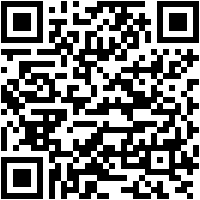
 Download QR-Code MX Player Developer: MX Media (formerly J2 Interactive) Price: Free back to content
Download QR-Code MX Player Developer: MX Media (formerly J2 Interactive) Price: Free back to content
HD Video Player
One of the simplest, but at the same time reliable players. It does not have many settings that competitors have, but it plays almost all audio and video formats and is not overloaded with parameters that an ordinary user does not need. Suitable for those who need a standard player.
The main window is a simple file manager that quickly sorts all media files found on the device into categories:

The menu on the left is rather laconic, without a lot of items – only sorting by file type, access to the directory tree, creating a password for accessing files and sharing options:
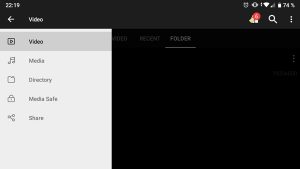
The menu on the right contains settings for aspect ratio, sorting, and built-in equalizer controls:
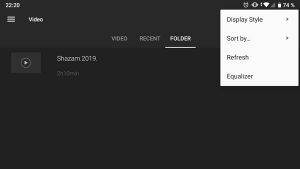
There are few playback options when opening a media file:
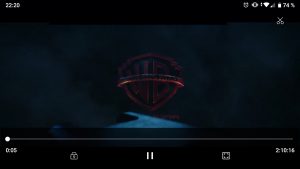
You won't be able to change the audio track here, unlike in previous apps, but there is a built-in button for taking screenshots.
Benefits:
- Easy to use.
- Reads all file formats.
Disadvantages:
- Few settings.
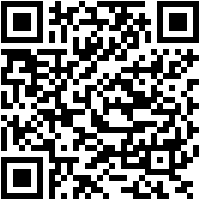
 Download QR-Code HD Video Player Developer: Leopard V7 Price: Free back to content
Download QR-Code HD Video Player Developer: Leopard V7 Price: Free back to content
KM Player
Another cross-platform guest from home computers. When ported to Android, I retained all the main functions, adapting them for touch control. The main menu, as in other similar programs, is a file manager tailored for media content.
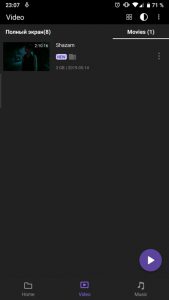
At the bottom there are tabs sorting video and audio files, and at the top are the folders in which the supported content was found. Files can be displayed as a list or as tiles in two rows.
The side menu, in addition to settings, hides some network parameters, such as playback from the local network and the cloud:
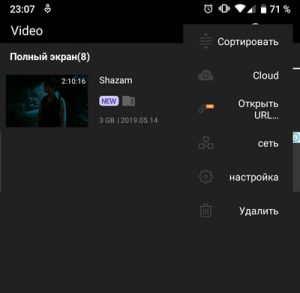
Basic program settings:
- Screen orientation selection.
- Text / subtitle encoding.
- Using an external codec for playback.
- Night mode.
- Gesture controls: sound, screen brightness and search.
- Setting up hardware acceleration (for playing video in FullHD and 4K on weak devices).
- Running the application in the background.
- Other performance tweaks.
When opening a file, the user is greeted with the following playback control interface:
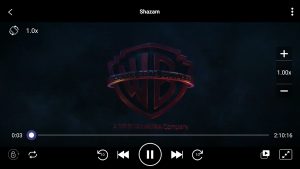
All buttons are always in sight, and the playback speed can be adjusted immediately, without going to the submenu. In the upper right corner there is an additional drop-down list in which you can select an audio track (when playing MVC files):
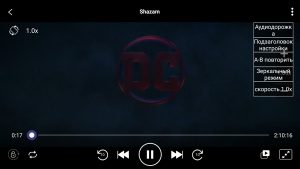
It is impossible not to mention the implementation of rewind. There are both touch buttons that rewind for 10 seconds in both directions, and gestures that give much more freedom and speed in this matter.
Benefits:
- Nice design.
- There is a dark theme.
- Plays all popular audio and video formats.
Disadvantages:
- Sometimes too large ad units in the interface. You can buy the Pro version for 289 p.
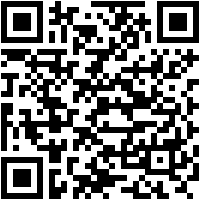
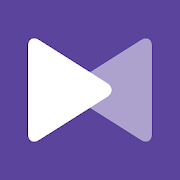 Download QR-Code KMPlayer – All Video Player & Music Player Developer: PANDORA.TV Price: Free to Content
Download QR-Code KMPlayer – All Video Player & Music Player Developer: PANDORA.TV Price: Free to Content
XPlayer
A very similar application to MX Player, with a few different features. First and foremost, this is a tutorial slide before starting the video for the first time showing how to use gestures to control playback:
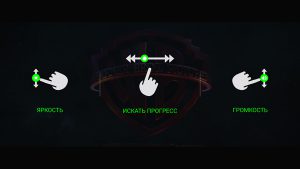
The main menu is exactly the same as in other applications, a simple explorer with sorting functions.
To manage files, its own context menu is provided, called by tapping on the ellipsis next to the name:

The side menu on the right hides the program and equalizer settings, as well as the option to get rid of ads, which does not interfere with watching movies too much. At the bottom – buttons for navigating between different types of media content.
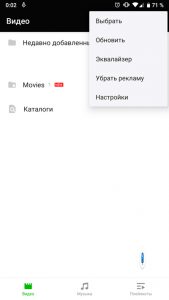
In the settings menu, there are quite a few really necessary parameters, but there are enough of them for the user to customize their experience to the maximum. There is support for a large number of themes, including dark ones. They are opened either by purchasing a premium or by watching commercials.
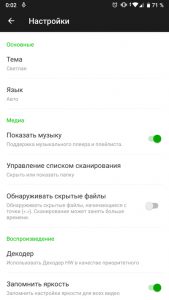
The playback interface is quite minimalistic, with most of the important settings hidden under several submenus.
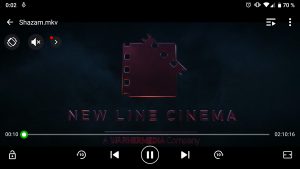
One of them allows you to change the speed, brightness, volume, control the rotation of the image and turn on the night mode, which is favorable for the eyes.

The second – allows you to select subtitles, audio track and decoder – software or hardware. Depending on the file type, you can switch between them for a better viewing experience.
Benefits:
- Small size.
- Clear control.
- A large number of options.
- There is a mode to reduce eye fatigue.
Disadvantages:
- Skins are opened for viewing ads.
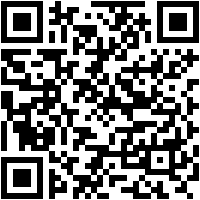
 Download QR-Code XPlayer Developer: Viesoft Price: 65.00rub.
Download QR-Code XPlayer Developer: Viesoft Price: 65.00rub.
