When Google introduced Nearby Sharing, a technology for wirelessly transferring data between devices, everyone was quick to dub it a stripped-down clone of AirDrop. Clone – because the technology works exactly the same principle, and stripped down – because at the start it supported only smartphones under control Android, while AirDrop provides wireless data exchange with devices of a very different kind – from iPod and Apple TV to Mac and HomePod. It is clear that Google could not arrange such a situation, and it decided to expand its audience coverage.
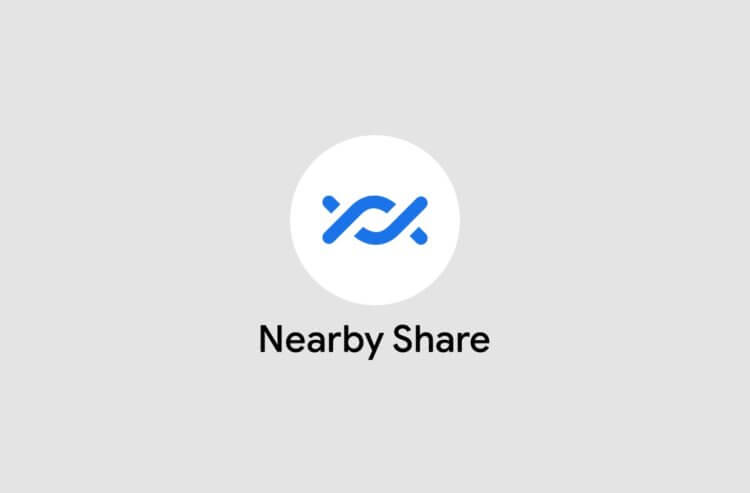
Nearby Sharing has reached computers, albeit in a very unusual way
This week Nearby Sharing, in addition to Android – devices, appeared in the desktop version of Chrome. Now the innovation is available only in a test version of the browser, but it is already working, providing wireless data exchange between smartphones and computers. Obviously, Google went on to implement the technology in Chrome in order to expand its influence, since in this way it automatically integrates Nearby Sharing into a colossal number of desktops and laptops without negotiating with their manufacturers.
How to transfer files to a computer from a smartphone
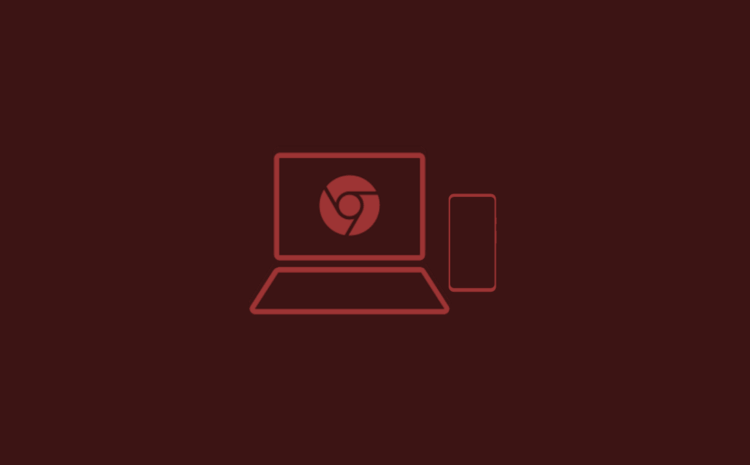
Transferring files from computer to smartphone and vice versa became possible thanks to Nearby Sharing
Despite the fact that Nearby Sharing is an integral part of the browser, and not a separate program on the computer, this does not prevent it from exchanging files with smartphones running Android. On the contrary, given that Google Chrome is used on Windows, Mac, and Linux, the audience coverage promises to be really wide. After all, if earlier only users of devices Apple and Huawei could send data from a smartphone to a computer and vice versa, now owners of gadgets of any brands can do it.
To enable Nearby Sharing, you need one of two test versions of Chrome: Chrome Canary or Chrome Dev. They are fundamentally no different from each other – in any case, the average user will definitely not notice the difference. However, it should be borne in mind that they do not differ in the stability of the release build, and therefore, during use, certain problems may appear in their work. If this does not scare you, follow the instructions below and test Nearby Sharing, keeping in mind that all actions you perform at your own peril and risk.
How to enable Nearby Sharing in Chrome
- Download Chrome Canary on your computer;
- Install it and log in with Google account;
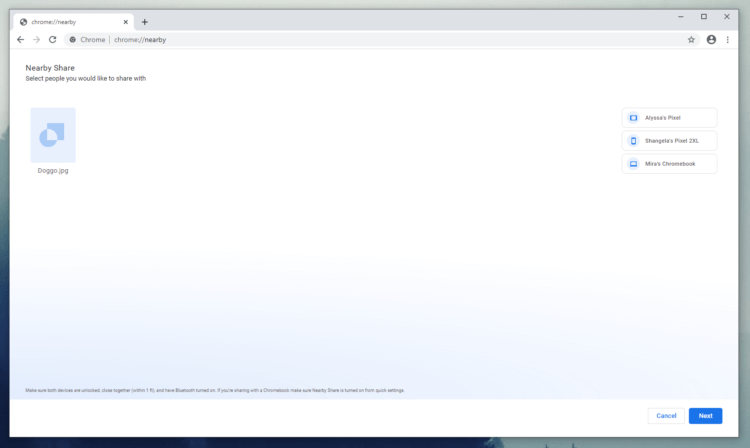
This is what the Nearby Sharing menu looks like in Chrome
- In the address bar, enter chrome: // flags;
- Find and enable the Nearby Sharing setting.
However, this is not all. To share files with your computer, it must support Bluetooth, and your smartphone must already have a compatible build of Google Play services that includes Nearby Sharing support. Where to get it, I told in a separate article. We will assume that you have already read it and know how everything works. After that, you need to enable the technology at chrome: // nearby and initiate the file transfer from the smartphone. All data that you received through Nearby Sharing will also be stored there.
Be careful: Nearby Sharing in Chrome is still in its early stages of testing and may not work on your computer, even if you did everything right. Moreover, the corresponding item may not appear at all in the flags menu, and you cannot enable it. Therefore, it would be best to just wait for the release version of the browser with Nearby Sharing support. Given that Google added it to the test, this will happen before the end of the summer. So just be patient and wait.
