You take your phone out of your pocket and want to take a good photo. The moment is about to pass and we must act quickly. The smartphone turns on, the camera starts up – it takes just a couple of seconds. You have so much time. But suddenly a message appears on the screen stating that there is no free memory, you need to clear it, and so on according to the list of requirements. Taking into account modern memory sizes, this happens less and less, but almost everyone has encountered such a situation at least once. As a result, there is no picture, the mood is ruined, and the smartphone's memory still needs to be cleaned. In order not to find yourself in such situations, it is better to do everything in advance. In this article, I will tell you about five easy ways to clear the memory of your gadget so that you always have somewhere to save a couple of movies before your trip and take a good photo.

Smartphone storage is easier than it sounds.
How to free up memory on Android phone
Strange as it may seem, how much do not give a person storage in a smartphone, he will still clog it. When I had 64 GB it was not enough for me. I bought 128 GB and by the time of sale I had scored almost completely. Then I switched to 256 and did not manage to fill it during my tenure. I currently have 512 GB, but I think it's only a matter of time. I throw in several seasons of different TV series in the hope that someday there will be time to watch, I will shoot 4K video on a trip, save offline maps and that's it, half a terabyte is gone. So you can't delete anything – everything seems to be necessary. Do you know when I had enough memory? When 20 years ago I had a 1 GB hard drive in my computer and when 13 years ago I had an 8 GB smartphone.
It was a small distraction for understanding the problem that many people face without exaggeration. Now let's get into the memory of your smartphone. Many advice will seem banal, they say, is it possible to free a lot due to this, but you should not neglect them.
Removing unused applications
Despite the fact that applications often do not take up a lot of space, there are a lot of them and, as a result, they can “bite off” a couple of gigabytes of memory. And these are just unused ones.
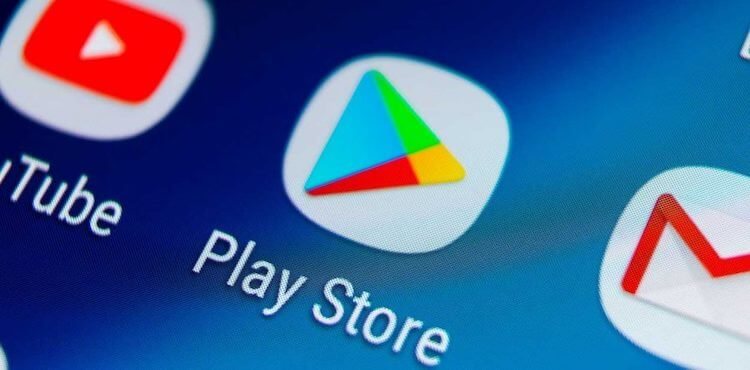
This is a source of cool apps, but also a source of junk that we clog the memory of our devices with.
Walk across all the screens of your smartphone and see how many apps you have that you haven't run for weeks, or even months. Using my example, after asking friends and members of our Telegram chat, I came to the conclusion that in an average smartphone, 20-40 percent of applications and games can be deleted without even thinking.
The most interesting thing is that many people keep such applications that they do not need, only because they MAY need them in a few months. This often happens with those applications in which you need to log in. As a result, they take up memory almost for no reason.
If you don't want to check all applications, just open the “Applications” section in the settings and see which ones take up the most space. When you see that the application you use once a year is more than one gigabyte in size, you may wonder whether it is worth uninstalling it and reinstalling it when you need it.
Deleting a backup copy of your photos
Google Photos is a built-in Android tool for backing up your photos and videos to the cloud. If you don't need quick access to the photos and videos you've taken recently, Google Photos has a handy feature to remove everything that has already been copied from your phone.
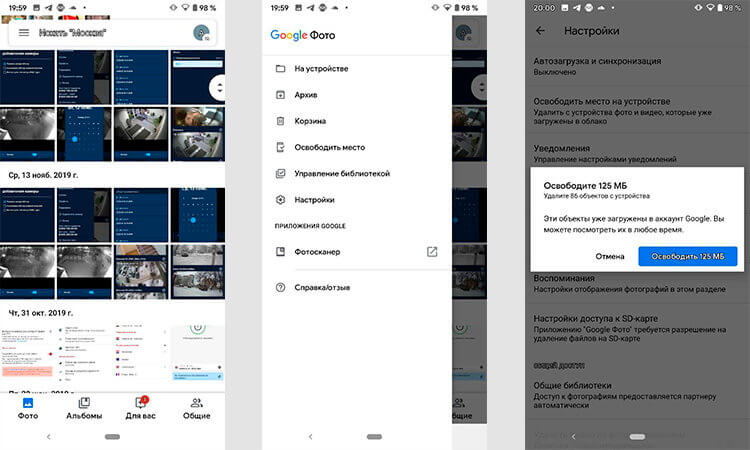
So you can literally in three clicks clear your smartphone's memory from unnecessary photos that are saved to the cloud.
Just launch Google Photos, open the sidebar (top left) and select “Free up space”. It's that simple! The phone will show how much memory it can free up in this way, and you just have to agree.
Removing old downloads
Few people think about how much garbage is accumulating in the “Downloads” folder or where you moved files from it.
You can clean the memory yourself or using third-party applications, of which there are a lot on Google Play. It is best to use the Google Files app. It will analyze all your folders and offer options for reducing the amount of excess material. You just have to agree.

Downloads often contain a lot of unnecessary stuff.
If you don't want to install additional applications, just go to the Downloads folder and see what you can remove there. Often there are many videos, pictures and APK files stored there that are no longer needed and which you can safely delete.
Using SD Cards
This advice will be in the spirit of Captain Obvious. I am against memory cards in the phone, but if they do not cause you dislike and fear for the safety of data, which I talked about earlier, you can not clean the storage, but simply expand it.
If your phone has the latest version Android, you can use the Adoptable Storage feature to turn your SD card into an expansion for your phone's internal storage. Further, you will not need to manually move apps and data to the SD card. However, this feature is disabled on some devices, for example, it was not available on Samsung Galaxy phones before Android 9 Pie.

You only need to choose a good memory card. Cheaper will come out in the end.
Regardless of which option you choose, you should buy a microSD card with high read and write speeds. Most importantly, remember that even the fastest memory cards run slower than the internal memory. Therefore, consider whether you should use this method of expanding memory.
Transfer data from phone to computer or cloud.
If you don't like any of the options above, services like Dropbox or Google Drive can be a great way to keep your files and data accessible without having to delete them. You can store them in the cloud to download or access as needed, without taking up space on your phone.
Plus, if you don't trust the cloud, you can back up your files right on your computer. True, this is worth doing with what you will not need in the near future. With a cloud it's easier – all the halyards will be at hand.
