There are many emulators created today (KoPlayer, AMIDuOS, Droid4X and many others), however some of them are not offered for free, and some simply do not work as fast as we would like.
Nox App Player is one that really responds to commands instantly and doesn't require a lot of RAM on your PC. It compares favorably with any of the listed applications.

Benefits
Nox App Player emulator is one of the fastest and completely free, there are no ads or premium features in it. It can be used to install, configure and run applications for Android.
The download file weighs approximately 320 MB, and after downloading the program, you will be able to see all its benefits. They include the built-in Play Market, the ability to obtain Root rights, and multitasking.
You can use the program to test applications Android that you are afraid to install on your phone. Just download and install Nox App Player from the developer's website (bignox.com) as normal PC software.
to the content
Root access
All you have to do is go into system settings and enable Root. After that, the Nox App Player emulator will automatically install SuperSU, and you can open existing applications with Root user rights.
to the content
Download APK
You can set aside some space on your hard drive for storing APK files, images, and various programs. Android – Apps are installed from the official Google Play store or from File Explorer using a simple drag and drop APK. 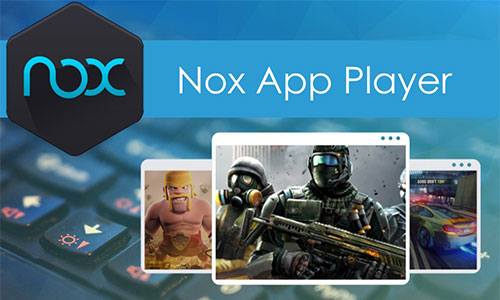
to the content
Graphics and performance options
You can change the graphics properties by going to DirectX and OpenGL settings. It is also allowed to set performance parameters, change processor speed, and monitor RAM usage. In addition, the Nox App Player emulator can be adapted for any of your devices.
to the content
Multitasking
In the emulator, you can open several windows at the same time – very convenient if you are testing applications and want to conduct a comparative analysis. However, this mode will slow down the speed of work.
to the content
Installation
Run the downloaded file, accept the agreement, click “Configure” at the bottom right:
- Location – where to install;
- add a shortcut to the desktop;
- add to the program in the taskbar;
- program autostart – on / off.

Installation will take a few minutes. To increase the speed of the emulator, I recommend enabling virtualization (in settings B IOS), if your processor supports it, and also using the capabilities of an external video card.
to the content
Main functions
On the desktop on the right is a sidebar with controls. You can customize their location for yourself. But let's take a look at each control in order.
- Shake (ctrl + 0) – shake effect, as if you are shaking your phone.
- Emulation of pressing. This is where you bind keys from your keyboard to a specific touch area on the emulator screen. The function is indispensable for keyboard games.
- Click on the position where you want to add a hotkey ..
- Enter the button from the keyboard.
- Click on the finished button and move it to the position on the screen where you want to use it.

- Location – Sets your fake location on the map using a simulated GPS receiver.
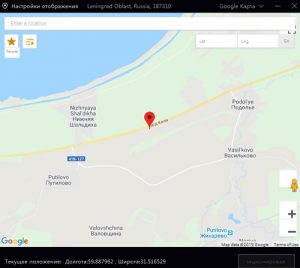
- My Computer – Sets the shared folder between Windows and the emulator. Those. from the computer you drop the files into these folders, and run them from the emulator. The option is available with enabled root rights. It's easy to do – just a couple of clicks, follow the instructions.
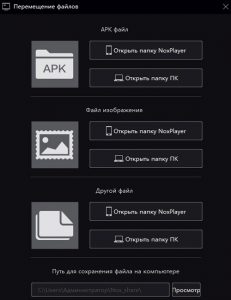
- Full Screen – Expands the emulator to full screen. To exit full screen mode, press Esc on your keyboard.
- Volume buttons.
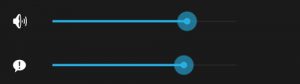
- Lock the mouse in the emulator window (F10) – i.e. the mouse pointer will not go outside the NoxPlayer emulator window.
- Multiplayer – allows you to run multiple copies of the emulator at the same time.

- Script recording. Allows you to record a sequence of actions on the screen and run them at different intervals. The script automates your actions in the game (pumping experience and characters) or in the application (performing the same or complex actions on a schedule).

- Add APK file. Select the file on your computer to install it in the emulator.
- Screenshot. It is automatically saved in the shared folder for images that we previously set in the settings.
- Rotate the screen.
- Two-finger control.
- Restart Android – restarts the emulator.
- Screen video recording with and without sound. Configure where to save the video and the screen capture area (full screen by default).
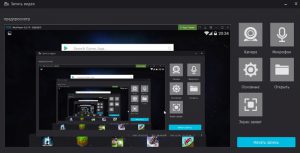
- Close application – forcibly closes a frozen program or game.
- Controller configuration. Connect the joystick to the computer, set up the keys, as we did with the keyboard above. The setup process is the same:
- choose a place on the screen,
- press a button on the joystick,
- drag the hot button to the desired location on the touch screen.
- Synchronization of multiplayer work.
- Silent mode.
- General functions management. All emulator settings are collected here. You can customize the arrangement of icons in the side control panel. If you are a beginner, do not touch the settings – they are set for optimal emulator performance.
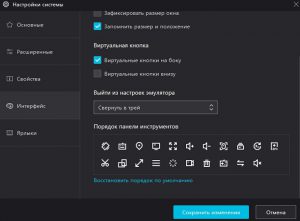
to the content
Conclusion
Nox App Player is fast, easy to use and compatible with all versions Windows. A supported version for MacOS has appeared relatively recently, but, unfortunately, the program is not yet available for devices with OS Linux. According to many users, the Nox App Player emulator is the best of its kind.
