 The popular program for posting photos to Instagram has finally reached Android. Created in the wake of the popularity of photography, the utility provides users of a well-known operating system with almost the same functionality as the full version. In this article, we will take a closer look at how to set Instagram to Android.
The popular program for posting photos to Instagram has finally reached Android. Created in the wake of the popularity of photography, the utility provides users of a well-known operating system with almost the same functionality as the full version. In this article, we will take a closer look at how to set Instagram to Android.
Installing Instragram on Android
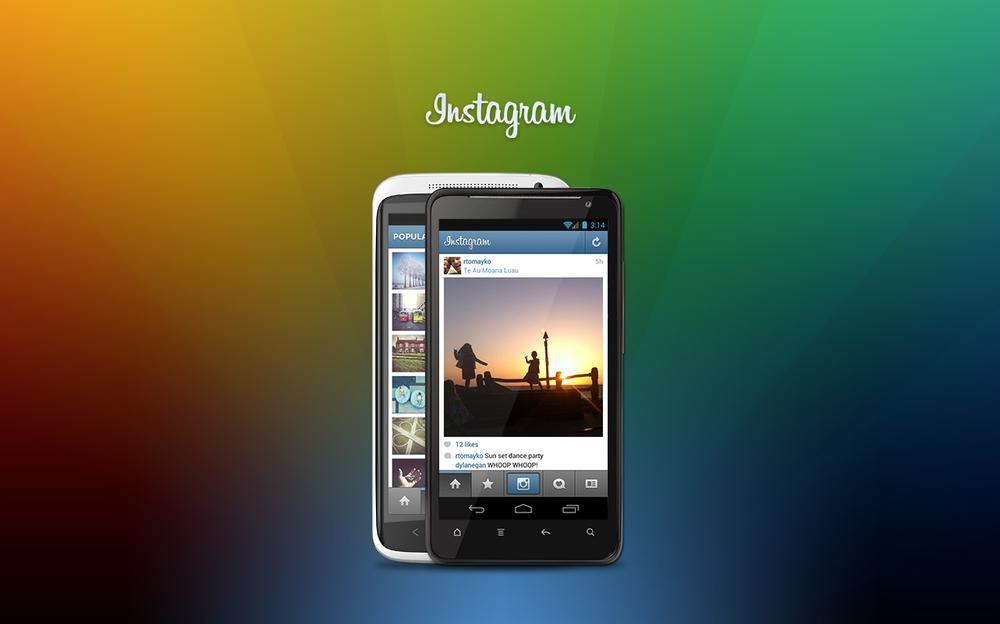
Let's describe step by step what needs to be done before using the utility:
- First of all, you need to download the application. You can do this on Google Play using the link.
- After downloading, the application is installed and launched. The first window will appear, which will ask you to enter your username and password.
- By filling in these fields, you will be able to access all the features of the application.
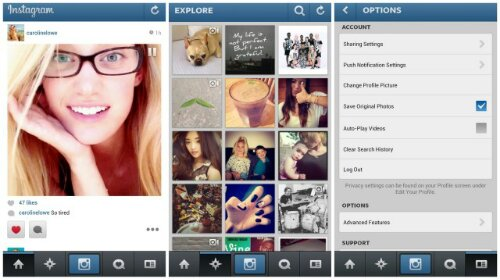
In addition, Instagram allows you to log in using your account from social networks. This could be, for example Facebook. When the installation of Instagram on Android is completed, access to the main features of the application will open. At first, the account will be empty, you can fill it up if you wish. In the process of work, the program will offer to add friends who already have this application, or send an offer to others.
to the content
How to set Instagram to Android: Video
to the content
Functional features of Instragram
There are several menus in the main application window:
- First – 'Home' if you click on it, all the added photos of friends will open, to mark some of them as liked, you need to double-click on the photo. You can leave comments under each entry.
- The second menu item is 'Learn'. Top rated photos from 'Instagram' are loaded into it.
- The third item allows you to upload a new photo to your gallery, make a new one using the built-in camera or video (no more than 6 seconds).
- The fourth item shows all users who liked the profile owner's photos. Various settings are also available, allowing, for example, all uploaded photos to be linked to a location on a map using the GPS function.
- The fifth point activates the parameters panel, where you can make the necessary adjustments to the operation of this application or simply exit it.
Over the past few years Instagram has improved a lot, many new features have been added, for example, video download, the interface has become more intuitive.
to the content
How to remove Instagram from Android
Some users, having played enough with this application, or simply tired of constant and intrusive ads or service policies, decide to remove Instragram from Android. In order to do this, you need to go to your profile, then to the 'Settings' and 'Edit Profile' items. At the very bottom there will be an inscription 'Delete profile'.
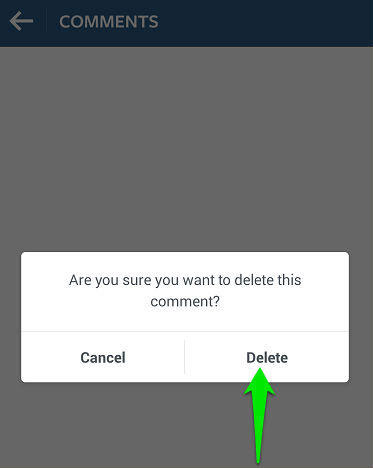
It remains only to confirm the action, enter the username and password again, and the account will be deleted on this.
The Android application is uninstalled on the device in a standard way. You need to go to the settings menu, then find 'Applications' Instagram and press the “Delete” button. After that, the use of Instagram will become impossible.
to the content
