 How to enable smilies on Android? Do you need this very smile on the gadget screen? And if you use emoticons, which ones? Perhaps these questions arise in the head of every mobile device user.
How to enable smilies on Android? Do you need this very smile on the gadget screen? And if you use emoticons, which ones? Perhaps these questions arise in the head of every mobile device user.
Well, well, let's sort it out together. As the employees of Google assure us, Android with version 4.0 or later already contains a smiley set.
Unfortunately, this is true only in theory, in practice, each manufacturer of mobile devices not only develops its own shell for the operating system, but also very significantly changes the general functionality of the “green robot”.
It is likely that you may encounter a similar situation.
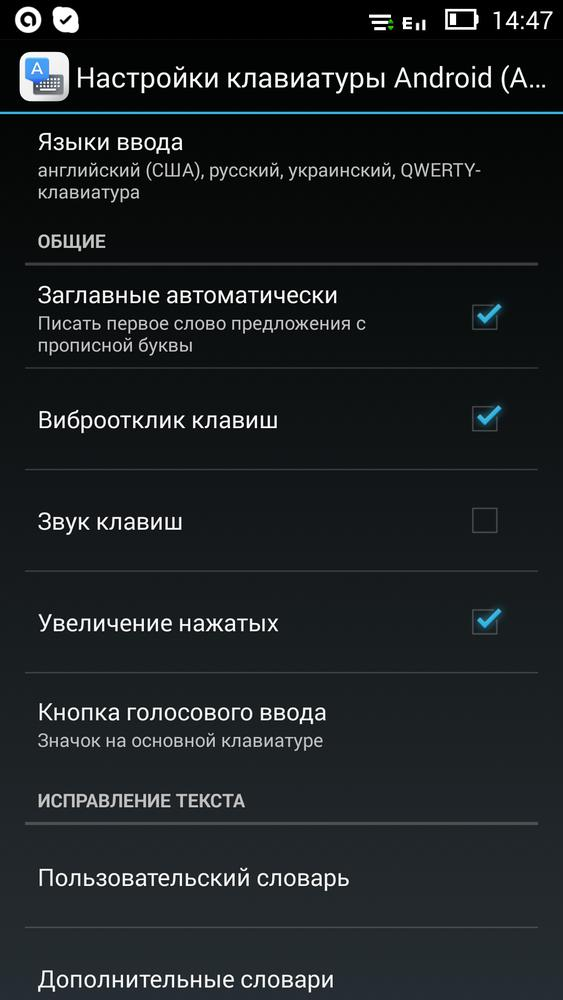 Keyboard customization
Keyboard customization
The operating system version Android is designated as 4.4, and emoticons are not included in the standard keyboard. As a result, not a single emoticon will be available during correspondence.
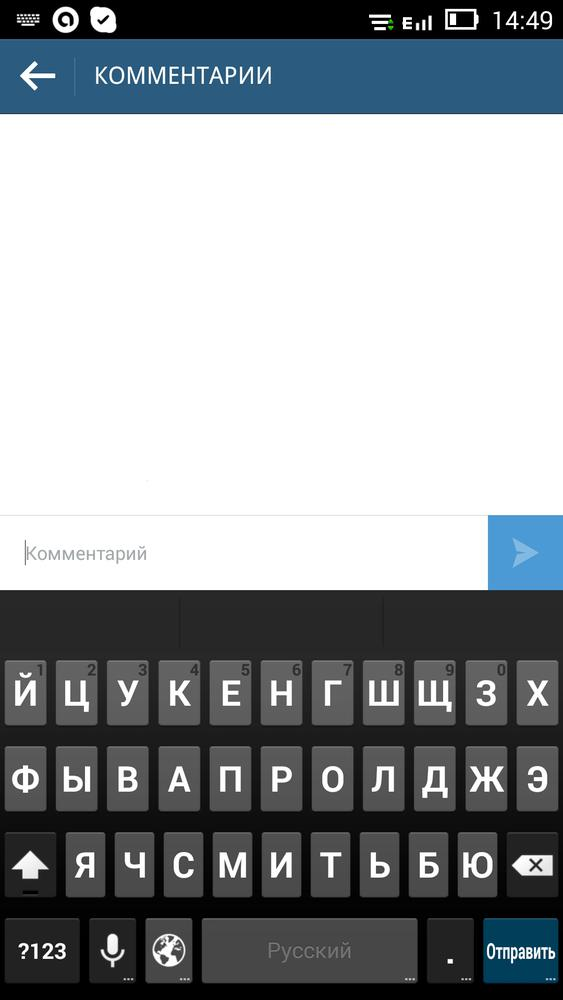 Lack of emojis on the keyboard
Lack of emojis on the keyboard
Of course, you can rebuild the standard keyboard package yourself, but it's much easier to set a third-party input method as the default. For example, the Swiftkey Keyboard app.
Installing the Swiftkey Keyboard app
The “virtual shelf” of this popular keyboard is located at. The developer tried to provide his brainchild not only with a detailed description, but also with very high-quality instructions for installation and use.
The keyboard installation algorithm is standard: we carefully study the rights it needs, allow the application access to the requested functions and install the program on the mobile device.
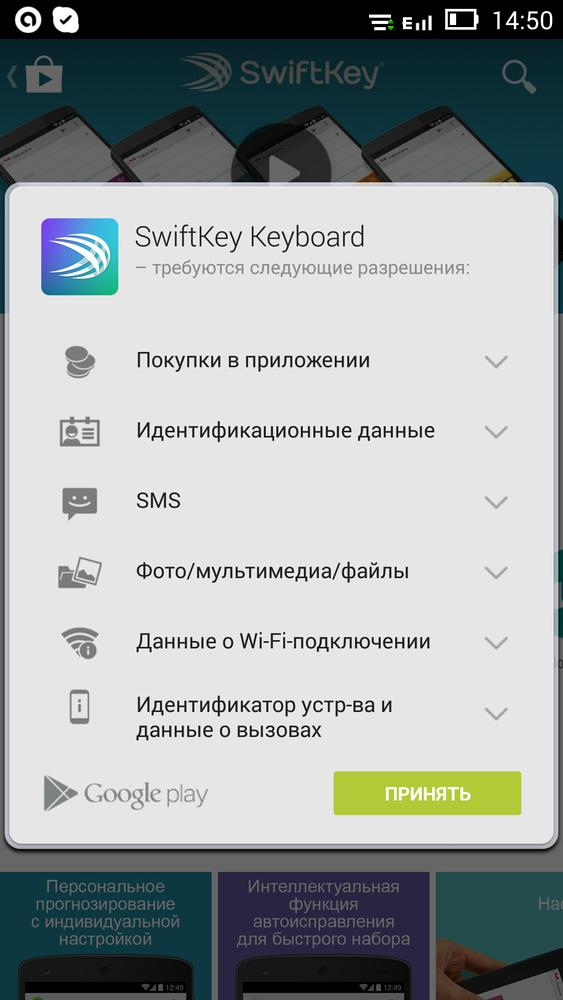 Installing Swiftkey Keyboard
Installing Swiftkey Keyboard
That's it, the installation is over.
to the content
How to install emoticons on Android: Video
to the content
Setting up the Swiftkey Keyboard app
As befits the components associated with entering various user data, the program will ask you to read the license agreement at the first start.
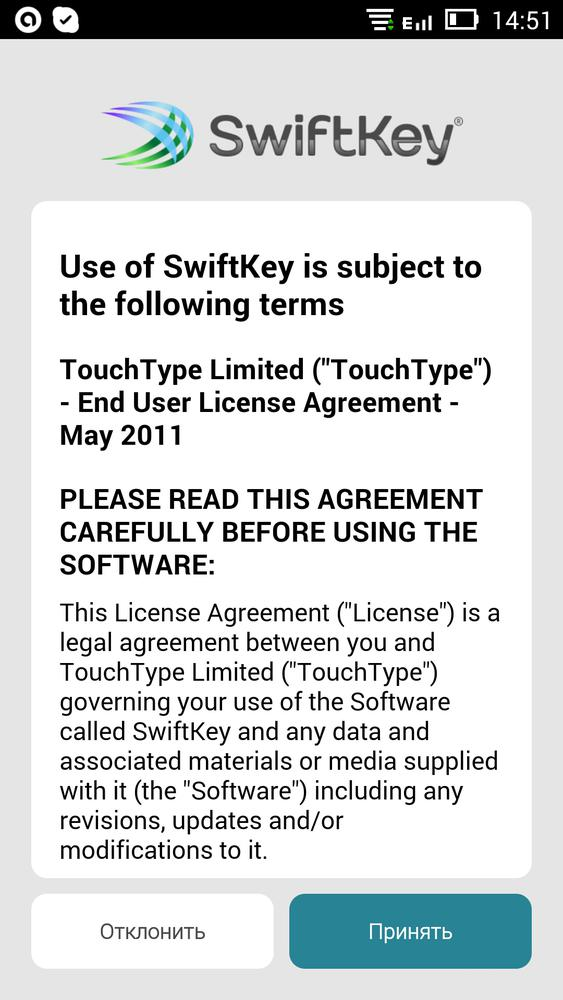 Agreement with terms
Agreement with terms
Click “Accept”. In the end, we are fully aware of the subsequent actions and understand why we need this keyboard.
The next screen is an unobtrusive offer to link the current user of the application to an existing Google services account on the mobile device.
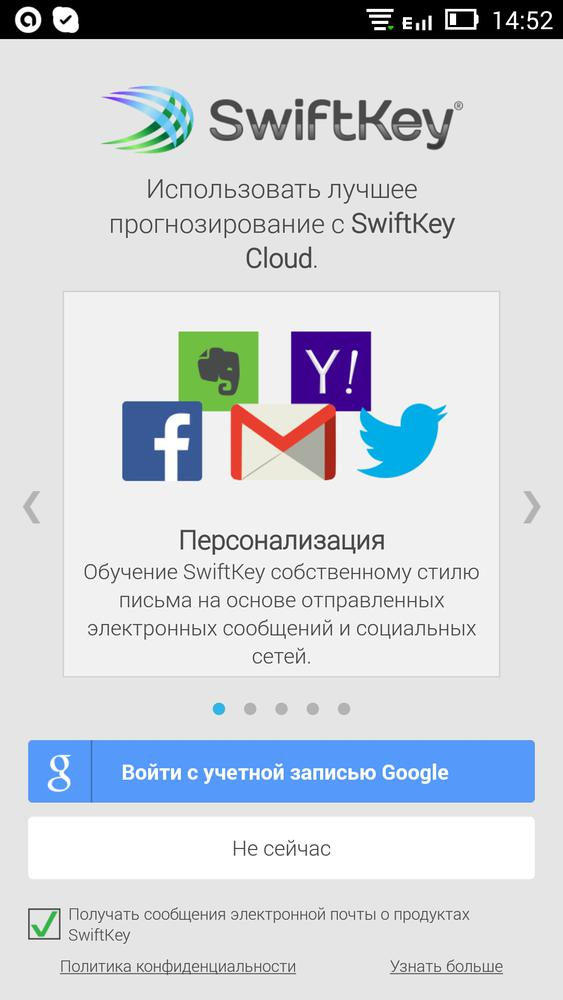 Application services
Application services
We advise you not to ignore this action. In the future, this will help save you a lot of free time and kilograms of nerve endings.
Another useful Swiftkey Keyboard option is called Behavior Prediction. The keyboard will analyze your correspondence in popular social networks and online services in the background. And based on that, it will only suggest the most relevant fixes.
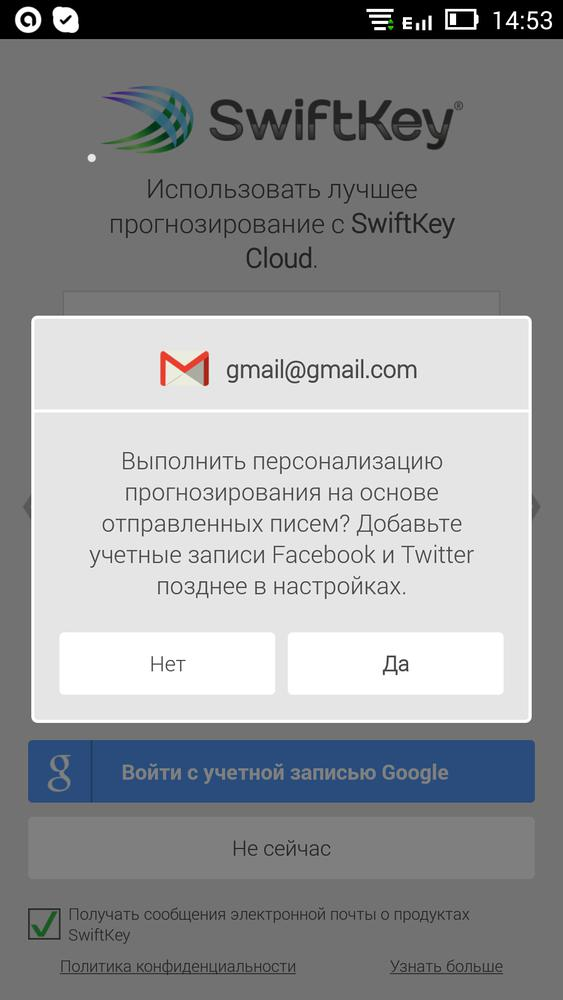 Adding accounts
Adding accounts
Next, you will find several purely “cosmetic” moments: changing the background of the keyboard, selecting the appearance of various keys, and so on, and so on. Whether or not to spend time on this is up to you. Our main goal at this stage is emoticons, or rather, emoticons.
 Customizing the appearance
Customizing the appearance
In principle, the Swiftkey Keyboard program is also good in that the user does not need to initially configure the application. Most of the features we need are already included in the app by default, including emoticons.
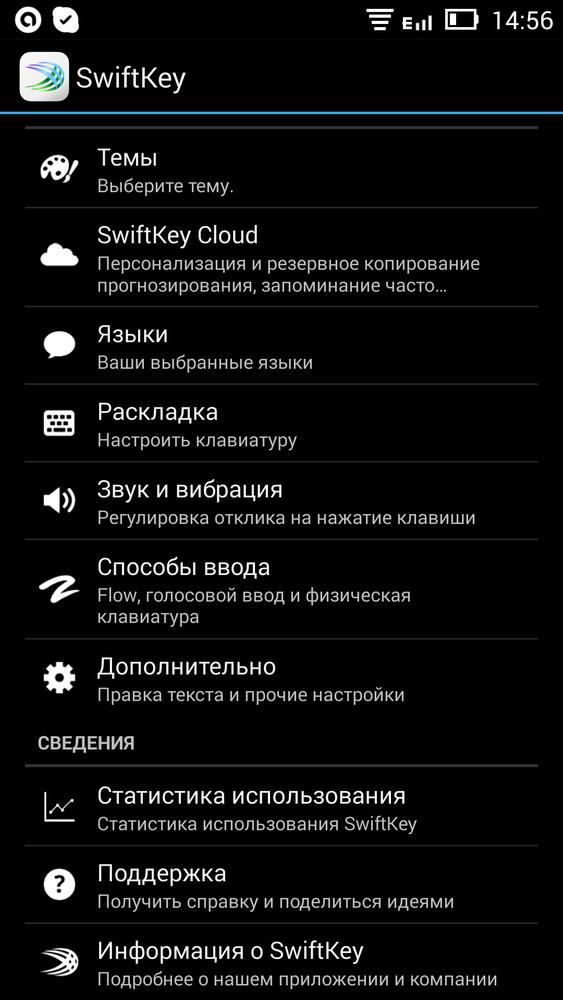 Application settings
Application settings
So, the keyboard is installed in the system and configured properly, activated in the settings and set as the main one. It's time to put it to the test.
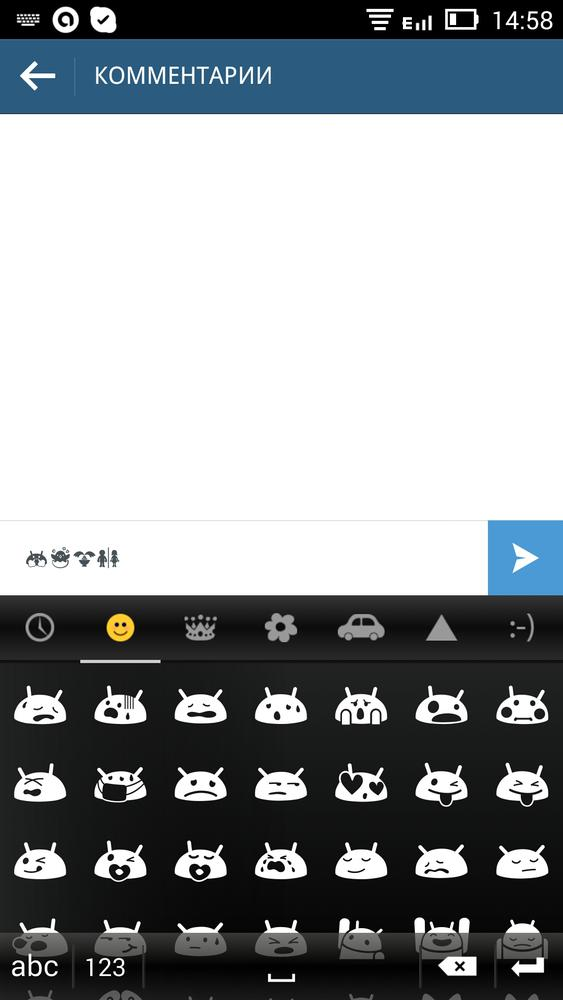 Smiley selection
Smiley selection
Excellent! The smiley tab appeared when the keyboard was activated and now we have access to the whole range of virtual emotions! Let's start a correspondence?
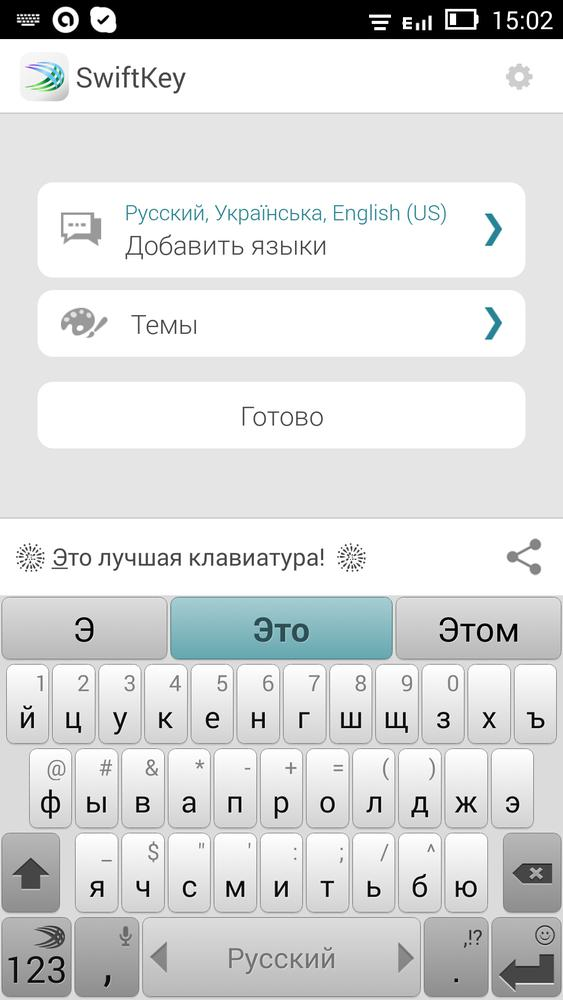 Using emoticons in correspondence
Using emoticons in correspondence
In conclusion of today's article, I would like to remind you that Android is a very flexible system. And if you didn’t find any component, for example, emoticons for Android, then don’t worry – the problem can be solved!
to the content
