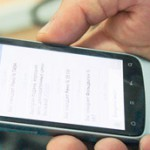
Advertising in mobile applications is, of course, a thing that annoys even people with a stable psyche. Still would! Banner ads “steal” useful space on the screen of your gadget and consume additional megabytes of paid traffic.
But the creators of digital content for mobile platforms cannot completely deprive us of advertising. Or they don't want to. After all, this is, albeit not guaranteed, but still income. It would seem that the situation is practically hopeless: whether you like it or not, you will have to put up with annoying pop-up banners … But the world is not without good people! The ad blocking issue Android has attracted the interest of digital enthusiasts, which has given rise to a whole galaxy of tools that allow them to block contextual advertising.
Application overview
In today's review, we will probably focus on the most famous ad blocker Android – the Adblock application. First of all, this program is designed to block the redirection of Internet traffic to advertisers' resources.
A huge advantage of the program is that ad blocking in applications Android is not selective: Adblock tries to “cut” advertising banners and pop-up messages not only in games and third-party utilities, it also hides advertising content almost completely in browsers and system utilities Android. This applies not only to the system's own browsers (for example, Google Chrome), but also to the products of competing companies (such as Opera).
Well, and an additional bonus for those of you who are not used to spending time flashing gadgets and configuring them will be the fact that in some cases, ROOT access is not required to use Adblock.
to the content
Download and install the Adblock app
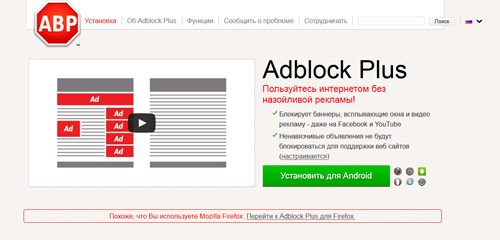
Installing an application into the memory of a mobile device is no different from installing any other software product. The only difference is in the process of getting the apk package. Recently, Google has removed Adblock and similar apps from the virtual shelves of its store. Therefore, you will have to download the application installer from the official developer page – http://goo.gl/xhwwOV. You can use any browser for this. For example Opera.
After downloading the apk package, do not forget to allow the installation of applications from unknown developers in the device settings. To do this, go to the menu item “Security”, “For Developers” or “Applications” (depending on the version of the mobile operating system), find there the option “Unknown sources” and tick it.
to the content
Block ads for Android: Video
to the content
Configuring the Adblock application and its modes of operation
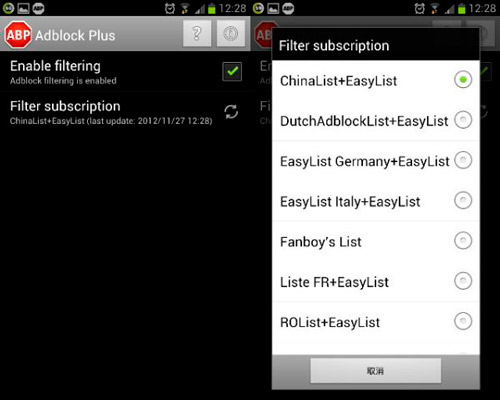
After installing the application and its initial launch, the automatic configuration of the blocking lists (subscriptions) will be performed, depending on the regional settings of the gadget. In principle, the preparation of Adblock for work can be considered complete. The program does not require additional attention from the user.
Of course, you can choose any other subscription or add several such lists to applications. But! The more subscriptions are defined as basic, the slower the filtering of Internet traffic will be. Remember this.
Having considered the stages of downloading the installer of the program and installing the application itself, we will briefly dwell on the main modes of operation of Adblock. There are three of them:
- if an operating system lower than 3.0 is installed on the device and ROOT access is not properly organized, then Adblock can only work in manual mode (the application will have to be configured as a local proxy server);
- if your gadget has an operating system higher than 3.1 on board and you have not taken care of organizing ROOT access in advance, then Adblock will block ads only when connected to Wi-Fi;
- if your device is configured in such a way that there is ROOT access to all system utilities and applications (regardless of the operating system version), then Adblock will filter both Wi-Fi traffic and mobile data transfer.
In conclusion of the review, I would like to emphasize once again: blocking ads on Android is undoubtedly good, but do not overdo it – developers also need money. Rather, earnings.
to the content
How to disable ads on Android: Video
to the content
