Almost immediately with the advent of OS Android, users had the idea to apply it on their personal computers. A large number of new games and useful applications require wider system capabilities of the hardware, which cannot always be provided by a gadget that cannot keep up with their development on Android. A solution was found, but differed in complexity and was not widely used until special programs appeared – emulators. YouWave is rightfully considered one of the best such products.
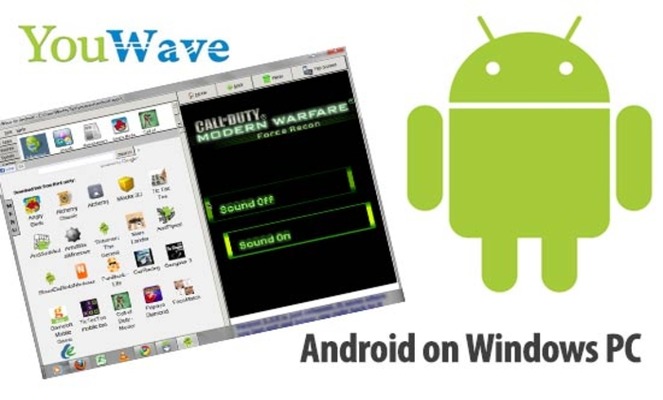
YouWave emulator
YouWave is an application that fully reproduces the OS shell Android 4 in the free and 5.1 Lollipop in the premium (paid) version. Due to its functions, it is considered one of the most successful. In any case, it differs for the better in the degree of similarity with the popular operating system, from the interface to the touch keyboard. The program is easy to install, easy to use and even capable of supporting screen rotation and SD cards for recording games. But before describing its qualities, it is worth understanding what an emulator Android is, and why a PC user might need it.
to the content
Why emulator Android on PC
An emulator is a software product that creates an accurate OS image Android on other platforms, including Windows. In other words, the emulator 'translates' Android into languages that other operating systems can understand, using I / O devices, processor, and RAM.
The program converts sound, graphic and other formats into codes that a computer can understand, and creates an environment in which applications created for gadgets can be launched.
This is used by developers testing new applications on a PC without the risk of harming devices on Android. Ordinary users need an emulator when the gadget lacks the power to run 'heavy' games, videos or applications that simply do not exist for their PC OS. You can learn more about the program by reading the article 'Emulator Android on PC'.
to the content
System Requirements
This emulator is very friendly towards other operating systems and the user, without requiring any special skills. YouWave's system requirements can even be described as quite modest. The PC should have:
- operating system Windows XP / Vista / 7/8/10;
- RAM with 1GB of free space;
- processor with support for hardware virtualization;
- graphics card with support for Open GL 2.0 minimum.
Basically, other emulators have roughly the same requirements.
to the content
Short review
YouWave very accurately reproduces the OS Android both in software and hardware levels. The emulator supports Wi-Fi networks and virtual flash cards just like a real gadget. At the same time, experts note the extraordinary speed of work.
In such an environment, you can download and install any applications on your computer directly from Google Play, easily launch, import and use them on more powerful hardware. YouWave easily supports online multiplayer games, but it is useful not only for computer game lovers. The emulator makes it possible to make instant transactions using the PayPal payment system.
You can download the program on the official website of the developer, where two versions are presented. Premium differs from free adaptation for 64-bit processors, but what is very important, there is no advertisement in both.
to the content
PC editing
As already noted, the setup is pretty straightforward. To do this, you need to do the following:
- Download the ARC file from the download page on the YouWave website.
- Find and run the YouWave exe installer, and in the window that opens, click 'Next' (Next).
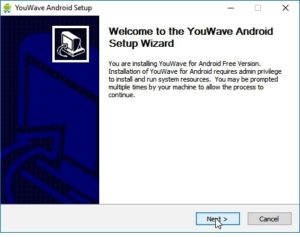
- Agree to the terms of use.
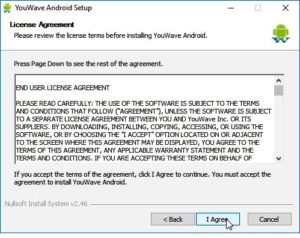
- Specify the path to where the program files are stored.
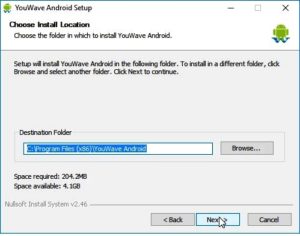
- Proceed with the installation by clicking on the Install button, wait until the unpacking is completed.
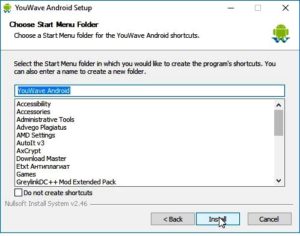
- The process will end with congratulations on success, after which you can launch YouWave.
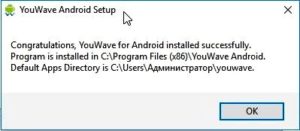
An application icon will appear on the monitor screen, by clicking on which you can initiate the launch of the emulator.
to the content
Main screen
After opening YouWave, a window appears split in half. On the left side there will be a list of applications with icons, and on the right – an emulation of the gadget screen for the OS Android. At the bottom of the window you can find the standard Home, Menu, Back, volume controls and the Rotate button.
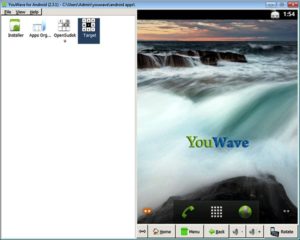
Android is presented here with a minimum of preinstalled apps. There is a browser and a media player, as well as software that supports the basic functions of date, time, search, mail, camera and phone (calls, SMS, address book), and, of course, the Superuser icon.
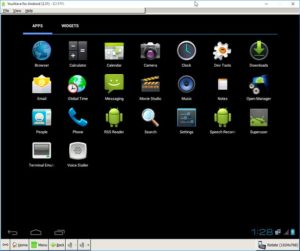
If you enter the main menu (the entrance is completely identical), then you can find tools for debugging, including resetting to factory settings. YouWave also has a notification panel, which can be opened by pulling the curtain down.
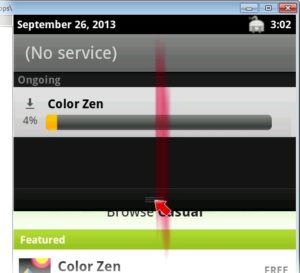
to the content
Opening the application
The YouWave emulator itself for Windows 7 or any other version is launched by double-tapping the icon. Android applications open in it like on any smartphone. But instead of touching it with your finger, you will have to use the computer mouse pointer.
The text is entered in two ways: from the computer and the virtual keyboard of the emulator. Calling the menu, returning or exiting are performed by pressing the corresponding button.
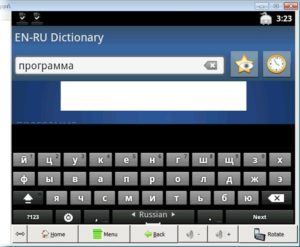
Scrolling can be controlled both with the mouse and with the arrow keys on the keyboard, that is, as usual on a PC.
The emulator provides the ability to add applications manually. In the File menu, select Path to Apps …, specify the folder for saving the ARC and confirm the selection with the Open button. After activation and completion of the installation, an icon of the emulator or a new application will appear on the screen (this way you can install not only the emulator itself, but also other applications, including from other sources, for example, from a flash drive).
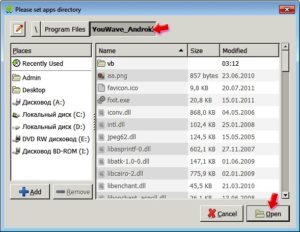
YouWave has the ability to move or delete icons. To do this, you need to move the pointer and hold down the left mouse button, and when a red basket appears on the screen, drag the icon into it. You can also import icons from the computer desktop to the screen of the emulated gadget.
to the content
How to set up an emulator
User settings in YouWave are practically no different from the tools familiar to users of gadgets for OS Android. Here you can also change the language, date, time, connect accounts and control the rest of the functions of the emulated smartphone and the applications installed on it.
To install the latter from the stores, you need to connect a Google account. Just like on Android, it won't work in the Google Play emulator without it. By the way, the account will have to be installed first. To do this, you need to run the Installer.
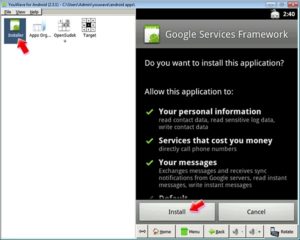
The software shell is so unified with Android that it seems as if the computer has changed the operating system.
to the content
Pros and cons
The latest version of YouWave for Android in Russian leaves no chance for competitors. The advantages of the emulator include:
- high-speed performance;
- minimum weight (approximately 150 MB);
- low system requirements;
- file sharing with Windows and support for most extensions;
- convenient console control;
- debugging tools;
- Ruth.
The disadvantages include:
- Android 5 not available in the free version;
- Google Play is not installed;
- does not support all Google Play apps.
In addition, it is not possible for the user to set the size of the RAM for the system. Also, you cannot manually determine the number of processor cores used by the emulator, gesture control is not supported using hardware gamer controllers. But there is a root with which you can fix this.
to the content
