 Backing up personal data such as a contact list or logs of voice calls and text messages is not a daily task, but it is still quite urgent. Often, a synchronization program Android is used for such purposes.
Backing up personal data such as a contact list or logs of voice calls and text messages is not a daily task, but it is still quite urgent. Often, a synchronization program Android is used for such purposes.
In this review, we will tell you about a very promising newcomer to the field of user data safety – the Moborobo app.
Program for synchronization on Android: Video
to the content
Installing the Moborobo app
Just go to the address and download the installation file for your computer environment by clicking the “Download Moborobo” button. After that, by selecting “Next”, install the program.
to the content
Synchronization of devices on the system Android with a PC: Video
to the content
Synchronizing data with the Moborobo app
The first launch of the application will welcome you with a simplified wizard. At the first stage, you will be reminded that you need to enable “USB debugging” in the menu of the mobile device and even write down in detail where to find such an item.

Further, in order for the program for Android to determine the type of driver it needs, you will need to connect the gadget to your computer.
Moborobo will ask permission to install the required driver into the system environment.

And having received a positive response from the user, it will start initializing a new connection type. If your computer is running an operating system Windows 7 / 8, then you will most likely have to agree to install “unsigned” software. Feel free to choose “Install this driver anyway”.
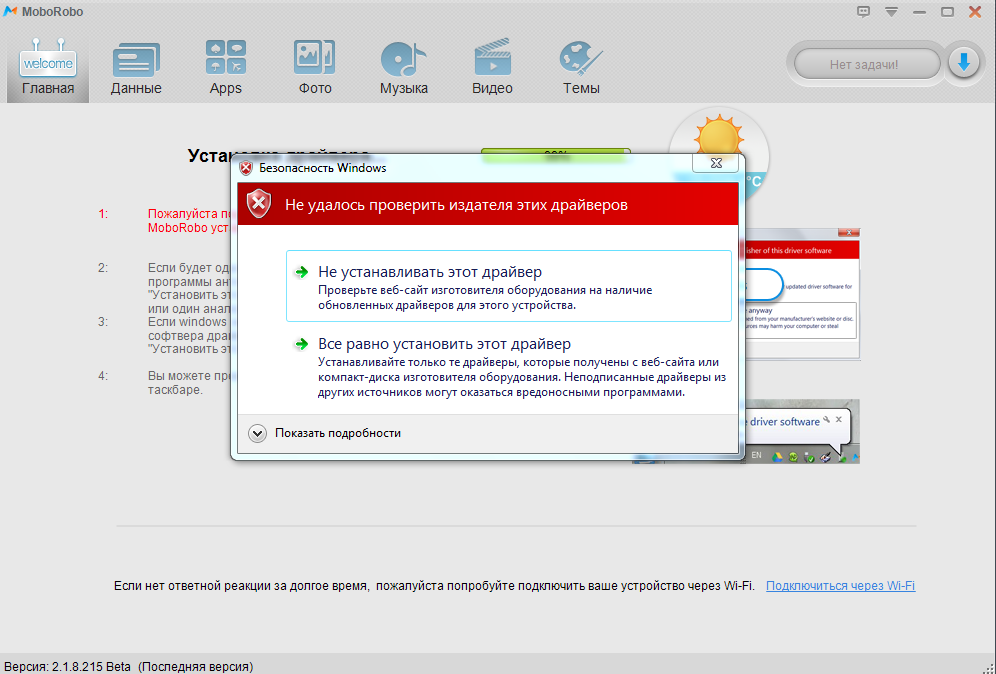
During the process of setting up a personal computer, the client part of the synchronization program for Android will be downloaded to your mobile device, and the gadget will notify you with a pop-up message.
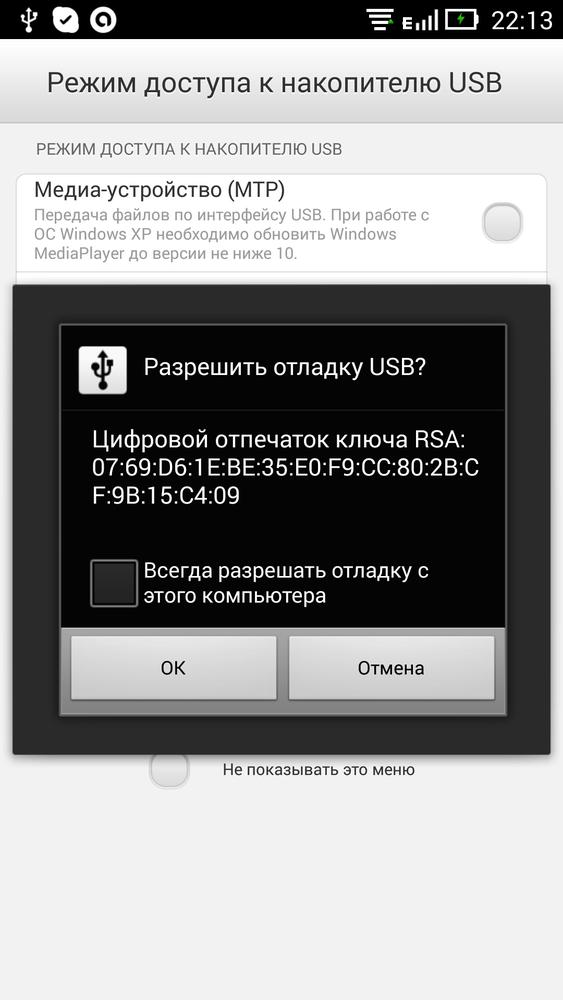
Check the box “Always allow debugging from this computer” and confirm your choice by clicking on the “OK” button. After completing the setup of the mobile client, the application will show you an introductory slideshow and go into standby mode.

The program will also remind you that in addition to the currently used USB connection, the developers have provided in their creation and synchronization mode via Wi-Fi connection.
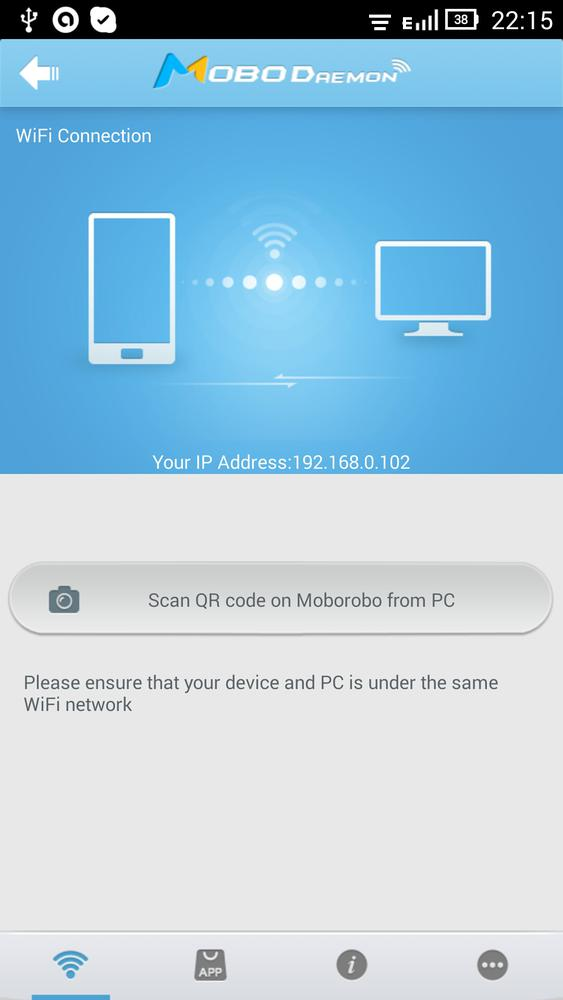
Now is the time to go back to the Moborobo server side. On the computer screen, the application has already shown us full information about the mobile device: the number of contacts, messages, calls, media files, and the like.
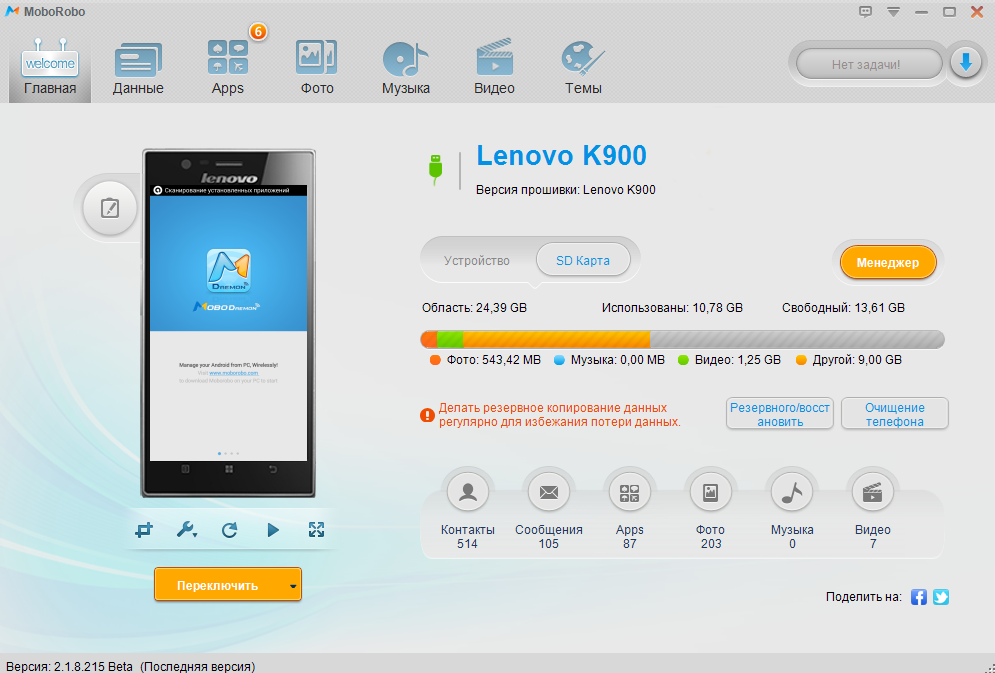
To start synchronization, you need to select the “Backup / Restore” option, tick the items that interest you at the moment (for example, “Contacts” or “Contacts”) and click the “Reserve” button.
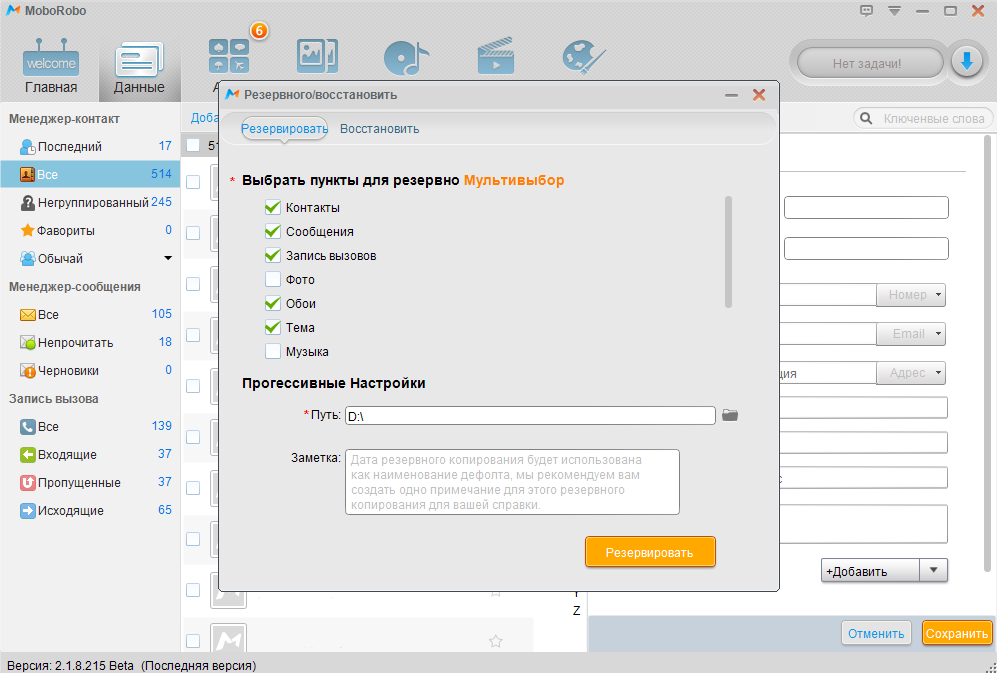
At the end of the process of exchanging data between the gadget and the data stored in the computer storage, the application will display a similar pop-up message.
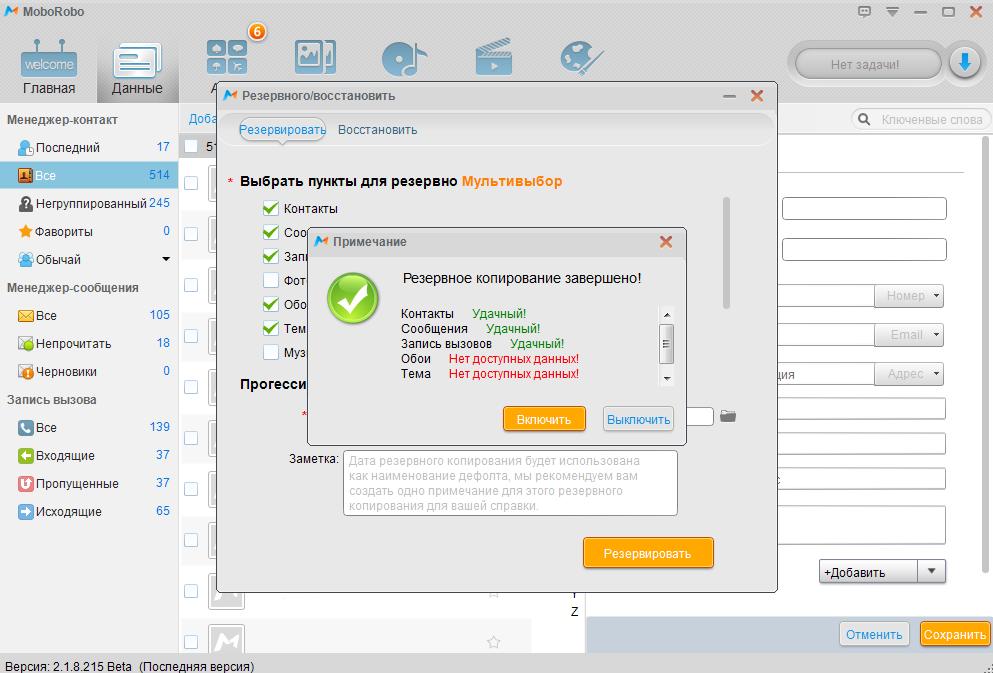
Reverse actions (data recovery) are performed in the same way as described above. Let's just remind you that the most important thing is not to forget to select the items you are interested in for synchronization (for example, “Contacts” or “Contacts”).
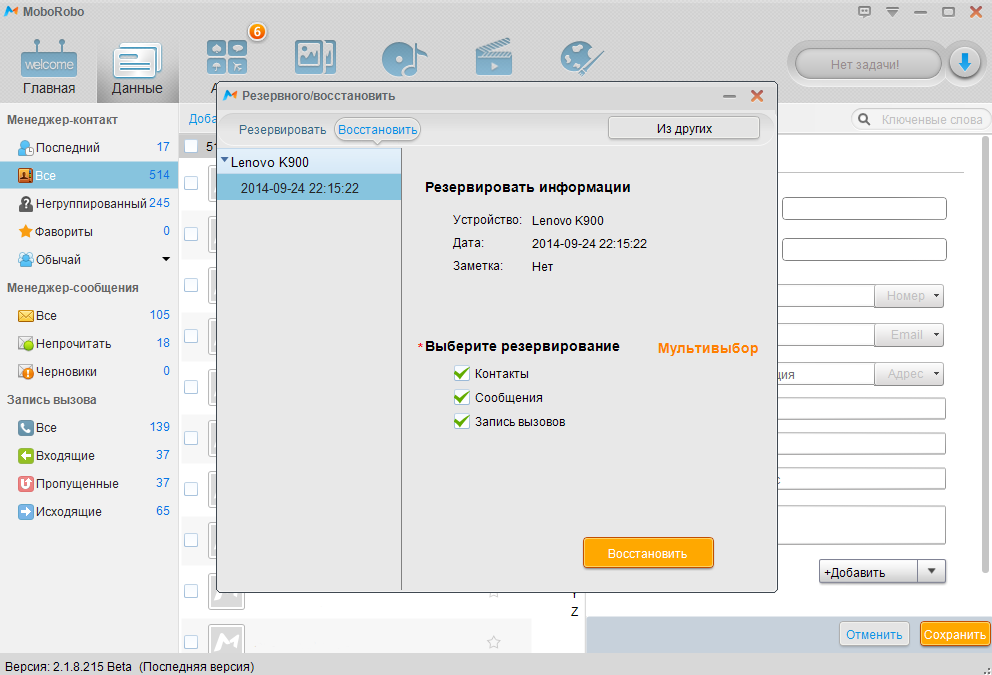
Thus, you can always be sure that your personal files are up to date.
to the content
