The OS Android is fairly young, but multimillion-dollar sales and thousands of new apps a year are driving demand for the 'green robot', increasing the already huge interest in it. The desire to adapt new features to 'old' hardware is understandable. This is how the first emulator Android for Windows appeared. And today there are already dozens of reliable platforms used by millions of people for different purposes.
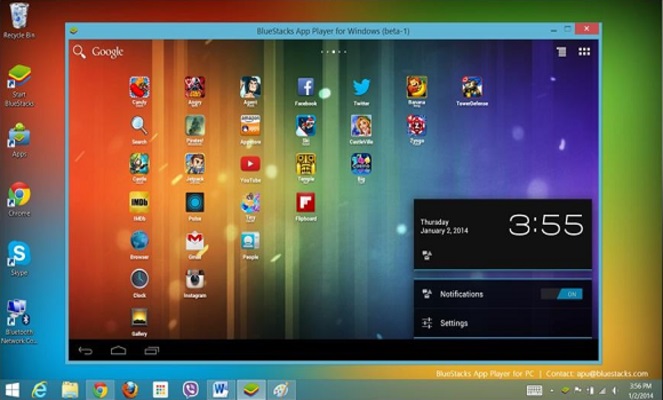
- Why do you need an emulator Android
- Emulators for Windows
- Emulators for XP
- BlueStacks is the best for gaming
- Nox App Player is simply the best
- YouWave is an emulator without problems
- Andy – for beginners
- Koplayer is a strong middling
- MEmu – game oriented
- Droid4X – number one for the player
- Emulators for Windows 7 and 8
- Emulators for Windows 10
- Online emulator in Chrome browser
- The best Android emulator for PC. Play Android games on PC without ads: Video
Why do you need an emulator Android
Emulation means the most accurate software copying of the image and functions of one OS to another.
In this case, an emulator is a product that creates a software shell for launching applications Android in an operating environment Windows.
Simply put, it makes the language of one operation understandable for another, using 'foreign' hardware – a processor, input devices, a camera, etc.
An emulator Android on a computer with Windows is needed by software developers and gamers; it is used by ordinary users who lack the power and screen size of mobile devices or who have already become favorite applications. The former do not want to risk mobile devices during the necessary testing of released applications and new OS versions Android. The latter need powerful hardware and large monitors to run 'heavy' games, while still others are simply used to Android and do not want to part with it, even while working at a computer.
to the content
Emulators for Windows
Windows is the most common operating system for personal computers, so at first emulators were created specifically for it. There were enough acceptable solutions, but the developers took advantage of two directions for their implementation. As a result, applications can be divided into:
- programs for installation on a PC;
- platforms running in the browser.
In the first case, the user downloads and installs on the PC, preferably an official product. In the second, this is not necessary, but without local support, the efficiency and quality of emulation deteriorate.
Installation of the emulator is not possible on every computer, but only on the one that meets the system requirements, which may vary. The capabilities of the utilities also differ on different versions Windows, but there are several favorites.
to the content
Emulators for XP
Perhaps, users are most often interested in an emulator Android on a PC at Windows XP. This operating system is still the most popular in the user environment. Indeed, there are a lot of worthy proposals here.
to the content
BlueStacks is the best for gaming
BlueStacks App Player is considered the leader among peers. The program was created using the unique Layer Cake technology, which ensures the fastest possible launch of any application. “Knows” 30 languages, including Russian. It is the only emulator supported by investments from processor manufacturers Intel, Samsung, Qualcomm and AMD.

The user cannot help but appreciate the phenomenal speed, multitasking and 3D games. By the way, the last, third, version is more focused on gamers. There are tons of pre-installed toys for every taste.
to the content
Nox App Player is simply the best
Nox is a minimalistic solution in terms of design, but this application is universal, convenient and more functional. Although the program emulates Android 4.4.2 KitKat, it fully reproduces the capabilities of mobile devices and is stable when used even on the top ten.
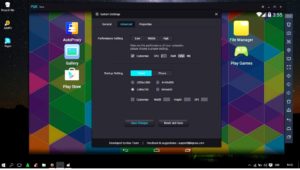
The emulator copes with full-screen mode with amazing ease without any visible performance degradation. There are no cumbersome menus and annoying syncs, but the Russian language is not supported. But you can make screenshots, the folder sharing function and drag and drop technology are amazingly convenient, and root can be obtained with one click. The utility can run promising applications on ARM, which is not available to the best competitors.
to the content
YouWave is an emulator without problems
Thanks to its functionality, YouWave is considered one of the most successful emulators. Users note its quick start-up and excellent performance. The app fully reproduces Android 4.0 in the free and 5.1 Lollipop in the paid version.
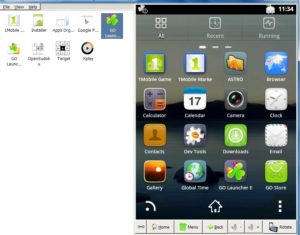
Differs in a high degree of similarity to a real gadget, ranging from the interface to the touch keyboard, Wi-Fi support, screen rotation and virtual memory cards.
to the content
Andy – for beginners
This emulator is not aimed at game lovers, but it supports not only Windows but also Mac OS. Although the program lacks performance for working with modern graphics, it is very easy to use. We can note the well-implemented function of control via a gamepad, fine tuning of the keyboard and microphones connected via a network.

Decent functionality – supports screen orientation change, GPS emulation and camera. It is also a good alternative to installing Oracle VM VirtualBox on your PC. Nice interface, simple and straightforward Android 4.4.2 and the absence of 'brakes' on most applications make the program the best for beginners or not too demanding users.
to the content
Koplayer is a strong middling
Koplayer very realistically reproduces Android 4.4.4 – both interface and functionality. It features an elegantly designed desktop, flexible settings for the processor, memory, resolution and gadget model, on-the-fly window scaling and simple binding of the keyboard to the joystick.

It is not tailored for 'heavy' games, as the developers claim, but quickly launches any of them, although the emulator itself takes about 15 seconds to load. This is a solution for the average user.
to the content
MEmu – game oriented
MEmu emulates Android Jelly Bean, KitKat and Lollipop, supports Russian and all devices from Windows, including the tenth version, regardless of the video card manufacturer. Flexible configuration, mapping, GPS position simulation, the permissibility of simultaneously running multiple OS images and using a PC camera, built-in root is just a short list of features.
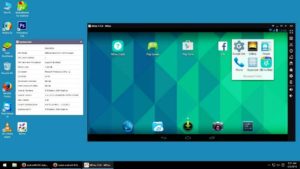
An advanced gamer will surely appreciate the convenient sending of applications from a computer to a real gadget, a change in screen orientation and full-screen mode for games with graphics that are never problematic.
to the content
Droid4X – number one for the player
Droid4X easily copes with several games at the same time, and the most demanding in terms of performance. Has built-in root, pre-installed browser, file manager and app store. Here 'stands' Android 4.2.2 without the Russian-language interface.
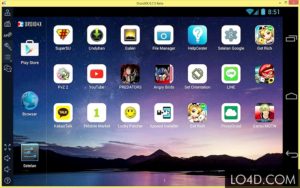
Fine control settings and gamepad support are the main features of the emulator.
to the content
Emulators for Windows 7 and 8
Now about which emulator Android is suitable for PC on Windows 8. The question is ambiguous, since everyone is compatible. It's another matter to what extent they maximize their potential at the G8. According to user reviews, all the same favorites – Droid4X, Nox and BlueStacks – show themselves perfectly.
to the content
Emulators for Windows 10
As already noted, most emulators work easily on any platform Windows. But for a dozen I would recommend first of all Windroy and, of course, Genymotion. The former uses the operating system kernel Windows, which allows you to quickly launch any application. Windroy does not conflict with Flash, Windows Me dia Player and clearly supports display, keyboard and mouse options.

Genymotion is ideal for developers. Features include well-configured images Android, camera emulation, remote control, and more. The latest version Windows also works well with Nox, BlueStacks and Andy.
to the content
Online emulator in Chrome browser
Two years ago Google announced an extension for its proprietary Chrome browser, after installing which you can get the simplest emulator Android for Windows. ARC Welder is designed for developers, but any user can use it.
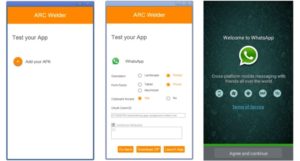
Without actually installing the emulator, you can get several popular apps like Viber or Instagram. Installation is performed not from the store, but during the unpacking of the APK files downloaded to the computer. Unfortunately, the project has not been progressing for almost a year. Apparently, there are doubts about its prospects.
to the content
