Andy's developers hoped to create an attractive product for a person who uses multiple mobile devices and spends a lot of time at the computer. The motive was the abundance of similar applications on the market that do not meet user expectations in terms of innovation. The open source OS Andy allows software developers and gamers to use more robust tools across operating systems without memory or screen limits.
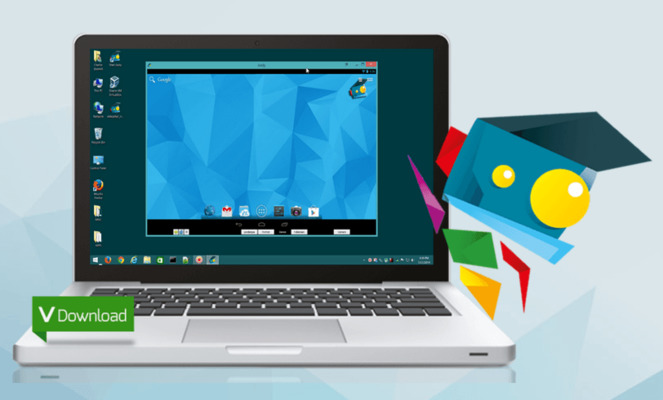
- What is Andy Emulator
- Emulator on PC: what is it and what is it for
- Pros and cons of Andy
- System requirements
- Brief overview of the emulator
- How to install
- First launch of the application
- Home screen and controls
- How to set up Andy
- Screen resolution
- RAM size
- Synchronization of emulated Android with PC
- If Andy won't start
- Android emulator ANDY for PC: Video
What is Andy Emulator
The program is advertised as a worthy alternative to BlueStacks and YouWave, which it even surpasses in functionality. The distribution includes a player, full Android 4.2.2 and a VirtualBox virtual machine. Now let's figure out what Andy OS is.
to the content
Emulator on PC: what is it and what is it for
Not everyone understands what emulation is and what it is for.
An emulator is a software product that exactly copies the image and functions and allows applications Android to run in other operating environments.
The program translates the language of a popular operating system into one that is understandable to other operating systems using PC hardware. This allows developers to test new applications or versions Android without the risk of damaging mobile devices, players – to use high power and PC screens, and everyone else – not to part with familiar applications.
to the content
Pros and cons of Andy
The product supports Windows (7 to 10 versions), Ubuntu and Mac. At the same time, the colorful interface Android 4.4.2 and the almost complete absence of slowdowns put Andy Player on a par with the best programs.
The advantages of the utility include the following:
- multitouch support;
- rotary screen;
- file sharing, downloading in the emulator window and installing APK through the context menu Windows;
- backup;
- webcam support;
- automatic sorting of applications by subject;
- non-standard screen resolution settings;
- emulation of any gadget models;
- convenient scaling.
For comparison, you can take a look at the capabilities of the closest competitors, which are presented below.
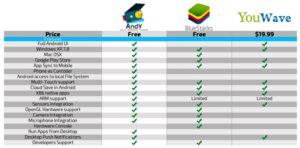
The emulator differs from BlueStacks for the better by the ability to use a smartphone as a controller, to enter the file system and receive Push notifications on the PC screen. Disadvantages users consider:
- installation difficulties;
- long launch;
- high system requirements;
- lack of console (command line) support.
- inconvenient settings menu;
- old version Android.
to the content
System requirements
Let's see why Andy's system requirements are upset. The emulator does not work with Windows XP1, OSX below 10.8 and Ubuntu 14.04. The application requires at least 3 GB of RAM and, most importantly, 10 GB of free disk space. Everything else is, in principle, standard:
- AMD processor or Intel Dual-Core with hardware virtualization;
- video card with support for OpenGL 2.1.
The latter requirement may also seem a bit overstated, but that is the price of innovation.
to the content
Brief overview of the emulator
The emulator Android for Andy PC is considered one of the best among those designed for installation on Windows.
The solution is based on VB, that is, the program does not emulate, but represents Android by means of virtualization.
As you know, this technology still provides the highest productivity.
to the content
How to install
Installation on a PC has no special features:
- The installation file is downloaded. It is always best to do this from the official website. ARC weighs about 2 MB and downloads quickly, but it is recommended to first close all programs, including antivirus, in order to avoid conflicts.
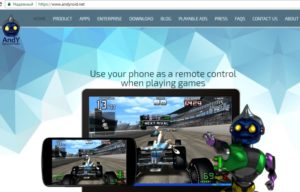
- The installer is launched, which already has a built-in virtual machine.
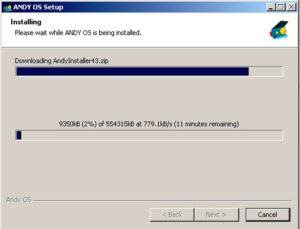
- After waiting for the end of the process, you need to restart your computer.
to the content
First launch of the application
After installation, a shortcut will appear in the system tray, by clicking on it with the right mouse button and selecting Start, you can easily start the emulator. At the first launch, the program will receive all the necessary updates Android, after which the gadget's locked screen window will appear.
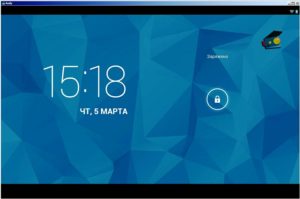
Pulling the padlock icon to the right will unlock the emulator. Next, you need to proceed in this order:
- In the new window, select the language and click the 'Start' button.
- The emulator requires registration of a Google account and easily syncs applications with it. A window will open asking you to create a new account or use an existing one.
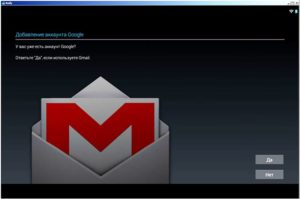 Having chosen the appropriate option, you need to move on. You can ignore the entry of billing information.
Having chosen the appropriate option, you need to move on. You can ignore the entry of billing information. - The next window will ask you to set up a backup through an account.
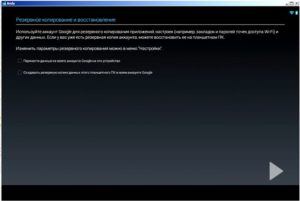 This can be left for later (available in the utility settings).
This can be left for later (available in the utility settings). - In the Geolocation window, you can leave everything unchanged.
- After going to 'Next' close the settings window.
to the content
Home screen and controls
The application screen is familiar to users Android of version 4.2.2. Even the appearance of the working window is no different from the real screen of a smartphone or tablet. The user has the ability to change the design style to his liking. The pre-installed applications are sorted into thematic directories and presented on the desktop in a rather colorful 'wrapper'. But you need to be prepared for the fact that Andy will offer a lot of applications for installation, and you will have to put up with advertising.
The full screen mode has been somewhat stripped down due to the line with controls, which is always visible even with a full spread. Here you can find both familiar and original buttons:
- camera control;
- mute the sound and select the playback device;
- location determination;
- keyboard control;
- shake and rotate the screen;
- enabling full screen mode;
- Advanced settings.
The emulator is controlled by classic mouse movements and cursor gestures and supports all kinds of game controllers. An interesting simulation of touch is implemented with the binding of keyboard keys to certain areas of the screen. It is possible to create preset control settings.
to the content
How to set up Andy
Under the basic settings of the emulator, we mean changing the screen settings – resolution and DPI, as well as the number of processors used and the size of the allocated random access memory (RAM).
to the content
Screen resolution
To adjust the screen resolution, you need to do a few manipulations:
- Find the emulator icon in the PC system tray and select it with the right mouse button.
- In the context menu, select the item Set Resolution.
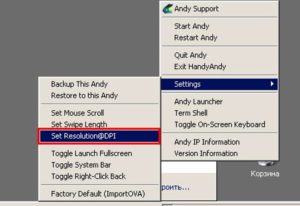
- A window will open with two fields: resolution and dot density (DPI) values. After selecting the required parameter, confirm the action with the 'OK' button.
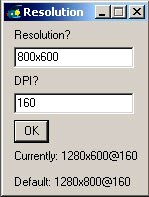
As a guideline, resolution and DPI affect performance, so if your computer is underpowered, you shouldn't overdo it. The lower the resolution, the easier the PC will work with.
to the content
RAM size
The amount of memory allocated for the emulator is directly related to the performance of the computer, and therefore Andy. The optimal value is selected empirically. To set the required parameter, you need to follow these steps:
- Find the emulator icon in the system tray and right-click on it.
- In the drop-down menu, select Andy Launcher.
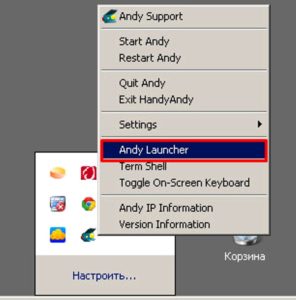
- Go to the Settings tab, enter the required value in the field and click OK.
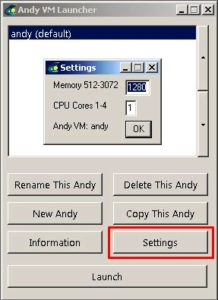
Acceptable limits are indicated in the input window, but it is important to keep in mind that the amount of allocated RAM should not exceed half of the available computer memory.
As you can see, all the basic settings, as well as launching the emulator, are carried out in the system tray, which, however, is convenient.
to the content
Synchronization of emulated Android with PC
Another good thing about Andy is the ability to remotely access a computer using a gadget synchronized with it. Andy Remote Control app (free on Google Market) lets you control Android on your PC like a remote control over Wi-Fi. To take advantage of this opportunity, you should:
- Download the application to your mobile device. It must be remembered that both 'Androids' must be connected to the same Google account and be on the same network.
- After logging in, the window should display a computer. By tapping on it, you can join.
If the computer is not detected, try entering the IP address of the emulator in the settings on your smartphone. For this you need:
- In the PC tray, right-click on the Andy icon and select 'Andy IP Information' from the context menu. A window will open in which you can see three addresses.
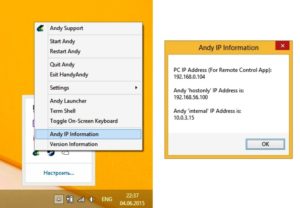
- Go to the gadget and in the open Andy Remote Control application, click 'Or input your Andy IP adress', and then enter the first IP from the list.
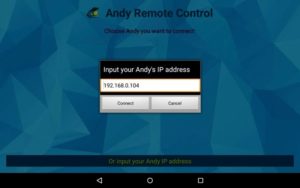
After that, the mobile device will connect to Android on the PC, and the emulator icon will appear on its screen. Now you can control Andy from your smartphone using its accelerometer and touchscreen.
to the content
If Andy won't start
Any, even the best emulator, sometimes baffles the user with its unwillingness to work. Launch problems are common for similar products. To avoid errors, you need to correctly install the program in compliance with system and other requirements. There must be an active Google account, a valid username, and so on.
The order of actions in 'emergency' cases is not rich. As a rule, this is checking the compliance with the system requirements, the presence of drivers, the appropriate video card, hardware virtualization support mode, restarting, restarting the PC and reinstalling the emulator.
to the content
